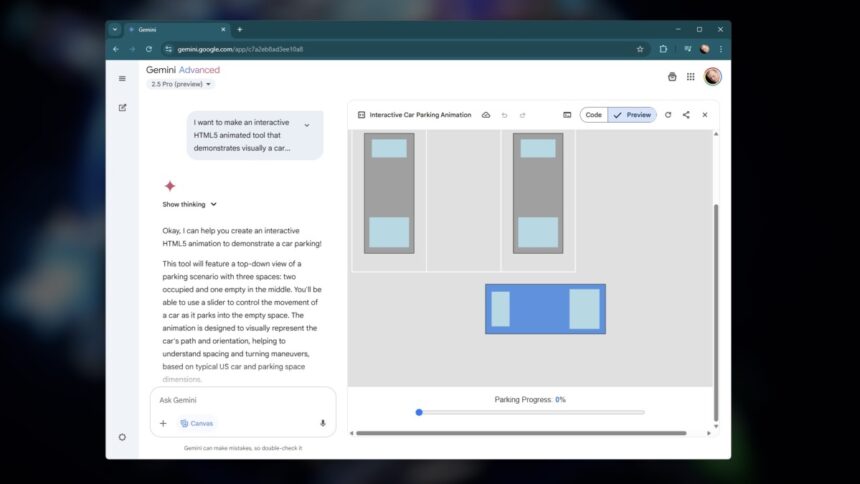Understanding the Role of AI: More Companion than Replacement
There’s an ongoing debate about whether AI will take over jobs. The reality is more nuanced. Many have interacted with chatbots and wondered, “This is the alternative to human expertise?” This skepticism is indeed legitimate, especially considering that current generative AI models, like Google’s Gemini, often fall short in practical applications. Interestingly, though, the Canvas feature in Gemini has proven to be surprisingly effective.
Approaching this topic, it’s essential to recognize that while skepticism about generative AI is warranted, it’s not about deeming it entirely unviable. There are specific instances—such as enhancing accessibility through alt text—where these tools offer genuine assistance. The key is to discern meaningful applications instead of getting distracted by the hype. For many, Gemini’s Canvas marks a significant step in making AI genuinely beneficial. It transforms the task from merely asking for written content to engaging in a dynamic workspace, where assistance can be sought as necessary.
What Is Gemini Canvas?
Canvas serves as an optional feature that can be activated during conversations with Gemini. It transforms the interface into a versatile text editor and coding platform. All scripts or documents produced within Canvas can be modified directly, similar to any standard editing tool. When ready to transition to the next stage, exporting drafts to Google Docs is seamless.
For coding tasks, Canvas allows for executing code within the platform. This proves especially advantageous for HTML-based projects, as Gemini is optimized for web use. Users can toggle between real-time previews of code execution and a text editing mode for direct modifications.
Accessing Canvas is straightforward—simply click the Canvas button located at the bottom of the prompt window (or find it under the + icon on mobile devices). Typically, initiating with a blank canvas is preferred, so commands like “Give me a blank canvas window” can be used. Alternatively, requesting an initial concept will result in an appropriately set up Canvas window based on specified types.
While this approach may seem verbose compared to just asking for a plain document, it reflects the capability of large language models (LLMs) to comprehend natural speech. However, the challenge remains that they might struggle with concise directives, which can foster the usage of more verbal commands.
Many users opt for dictation tools, such as Windows Dictation, for crafting text, minimizing the physical strain associated with extensive typing. For some tasks, verbalizing commands for Gemini is often faster than procedural manual execution.
Enhancing Brainstorming and Draft Organization
The concept of using AI for brainstorming is common; however, its usefulness greatly depends on how it’s utilized. Instead of merely relying on Gemini for idea generation, using it to organize and refine personal thoughts and established proposals into structured outlines proves more effective.
Gemini excels at managing different types of documents, which can lead to greater efficiency. For instance, drafting article proposals in one document and converting them into a polished draft in another can be streamlined by tasks like, “change the status of [x] pitch to ‘Finished’ in the pitch document.”
During trials, unexpected insights emerged, as Gemini accurately interpreted and updated the “status” tracker I implemented—merely a line that stated “Status: Approved.” This demonstrates the potential of having an AI assistant that comprehends the objectives at hand, reinforcing its value in the workflow.
It’s worth noting, though, that Google Docs contains an embedded “Ask Gemini” feature, which seems like it could streamline similar tasks. However, it noticeably lacks the ability to modify text unless highlighted, presenting limitations compared to Canvas’s flexibility. While final drafts may transition to Docs, the preliminary brainstorming within Canvas holds significant advantages.
Edit Formatting and Enhance Presentation Using Markdown
In general, AI writing capabilities have often proven lackluster. Experiments with Gemini drafting articles revealed that extensive rewrites were necessary due to not just inaccuracies, but also a tendency towards uninspired content.
Formatting capabilities, however, illustrate a different aspect. Within Canvas, Gemini adeptly processes commands such as “convert all subheadings to H2” or “move the second subheading above the first,” executing these instructions seamlessly. It even manages nuanced formatting requests like, “turn all H2 headers into sentence case” or “remove any semicolons throughout the document.”
Moreover, Canvas defaults to using Markdown formatting (unlike Google Docs), making it exceptionally beneficial for preparing drafts for future use elsewhere. This preference isn’t specifically a product feature but an added convenience that enhances the overall experience.
Create Custom Shortcuts for Complex Edits
All the benefits discussed thus far are substantial, but complete integration of Canvas into a productive workflow can occur primarily through the custom shortcuts feature found in Settings > Saved Info.
Google markets this option as a way to retain “info about your life and preferences,” but it’s actually an excellent place for storing any instructions you want Gemini to consistently remember. For example, creating a preset that reads “If the entire prompt is ‘H2s,’ convert all subheadings in the Canvas to H2s” enables the user to execute such commands with minimal input, merely needing to type “H2s” to complete the action.
This system allows for more elaborate guidelines, like “When I request an outline, format it [as specified].” For coding, preset instructions can streamline tasks further—such as, “When I ask for an applet, assume it should be created in HTML5.” They can also be conditional, activating only when needed.
Develop Customized Applets for Specialized Applications
Recently, a friend faced challenges visualizing compact parking spaces. In an effort to assist, I utilized Blender for a demonstration. More recently, I tested whether a comparable tool could be crafted using Gemini. With just one prompt requesting an HTML5 animated demonstration for parking, along with specific guidelines, an intuitive applet was generated that surpassed my previous method.
While it can be argued that simpler coding methods exist or that the final output may be suboptimal, the reality is that proficiency in coding varies widely. Gemini proves capable at creating straightforward applets, although expectations should be tempered for professional standards.
Avoid Relying on AI for Creative or Rigorous Tasks
Caution is advised when engaging with Gemini, or any AI chatbot for that matter. They are ineffective substitutes for critical thinking. Their capacity for producing engaging or creative content is severely limited; they can misstate facts or sources, and often present capabilities they do not possess.
Individual effort remains paramount. Beyond the tendency for AI tools to offer low-quality work, ethical considerations arise about using AI in professional realms or with creative endeavors. Many AI systems were developed through scraping copyrighted data, including the contributions of individuals these tools aim to supplant. Additionally, electricity costs associated with training AI models continue to climb.
When utilized appropriately, AI tools can yield remarkable benefits. The insights gained from working with Gemini’s Canvas provide a glimpse into the potential for AI to function as a valuable interface for applications, rather than merely seeking to replace human effort in meaningful tasks.