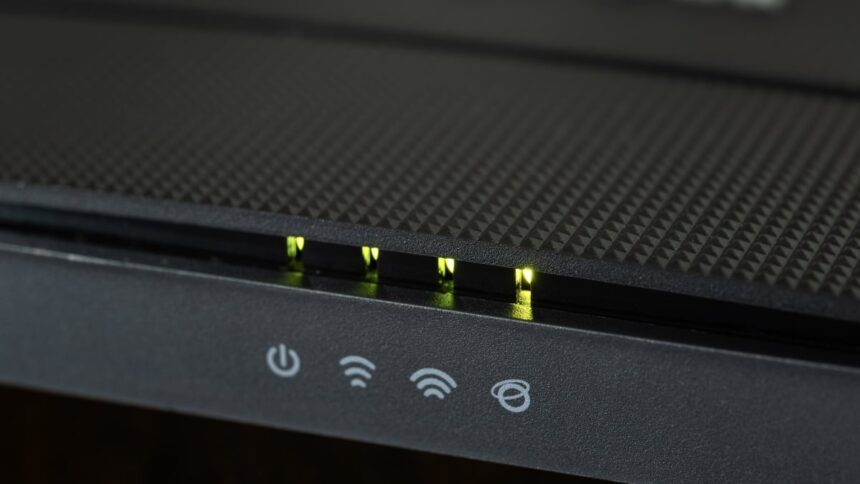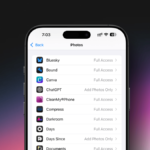Ensuring Online Safety: Setting Up Parental Controls on Routers
As children mature, they often become more adept at navigating and circumventing the restrictions set on devices by their parents. Time limitations may be altered, and applications believed to be removed from devices may unexpectedly reappear. While it’s reassuring that they are currently avoiding hazardous content, apprehension exists that it could happen eventually.
Many modern routers come equipped with integrated parental controls, enabling vigilant guardians to manage the web access of every device that connects to their Wi-Fi. If guidance is required for regulating internet accessibility and screen time for family members, this article provides an overview of how to establish parental controls on three leading router brands.
Configuring Parental Controls on a TP-Link Router
Setting up parental controls on TP-Link devices varies slightly by model. The process outlined here applies to a variety of TP-Link routers. For newer models, especially those in the Archer series, consider following these alternative instructions or using the mobile app.
-
Begin by accessing the router’s configuration page. Open a web browser and enter the IP address, either 192.168.1.1 or 192.168.0.1, or go to http://tplinkwifi.net.
-
Input the required credentials. The default username and password are both admin.
-
A menu will appear on the left side. Click on Parental Controls and then select Enable to activate this feature.
-
You will need to enter the 12-digit MAC address of your principal household device. For guidance on locating this, refer to steps five for Mac and six for PC.
-
On Apple devices, you can find the MAC address by navigating to System Settings, then Network, followed by Wi-Fi or Ethernet, and click on Advanced.
-
For Windows users, open the command prompt, enter ipconfig /all, and look for the physical address under your network adapter.
-
Click on Add New to create a rule specifying which websites and domains shall be accessible and during which times.
-
Select Time settings, highlighted in red at the top right corner, to configure the router’s clock, then click Save to return to the previous menu.
-
In the bottom right corner, click Schedule, also highlighted in red, to regulate when your children can access the internet, followed by clicking Save.
-
Input the MAC address of your child’s device (refer to previous steps), followed by the sites you wish to allow them to visit and the scheduled time selected in the prior step.
-
Ensure to check Enable to activate the settings and click Save. You will return to the Parental Control dashboard to view the configured settings.
Establishing Parental Controls on a NETGEAR Router
NETGEAR offers two tiers of parental controls. The standard, complimentary tier allows users to pause internet access across multiple devices and assign specific devices for children. The premium tier, known as Smart Parental Controls Premium, grants additional features such as daily time limits, content filtering, browsing history monitoring, and specific website restrictions, available with a 30-day free trial and subscriptions priced between $7.99 monthly and $69.99 annually.
-
Select the Parental Controls option, followed by tapping Add New Profile > Set Up. You can create an individual profile for each child.
-
Input the name of the child for whom the profile is being set and click Continue. A list of devices connected to the router will be displayed.
-
Designate which devices are permissible for the child to use for internet access. For instance, if you want them to utilize only their tablet, select it from the options.
-
Press Continue to proceed, then tap START 30 DAY TRIAL to commence the trial without requiring payment information.
Configuring Parental Controls on an ASUS Router
Similar to NETGEAR, ASUS routers also feature two distinct tiers of parental controls: AiProtection Classic and AiProtection Pro. Both tiers are complimentary for the lifespan of the router, although the premium tier’s availability varies by the specific ASUS model purchased. Typically, lower-priced models will include the Classic tier, and upgrading to Pro is not an option for these routers.
-
Begin by updating the router’s firmware and downloading the ASUS Router App onto your smartphone.
-
Once inside the ASUS Router app, head to Settings, and then select Family.
-
This section allows the creation of profiles for each family member. Start by choosing the desired protection level.
-
Enter the name of the family member and click Next.
-
Select the device you wish to protect and hit Next.
-
You will need to choose between setting up either an Offline Schedule (for when the internet is off) or an Online Schedule (for when the internet is on). Choose one and create your schedule, then click Next.
-
Finally, specify the types of content to block, such as adult material or streaming services. Select your restrictions and then click Apply in the top right corner to finalize the parental controls.
Additionally, ASUS has a feature called Reward Time, allowing parents to grant extra screen time as a reward for good behavior, which can be accessed once a child’s profile is configured in the ASUS Router app.