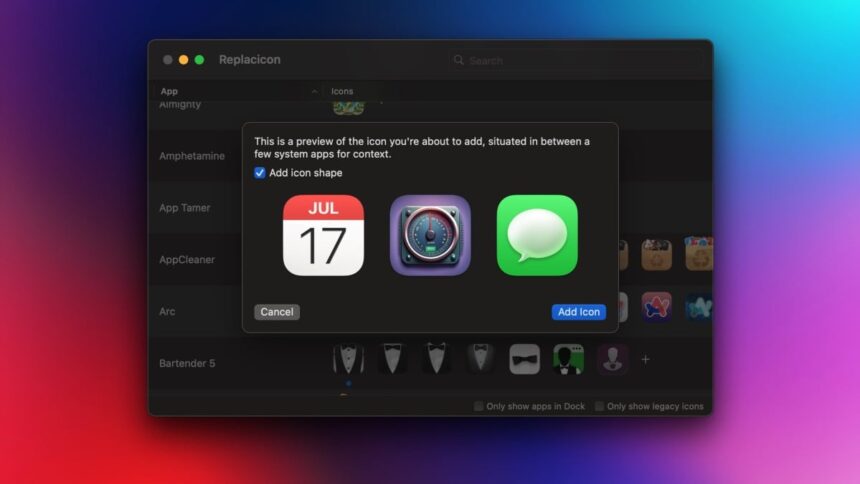Transform Your Mac Desktop with Custom App Icons
If your Mac’s desktop is feeling a bit stale, refreshing your app icons could be the perfect solution. While changing icons traditionally can be a bit cumbersome, there are simpler ways to achieve a visually appealing dock that matches your wallpaper, maintains consistent icon sizes, or replaces unattractive icons with more appealing ones.
Finding New Icons for Your Mac
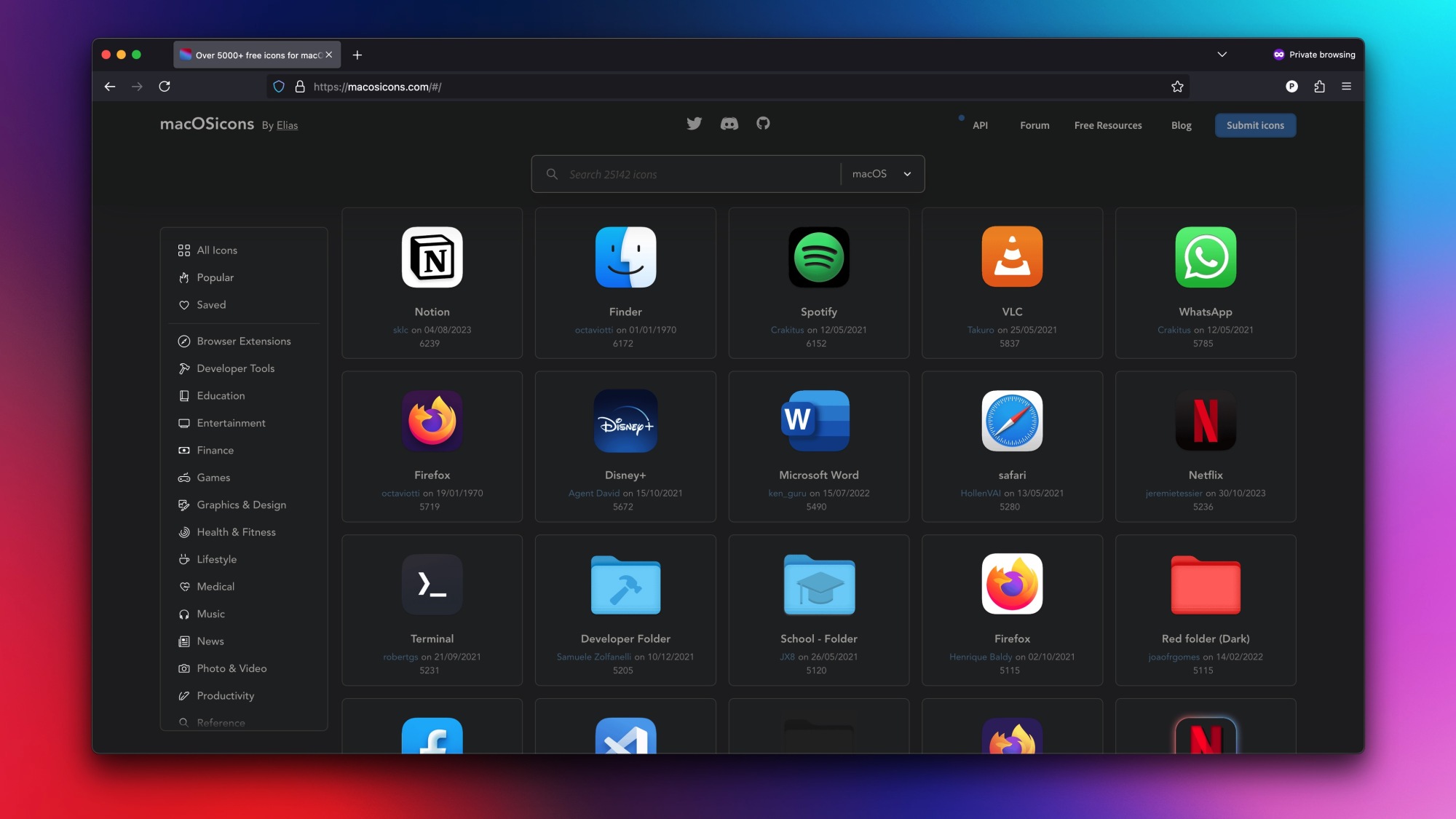
A quick search online can yield various app icons, but grabbing them from a dedicated icon site can save time. A notable option is macOSicons.com, featuring a vast collection of over 25,000 icons. You’re likely to find numerous alternatives for your favorite applications effortlessly.
Modifying App Icons Using Built-in macOS Functions
Although macOS allows users to tweak app icons, there is a minor annoyance. Nevertheless, initiating the process is straightforward.
Start by downloading or designing an alternative image for your app icon. Open Finder and navigate to the Applications folder in the sidebar. Select the desired app and press Command-I to open the Info window. Simply drag and drop your new icon into the top-left corner of this window, and it will replace the existing icon.
This method is quick and cost-free, but it’s important to note that app updates will revert the icon back to its default version.
Utilizing Free Applications to Change macOS Icons
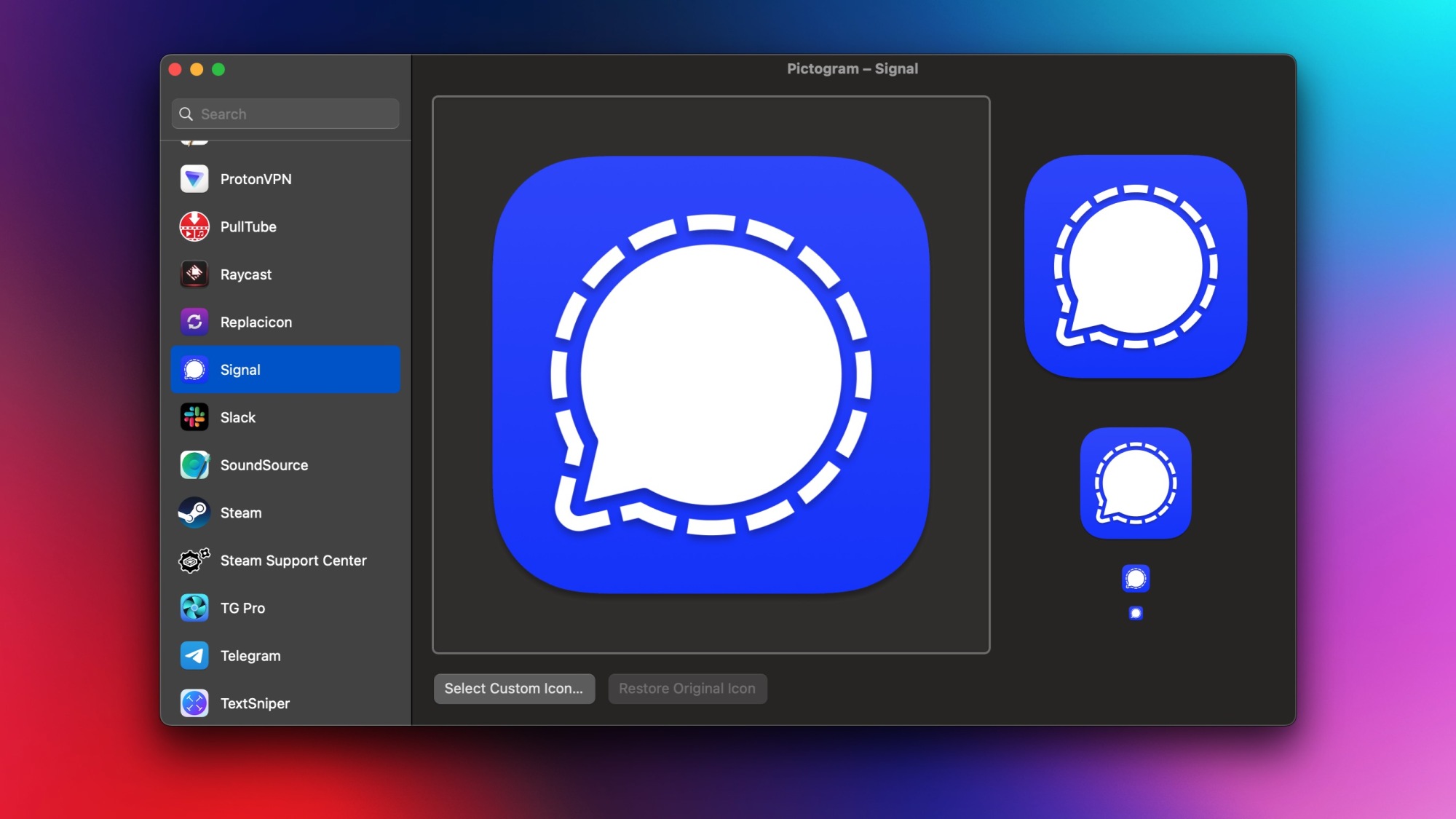
For an alternative method, consider using free applications such as IconChamp or Pictogram. Both tools present a list of installed applications and allow selection of new icons manually. However, caution is advised—these apps haven’t seen updates in some time, which may lead to issues in reliability. While IconChamp has a premium version that should enable system icon modifications, at the time of writing, the purchasing portal appears non-functional. Though these free tools can serve in a pinch, a more reliable paid replacement may be worth considering for consistent results.
Consider a Paid Solution for Icon Customization
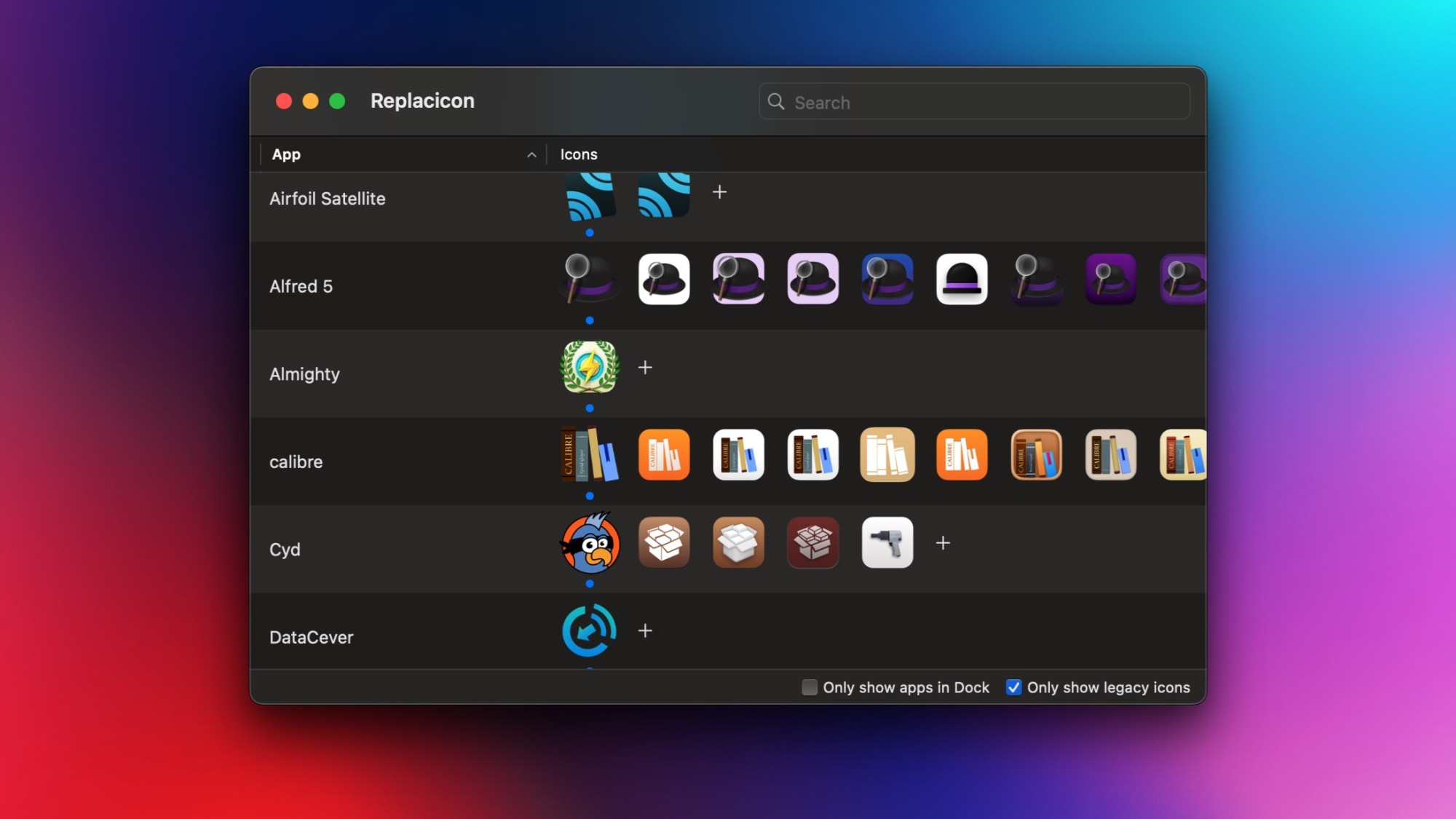
Introducing Replacicon, a premium app priced at $8 that ranks among the best options for customizing icons on your Mac. While $8 may seem high for a single-function app, Replacicon offers features that could be worth the investment. A standout feature is its ability to install a helper tool that tracks application updates, ensuring your custom icons remain intact even after updates. This functionality can be invaluable for those passionate about personalizing their macOS experience.
Replacicon’s user-friendly interface showcases numerous alternative icons for every installed application, allowing for seamless icon changes with just a click. For users wanting to use custom icons that are not pre-listed, the app offers three avenues: upload a downloaded icon file, create an icon from any image saved on your Mac, or leverage Apple Intelligence to generate a new app icon. The ability to streamline this process without needing to leave the Replacicon interface drastically enhances user experience.
To aid in managing your app collection, Replacicon includes two filtering options. One filter focuses exclusively on the apps currently residing in your Dock, and the second highlights applications with legacy icons that have outdated designs. As modern macOS icons follow a standardized rounded format, using the legacy icon filter can help identify which icons require updating to blend seamlessly with the rest of your Dock.