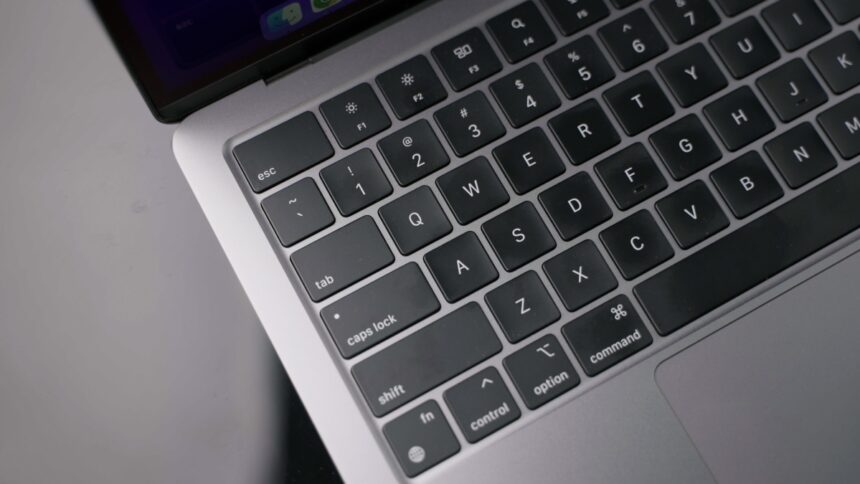How to Safely Disable and Clean Your MacBook Keyboard
Admittedly, the keyboard on this MacBook has definitely experienced better times. Cleaning has been on the to-do list, but disabling the keyboard is a hurdle. Unlike most devices, where the power button is the only way to wake it, pressing any key while the MacBook is shut off triggers a reboot. This creates a challenge for cleaning, as an unintentional key press could lead to unintended actions. Fortunately, there exists a method to temporarily disable the MacBook’s keyboard, allowing for a thorough cleaning—though it requires a bit of finesse.
Temporarily Disabling Your MacBook’s Keyboard
Apple suggests shutting down your MacBook prior to performing a cleaning. To keep the device inactive, a few tricks are in order. A hidden key combination is available to disable the keyboard temporarily, which was highlighted in Zsolt Benke’s blog. Here’s how to prevent your MacBook from activating with key presses:
-
Simultaneously press and hold the left Command, left Control, and right Shift keys for seven seconds without letting go.
-
While still holding these keys, press and hold the power button for an additional seven seconds until the MacBook completely turns off.
-
At this point, pressing any key (except for the power button) won’t turn the MacBook back on, making it safe to clean the keyboard.
Keep in mind that this technique only facilitates one shutdown. If you perform a standard shutdown afterward, normal key presses will wake the laptop unless this method is repeated. It’s worth noting that this workaround was not effective on the M3 MacBook Air, as mentioned by Benke, though it functions perfectly on the M1 MacBook Air.
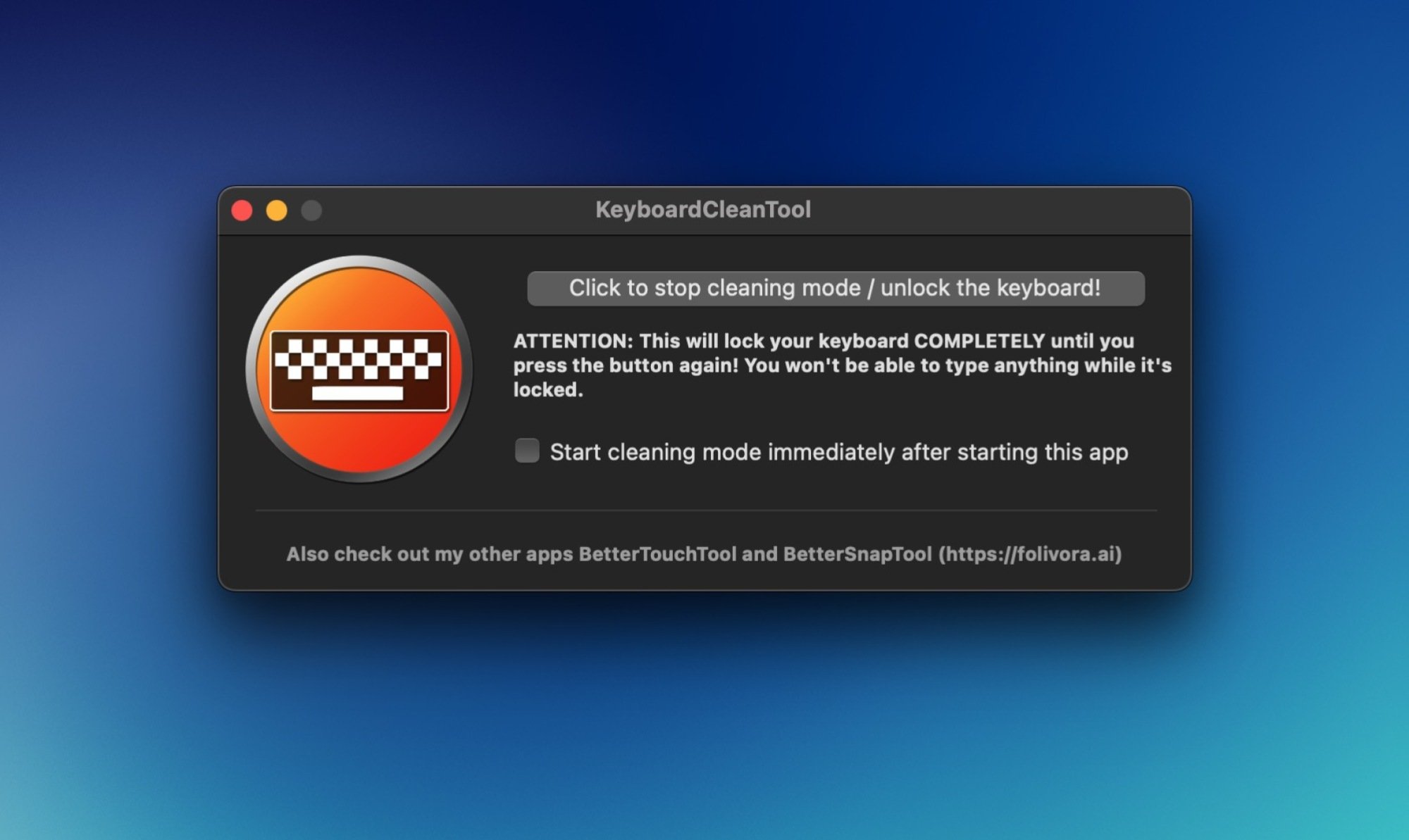
An alternative approach for disabling the keyboard is by utilizing a reliable and free application known as KeyboardCleanTool. This software does require accessibility permissions to function effectively, which could raise some security concerns; however, it is deemed safe. The tool has been around for over a decade and is developed by the same creators of the well-regarded BetterTouchTool.
KeyboardCleanTool features a straightforward button that allows users to enable or disable the keyboard effortlessly. Once deactivated, you can utilize the trackpad or an external mouse to toggle the application on and off as needed.
Cleaning Your Mac’s Keyboard Effectively
It is ideal to power down your MacBook prior to cleaning its keyboard—or, if that’s not feasible, at least disable the keyboard using the aforementioned application. Ensure that your device is not plugged into power during this process. When cleaning Apple’s wireless keyboards, be sure to turn them off as well. If they feature replaceable batteries, remove them before cleaning. Suggested cleaning tools include a lint-free cloth and compressed air. According to Apple’s recommendations, using wipes with 70% isopropyl alcohol, 75% ethyl alcohol, or disinfectant wipes is advisable.
While a slightly damp cloth can aid in cleaning, it is essential to use the least amount of moisture possible. Excessive wetness can lead to damage, resulting in costly repairs or replacements. Avoid using coarse or metallic cleaning tools, as they could scrape the surface of the keyboard. Even with approved disinfectants, ensure wipes are only lightly damp. Be gentle during the cleaning process; excessive force might dislodge keycaps or erase lettering on the keys. Although keycaps can be reattached, it can be a cumbersome task, so lighter handling is preferred.
Begin the cleaning process by using a cloth to wipe both the keys and the gaps in between. Following this, utilize compressed air to target any debris buildup. To do this, tilt the laptop to a 75-degree angle and direct the air across the affected areas in a left-to-right motion, as per Apple’s guidance. After completing this step, make another pass with the cloth, finishing up with a gentle wipe using the disinfectant wipes.
After all cleaning is finished, allow time for the disinfectant to evaporate fully. Confirm that the keyboard is completely dry before resuming use.