Control Your Android Device from Your Computer with Scrcpy
Among the standout recent innovations from Apple is the iPhone mirroring, which enables users to operate an iPhone directly from a Mac. Similarly, there’s a free utility called Scrcpy that works on Linux, Windows, and macOS, allowing you to manage an Android phone from your computer screen.
Setting up this application does require a bit of effort; for instance, it operates via the terminal or command prompt and requires enabling developer mode on the Android device. Once configured, you can control your phone’s display from your computer, and even activate a virtual screen that allows you to open applications even when your phone is off.
Getting Started with Scrcpy
To initiate the process, installation of Scrcpy (which stands for “screen copy” without vowels) is essential. The easiest method to accomplish this is by utilizing a package manager, such as Homebrew on Mac or Scoop on Windows. For Linux users, the corresponding package manager that comes with the distribution can be used. Opting for a package manager is advisable since it will automatically handle the installation of all necessary dependencies required for the application to function properly.
If a package manager isn’t available or if you would prefer to bypass it, you can download the latest version directly. Detailed installation instructions for Linux, macOS, and Windows can be found on its Github page. This option may be more challenging, as it requires ensuring that all dependencies are installed—consult the documentation for additional information.
Always approach downloads with caution. It is advisable to refrain from downloading Scrcpy from unofficial websites—stick to using the package managers mentioned or obtain it from the official Github repository.
Enabling USB Debugging on Your Smartphone
After installation, the next step is to activate USB debugging on your phone, which is part of enabling developer mode. To do this, navigate to Settings > About phone and tap the Build Number multiple times until you receive a notification that states You are now a developer. This action creates a new submenu labeled Developer options under System. Access this menu and enable USB Debugging. Once activated, a notification regarding the feature should appear when you connect your phone to the computer.

Taking Control of Your Android Device
Connect your phone to the computer, and you’re ready to begin managing your Android. A straightforward way to initiate control is by entering scrcpy in the command prompt or terminal. This command takes over the phone’s interface. For instance, you can open the camera and aim it at your screen, creating a perplexing visual feedback loop.
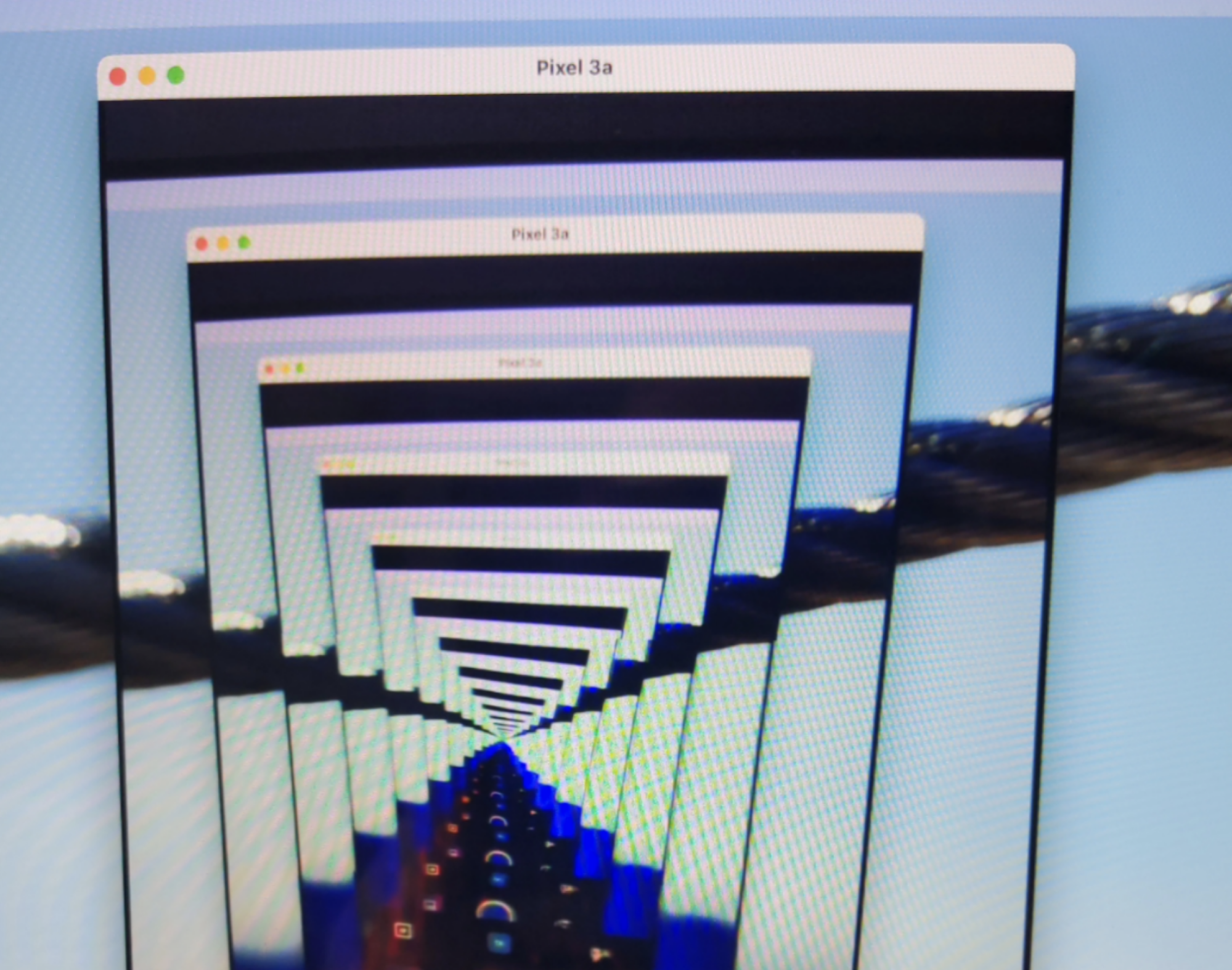
Credit: Justin Pot
If the connection doesn’t work, consider troubleshooting a few elements. First, check that all necessary dependencies were installed correctly. Utilizing a package manager can simplify this process. If using Windows, confirm that the appropriate drivers are installed and USB debugging is activated. The official FAQ is a helpful resource for further guidance.
Exploring Additional Features
While the default setup mirrors your phone precisely, options exist for modification. For instance, you can create a virtual display for your Android device, enabling app usage while the phone screen is off. Just enter scrcpy --new-display=1920x1080 to start. This feature is particularly advantageous for playing Android games on a larger screen. If your goal is primarily to control your phone using a keyboard and mouse rather than viewing the display, you can achieve this with scrcpy --otg.
Endless possibilities await; diving into the documentation is highly recommended to unveil all the exciting features Scrcpy has to offer. It’s an enjoyable experience that opens up a wealth of opportunities for Android users.












