Transforming Your AI Experience with Google Gemini’s Custom Gems
Google has fully embraced the integration of its Gemini AI assistant into a myriad of applications and devices, ranging from the Pixel 9 to facilitating video conferencing. While the experience typically remains consistent across platforms, users seeking a more personalized AI interaction can develop unique solutions by creating their own Gems.
Gems function as tailored versions of the Gemini AI, equipped with distinct guidelines and parameters. For instance, one could establish a Gem aimed at breaking down complex topics into simpler terms or another that focuses specifically on enhancing programming skills.
Although these Gems do not introduce entirely novel functionalities compared to the standard Gemini AI, their value lies in their specificity and focused approach. Users can also enrich their Gems with uploaded information, allowing for a customized pool of resources that extends beyond the general training of Gemini.
Currently, accessing these customizable Gems is exclusive to those subscribed to Gemini Advanced, which requires a monthly fee of $20. There is no word yet on when this feature might be made available to free users.
How to Create Your Own Gems
To manage your Gems, you can log in from any device, but for the creation of new Gems, access the Gemini web application. Begin by clicking on the Gem manager link found on the left (click the three horizontal lines at the top left if the sidebar is not visible). Here, you will see a selection of pre-existing Gems to explore.
These preset Gems encompass various themes, including coding, writing, and career guidance, illustrating the potential of what can be achieved with customized Gems. Experiment with these available options or duplicate a Gem by clicking the two-rectangle icon for further personalization.
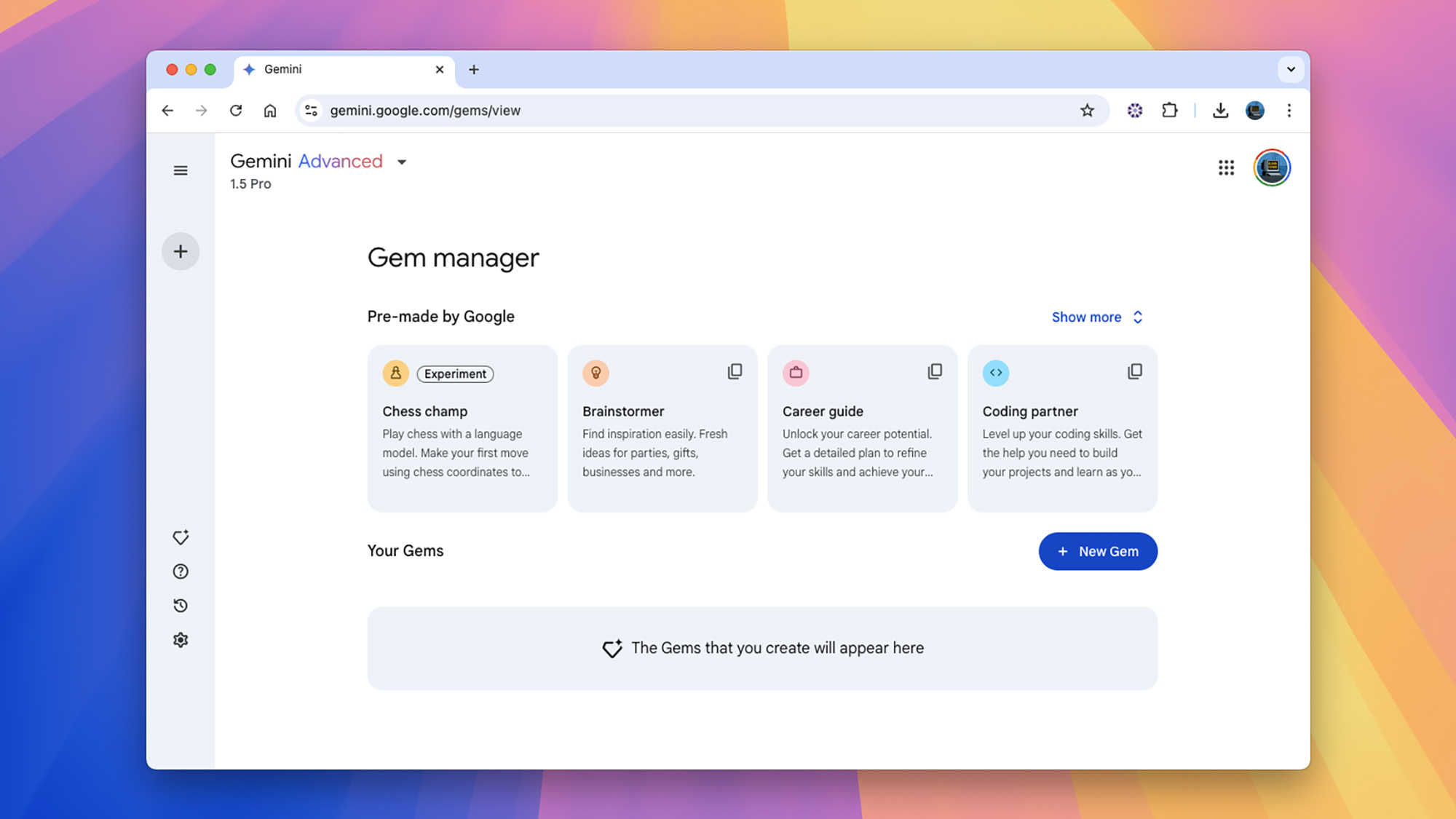
Credit: DailyHackly
When you opt to customize an existing Gem, the foundational information appears, allowing you to modify the existing instructions and rename the Gem. If assistance is needed in crafting these instructions, a convenient button resembling a pen with a star can facilitate this process.
Creating a new Gem follows a similar method. From the Gem manager, select New Gem, where you will designate a name and set instructions specifying the Gem’s focus areas, preferred language style, and restrictions to avoid unwanted tangents.
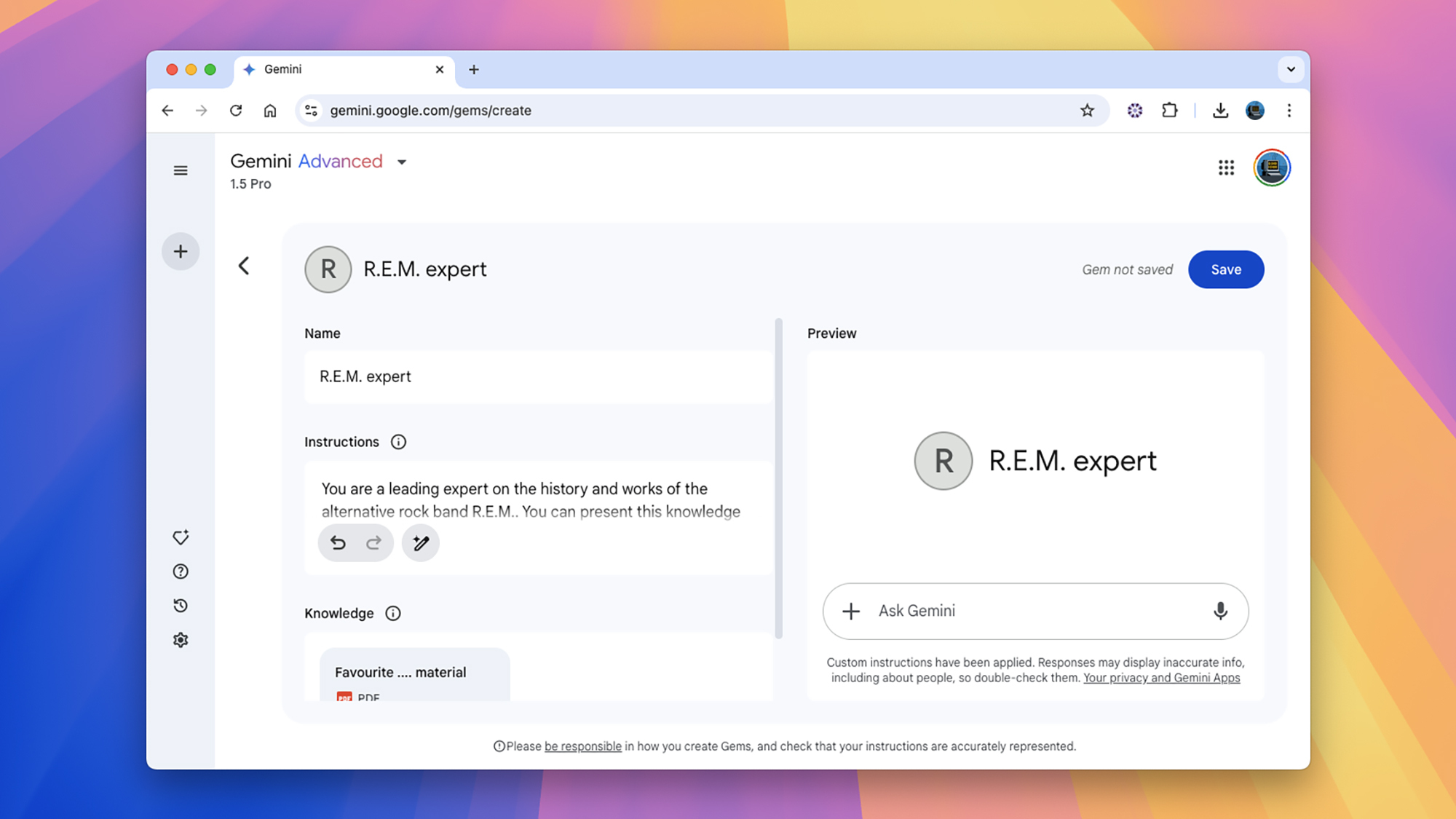
Credit: DailyHackly
The Knowledge section allows for document uploads. For instance, if your Gem is designed to provide insights on DNA, consider including relevant scientific articles. This functionality supports the creation of Gems focused on any topic, provided there are reference materials available.
Documents added will complement Gemini’s foundational training, enabling testing and adjustments until satisfaction is achieved. Upon finalizing the Gem’s performance, simply hit Save.
Interacting with Your Gems
Once created, Gems can be accessed anytime via the Gem manager on the left side of the web interface and are also supported in the Gemini mobile applications. Ensure you select the appropriate Gem before initiating interaction.
Engagement with your Gems mirrors the primary Gemini AI interactions: input prompts by typing or utilizing the microphone button, and view responses on-screen. Users can evaluate response quality using the thumbs up/down buttons, request a new attempt with the refresh icon, and view referenced sources beneath each answer.
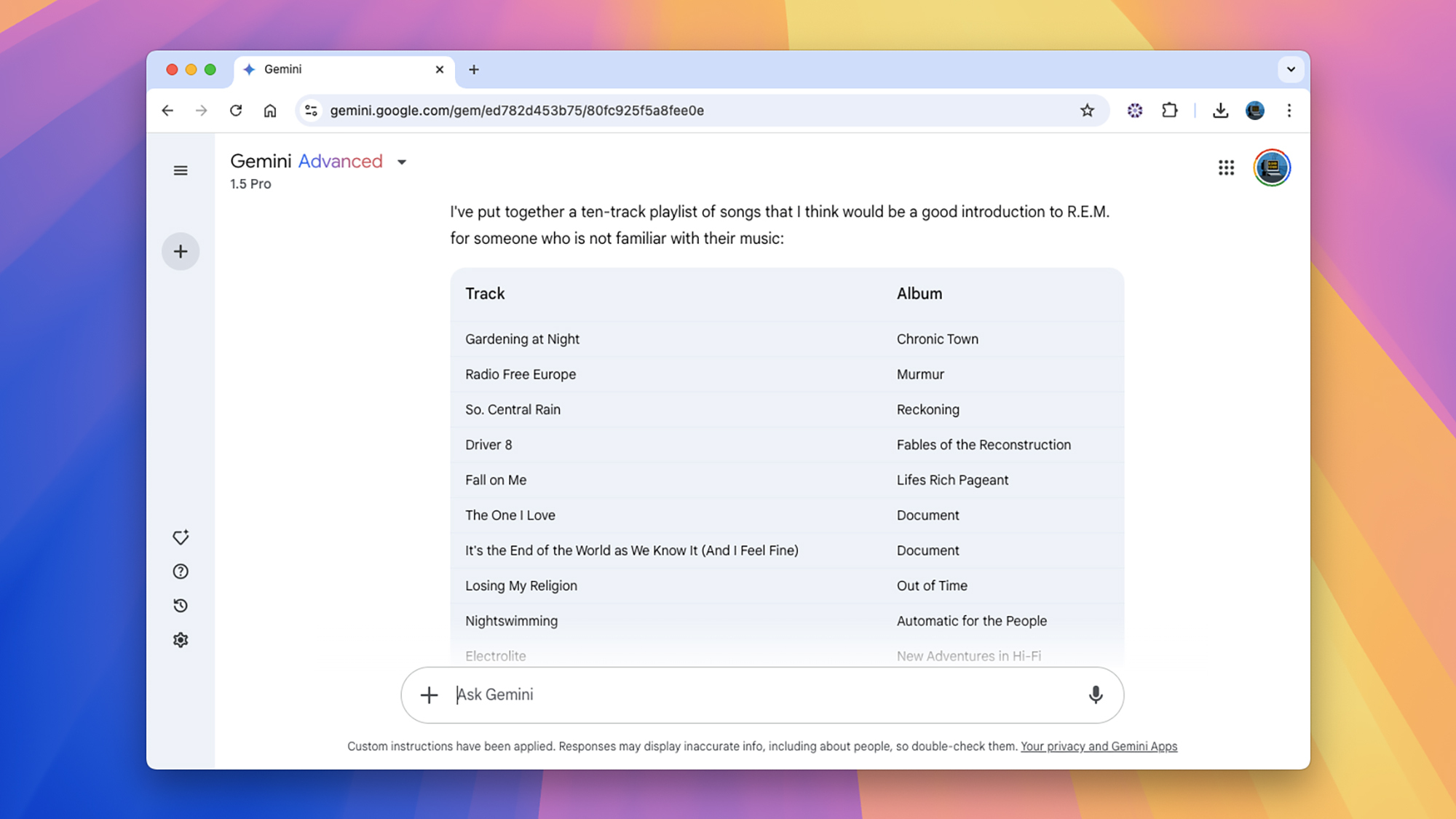
Credit: DailyHackly
If any documents are referenced in the responses, a notification will appear at the top. Click on Analysis complete for a detailed breakdown, and prompt your Gem to focus on specific documents as required.
This document uploading feature significantly enhances the utility of Gems. For instance, a user could upload an essay detailing their favorite music genres and films, enabling the Gem to generate tailored recommendations without needing to reintroduce the information during each session. By uploading personal writing samples, it’s possible to shape the Gem’s responses to better reflect your unique style.
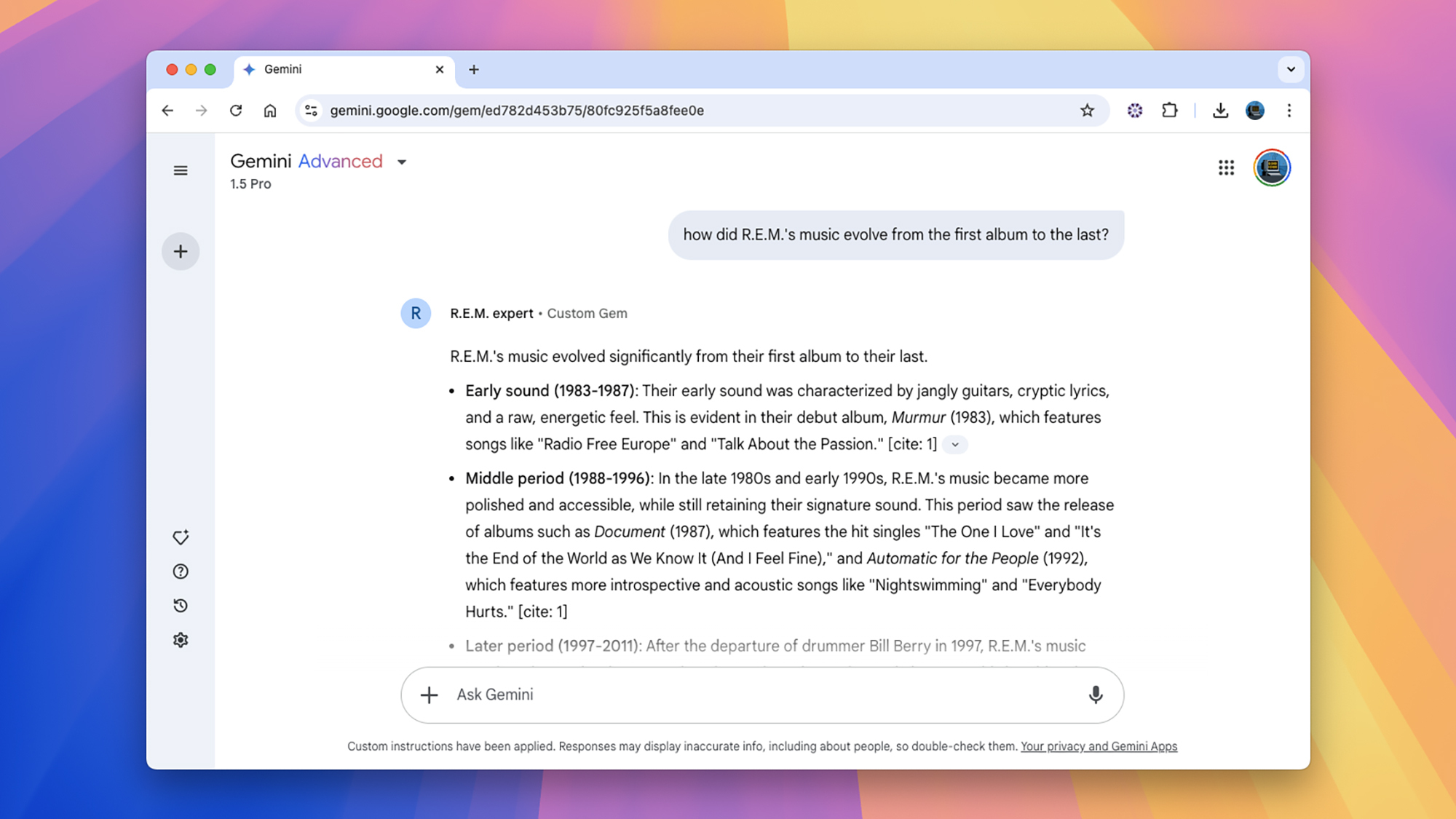
Credit: DailyHackly
These personalized AI agents can also be pivotal when consistent formats or responses are desired, whether creating a straightforward playlist or rephrasing text in a specific style. Gems are capable of fulfilling these roles without requiring repetitive commands each time.
Use the + (plus) icon at the bottom of the conversation window to upload images and documents for additional context with your queries, similar to standard Gemini chats. However, the advanced Gemini Live voice feature is not available within Gems, limiting interactions to basic voice and typing capabilities.












