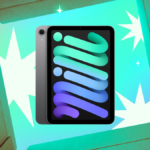Mastering iPhone Notifications: A Guide to Customization
In today’s fast-paced world, smartphone notifications shape our daily interactions, ranging from text messages and calls to updates from smart gadgets like video doorbells. To reduce these constant interruptions, it’s essential to optimize the notification settings available on your device.
Understanding iPhone Notification Controls
The iPhone provides extensive control over notification sounds and alerts, often more than one might initially realize. A deep dive into the settings can reveal a plethora of options to tailor notification behavior based on personal preferences.
Remember, specific applications such as WhatsApp, Instagram, and Slack have their own internal notification settings. These features can be used to fine-tune notifications even further—like halting alerts from Slack during particular hours.
Configuring Sound and Vibration Settings
Commence by selecting Sounds & Haptics within the main Settings menu. Here, sound and vibration preferences can be adjusted across iOS. You can modify ringtone and notification volumes and assign specific alert sounds for significant events, including calls, texts, voicemails, reminders, and emails. If you prefer silence for a particular alert, tap the sound option and select None.
For those with newer iPhone models equipped with the Action Button, an option to activate Silent Mode is conveniently located at the top of the screen. This setting can also be accessed using the traditional Ring/Silent toggle for older devices. Activating Silent Mode ensures that all incoming notifications are silent, although vibrations will still occur.
Vibration Customization
If complete silence is the goal—vibrations included—navigate to the Haptics menu. This section allows you to specify whether vibrations accompany notifications, are active solely during Silent Mode, or are entirely disabled. It’s important to note that these adjustments only affect sound and vibration; visually, notifications remain as they are, waiting for your attention upon returning to your device.
Adaptive App Notification Settings
Beyond global settings, individual app notifications can be configured within the Notifications section in Settings. At the top, you can establish general notification behaviors—whether they are displayed in stacked format, listed, or summarized through Apple’s algorithms.
Scroll down to view a comprehensive list of all installed applications. By selecting any app, you can fine-tune its notifications or deactivate them entirely. Options include determining whether alerts appear on the lock screen, in Notification Center, or as banners, as well as managing grouping and preview visibility.
Specific Sounds and Alert Styles
For certain applications—such as Messages and FaceTime—custom notification sounds can be designated. In all cases, you have the option to enable or disable sounds, while vibration settings adhere to the general rules set in the Sounds & Haptics menu. Furthermore, you can decide whether banner notifications are temporary or persistent, giving you a strong degree of control over your notification experience.
Utilizing Focus Modes for Enhanced Control
iPhone users can benefit from Focus Modes, which function similarly to Do Not Disturb but with enhanced features. These modes enable users to set different notification preferences based on specific times of the day. For instance, you might choose to silence social media notifications during work hours while quieting work apps at home.
Access the Focus settings through the Settings app. Various modes are preconfigured—such as for driving, sleeping, or exercising—ready for immediate use. The Share Across Devices option allows synchronization of Focus Modes across multiple Apple devices.
Creating and Customizing Focus Modes
To personalize a Focus mode, simply tap on it or create a new one by pressing the + button in the upper right corner. A range of customization options is available, including the ability to set rules for when Focus mode activates and the selection of apps and contacts that are permitted to disrupt your phone while in this mode. Custom home and lock screens can also be established for each Focus mode.
Keep in mind that Focus Modes will not queue notifications for later; they are effectively hidden until the mode is deactivated. Users will need to either check the Notification Center or revisit individual apps to catch up on any messages or alerts that occurred during the period of silence.