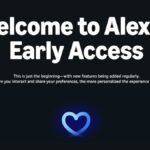How to Deactivate or Delete Your X Account: A Comprehensive Guide
In recent years, X (previously recognized as Twitter) has faced significant upheaval. Following Elon Musk’s acquisition, the platform witnessed mass layoffs, the termination of numerous employees, and a drastic decline in the reliability of profile verification standards. Additionally, there were proposals to monetize user data, a breach of privacy with the exposure of users’ private Circles information, the rise of hate speech and misinformation unchecked, and a move towards political endorsement that even led to an impending role in a federal department under President Donald Trump during his second term.
If these transformations have overwhelmed you or if you simply wish to reduce your social media presence, deactivation or deletion of your account is an option. Before proceeding, ensure that you download your tweets and data. Unlike many other platforms, the process to delete your X account is quite user-friendly, albeit with an important condition.
The Case for Not Fully Deleting Your Account
It might be wise to reconsider fully deleting your account. Completely erasing it opens up the possibility for someone else to claim your username. This can be particularly troubling for individuals with established public identities associated with their usernames — a username that has been their identity for years. If your account is linked to your professional life, consider using a service like Tweet Deleter or Delete Tweet to clean up your posts and likes before making your settings private. This method allows you to maintain ownership of your account without anyone seeing your content.
The likelihood of a malicious user hijacking your username and posting inappropriate content may seem low, but if there’s any concern, pause before deleting. If you choose to proceed, the following steps will guide you through the process.
How to Download Your X Data
Whether your dissatisfaction with X stems from Elon Musk’s leadership or simply the amount of time spent on the platform, there were undoubtedly enjoyable moments. You may have had some popular posts or meaningful interactions that you wouldn’t want to lose. Before waving goodbye to your account, download your data, which includes a .zip file containing your posts, likes, direct messages, and more.
To do this, log in via your web browser, click on “More” in the sidebar, then navigate to “Settings and Privacy“. After entering your password, look for the “Your Account” option. Click on “Download an Archive of your Data“, and follow the prompts. An in-app notification will alert you when the file is ready for download; however, be aware that it may take up to 24 hours. Thus, refrain from deleting anything until your download is complete.

Understanding X’s Account Deactivation Process
X does not support a straightforward deletion of accounts. Instead, the platform employs a deactivation method to allow users a cooling-off period. When an account is deactivated, it may seem as though it has been deleted; however, the account still remains in the system and can be restored if needed.
It’s crucial to note that this temporary option is not indefinite. X will permanently erase the account after a 30-day period post-deactivation. Hence, it’s essential to treat this option seriously. Though it may feel reassuring that your profile won’t disappear immediately, be mindful of the ticking clock — once 30 days elapse, retrieval will no longer be possible.
Steps to Deactivate Your X Account on Desktop and Mobile
To deactivate your X account via a web browser, follow the same steps you used to download your data: Click “More” on the left menu, then select “Settings and Privacy“. For those using iOS or Android, tap your profile picture and navigate to “Settings and Privacy“. On any device, head to “Account“, scroll down, and select “Deactivate your account“. You’ll find an overview of your options, including alternatives like changing your username instead of deactivating.

The mobile app offers the same procedure. Tap your profile picture in the upper left corner, and navigate through “Settings and Privacy > Your Account > Deactivate“. Confirming your choice by entering your password will finalize deactivation, albeit only temporarily (30 days, after which it becomes permanent).
Lastly, be aware that search engines might still retain some data relating to your X account after deletion. It is advisable to complete your archive request before finalizing deactivation, as certain company protocols will keep data even after account cancellation.