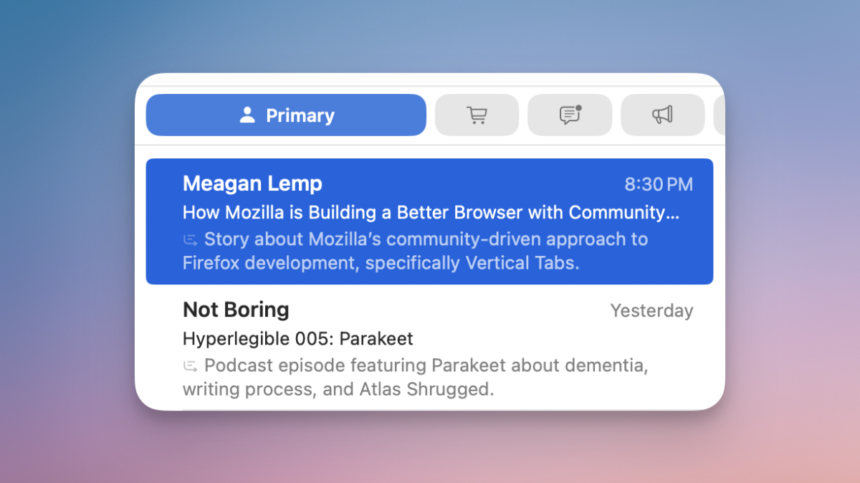New AI Features in macOS Sequoia 15.4 Mail App: What You Need to Know
With the launch of macOS Sequoia 15.4, Apple has integrated a suite of AI-powered functionalities into its Mail application. Upon updating to the latest version, users will notice significant changes in the app’s layout and features. Among the updates are “Mail Categories,” a dedicated section for Priority Messages, and AI-generated email summaries. While these enhancements may not have been requested by many, they do provide an opportunity to experience a fresh take on managing emails. Fortunately, if these modifications don’t suit your preferences, there are straightforward options to customize or deactivate them.
Disabling Mail Categories on Your Mac
Mail Categories were initially introduced on the iPhone with iOS 18.2 and have now made their way to Mac users. This feature organizes emails into four distinct categories: Primary, Transactions, Updates, and Promotions. However, although Apple uses on-device processing for categorization, it isn’t classified as an Apple Intelligence function. Therefore, turning off Apple Intelligence won’t automatically remove Mail Categories.
The aim is for Apple to efficiently highlight important emails, which are then displayed in the Primary category. Although this system generally works well, it’s not without its inaccuracies.
If you’d prefer to view all your emails simultaneously, simply swipe right on your trackpad or Magic Mouse while hovering over the Categories tab to access the All Mail view, which arranges your messages in a traditional chronological format. For those who wish to completely eliminate the Categories display, click on the three-dot menu icon at the top of the Mail list and uncheck the option for Show Mail Categories. This action will revert the Mail interface to its previous appearance.
Adjusting Email Categories
If you enjoy the Mail Categories feature but encounter instances where an email is misclassified, you can manually correct this. Right-click on the incorrectly categorized email, select ‘Categorize Sender,’ and choose the appropriate category for that message.
Disabling the Priority Messages Feature
For emails deemed significant—as identified by Apple’s algorithms, such as communications from your workplace or family—a new Priority Messages section has been introduced at the top of your Mail list. If this feature isn’t to your liking, it can easily be disabled. Click on the three-dot menu button above the Mail window and uncheck the option for Show Priority Messages.
Turning Off AI Summary Previews
Additionally, Apple has introduced short summaries for each email to replace the traditional display of the opening lines. Like other AI-driven features, these email summaries can occasionally misinterpret the message’s essence.
If you prefer to disable this function, navigate to Mail > Settings (using Command + Comma) from the menu bar, click on the Viewing tab, and uncheck the Summarize Message Previews box. This action will eliminate the email summaries from your inbox.
Disabling All AI Features in Mail
If a more comprehensive solution is desired, you can disable all AI functionalities integrated into the Mail app. By turning off Apple Intelligence entirely on your Mac, you will remove the Priority Messages feature, AI summaries, and various smart capabilities such as the Writing Tools and Smart Replies.
To do this, access System Settings, navigate to Apple Intelligence & Siri, and toggle off the Apple Intelligence option. Confirm the action by clicking on ‘Turn Off Apple Intelligence.’ It’s important to note that while you’ll miss out on features like the revamped Siri interface and advanced writing tools, opting for a clean slate without these AI features may be beneficial if they don’t align with your email management style.