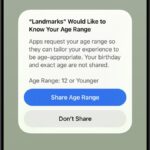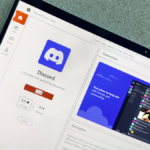Preserving Your Kindle Library: Essential Steps Before It’s Too Late
For those who indulge in reading e-books or have amassed a significant collection of Kindle titles, it is crucial to consider backing up your library. Starting Wednesday, February 26, a pivotal change will take effect: Kindle e-books will no longer be downloadable directly to computers. This alteration means users can no longer convert Amazon’s proprietary .AZW3 files for compatibility with non-Kindle e-readers.
After this date, Kindle books will be restricted to transfer only through Wi-Fi or cellular connections to Kindle devices. Alternatively, they can be accessed via the Kindle app or the Kindle web interface. While individuals who primarily engage with their e-books on Kindle devices or within the app might find this change manageable, it severely limits the ability to convert Kindle titles for use on other e-readers or to share them. Additionally, if Amazon opts to remove a purchased title or if the licensing changes, access to your content could be compromised.
Steps to Download and Back Up Your Kindle Books
To secure your Kindle titles on your computer before the cutoff date, log into your Amazon account and navigate to Accounts & Lists > Content Library > Books. Browse through your list to locate the desired book you wish to download, click on the More actions menu adjacent to the title, and then select Download & Transfer via USB.
A prompt will appear, indicating: “Starting February 26, 2025, the ‘Download & Transfer via USB’ option will no longer be available. You can still send Kindle books to your Wi-Fi enabled devices by selecting the ‘Deliver or Remove from Device’ option.”
Until this option is removed, choose your device and click Download, which will download the file to your computer in .AZW3 format. Keep in mind, however, that there is no option for bulk downloading; each title must be handled individually.
Once the files are downloaded, you can connect your Kindle using a USB cable and transfer the files to the Kindle drive that appears on your desktop. For those wishing to read on different devices, consider converting the files to formats such as PDF using an online service like CloudConvert.