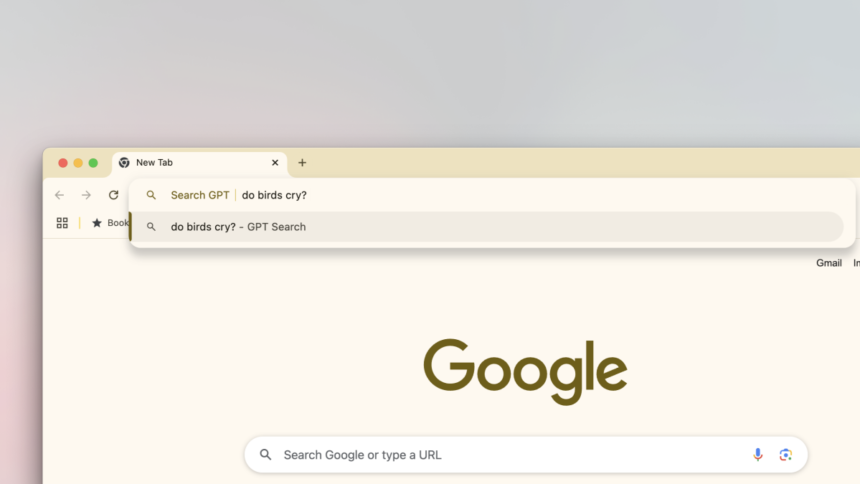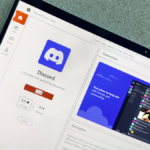Exploring ChatGPT Search: Is It Your Next Default Search Engine?
OpenAI is diligently working to transform ChatGPT Search into a practical tool. Currently, it is accessible for free to everyone, with no restrictions, and it can be utilized without requiring a user account, similar to Google Search.
Despite the various AI-driven features offered by Google, its search engine primarily directs users to live page links. In contrast, ChatGPT Search leverages online resources to provide dedicated answers, which are supported by citations. Clicking on the provided links is highly encouraged, as verifying the responses is crucial, since ChatGPT can often produce inaccurate information. This prompts the question: should ChatGPT Search be set as your default search engine, and is that even feasible?
Understanding ChatGPT Search
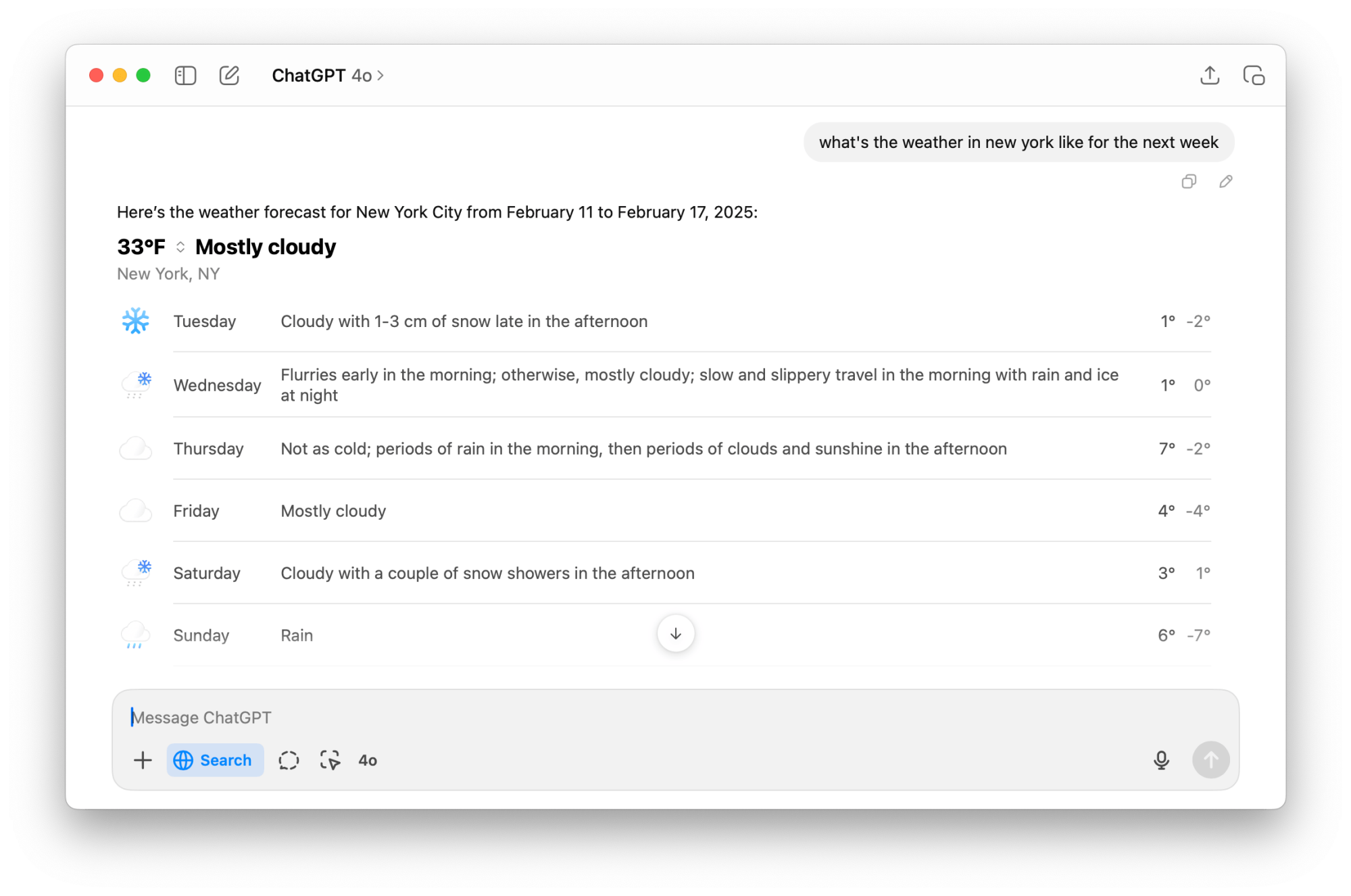
ChatGPT Search represents OpenAI’s initiative to merge an internet search engine with its AI capabilities. Accessing it is as simple as visiting the ChatGPT homepage—just click on the “Search” option prior to hitting “Enter” to convert your query into a search.
OpenAI processes information from its web search, consolidating current data into its latest AI model. While this leads to extensive, text-rich answers, sources are cited throughout. For certain inquiries, like weather forecasts, visual outputs are provided. However, when compared to platforms like Perplexity, ChatGPT’s Search displays a more minimalistic approach to media elements, contextual insights, and video content.
In comparison with Google Search, you won’t encounter rows of sponsored listings or product grids. Furthermore, by default, a list of links doesn’t immediately appear; you can, however, scroll to the end of the response to reveal a brief list in a sidebar through the Sources button. The layout is straightforward, featuring well-organized text along with different sections and clearly marked citations, enhancing the clarity of results.
Is ChatGPT Search the Right Choice for Your Default Search Engine?
Choosing a default search engine is a significant decision for users, as most browsers only offer a select few established options such as Google Search, DuckDuckGo, and Bing. To date, no browser has included ChatGPT Search on that list. Nevertheless, there are alternative methods to set it up. OpenAI’s recommended approach is essentially a workaround. For instance, browsers like Chrome and Firefox permit changes to the default search option—but only with a verified extension from their respective stores.
This cautionary approach is understandable. In a digital landscape, a search engine serves as a gateway to a user’s entire online experience. Nowadays, many individuals no longer manually enter URLs but instead conduct searches via Google, often clicking the first result without scrutiny—an unfortunate practice that can expose them to phishing attacks.
Trust is paramount when selecting a search engine, and it remains uncertain whether ChatGPT has yet established that level of reliability. In a recent analysis comparing Google Search with ChatGPT Search, it was found that the latter offers a cleaner interface compared to the increasingly cluttered layout of Google. ChatGPT Search excels in presenting direct explanations and can be a valuable tool for thorough product research before making purchases. However, for routine inquiries where users seek quick access to specific web links, ChatGPT Search doesn’t quite meet the standard. Therefore, for general use, retaining Google as your default, with some adjustments to eliminate AI clutter if desired, or opting for a privacy-focused alternative like Kagi, is advisable.
Setting Up ChatGPT Search as Your Default Search Engine
If you’re still intent on configuring ChatGPT Search as your default search engine, OpenAI offers an official ChatGPT Search extension for Chrome. This extension is compatible with Chrome and other browsers based on Chromium, such as Microsoft Edge, Vivaldi, and Brave. Be aware that Microsoft Edge presents an additional confirmation step, as does Chrome, before allowing you to set a new default. Upon installation, any input in the address bar that does not correspond to an existing website will automatically redirect through ChatGPT Search.
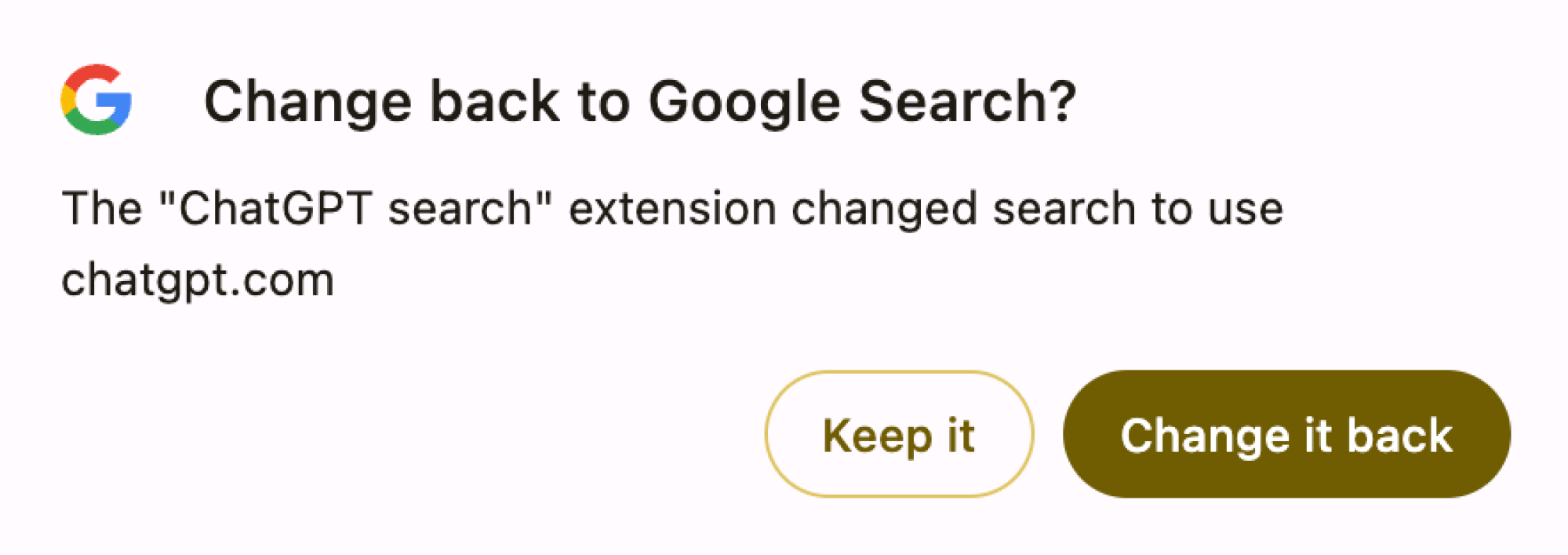
Unfortunately, Safari and Firefox do not currently support ChatGPT Search as a default engine, and no corresponding extension is available. However, there is a workaround available for Firefox that will be explained in the following section.
Creating a ChatGPT Search Shortcut
If establishing ChatGPT Search as the default option doesn’t seem ideal, a better solution for many might be creating a dedicated shortcut for it instead. This feature, known as Site Search, is available in all Chromium browsers and Firefox (Safari users will have to look for alternatives).
For users of Chromium browsers, the procedure is straightforward. Open the Settings menu in Chrome, go to Search Engine, and click on Add within the Site Search section.
Input the URL “https://chatgpt.com/?q=%s&hints=search” in the URL textbox, use a shorthand like “@gpt” as your shortcut, and name it “ChatGPT Search” before clicking Save.
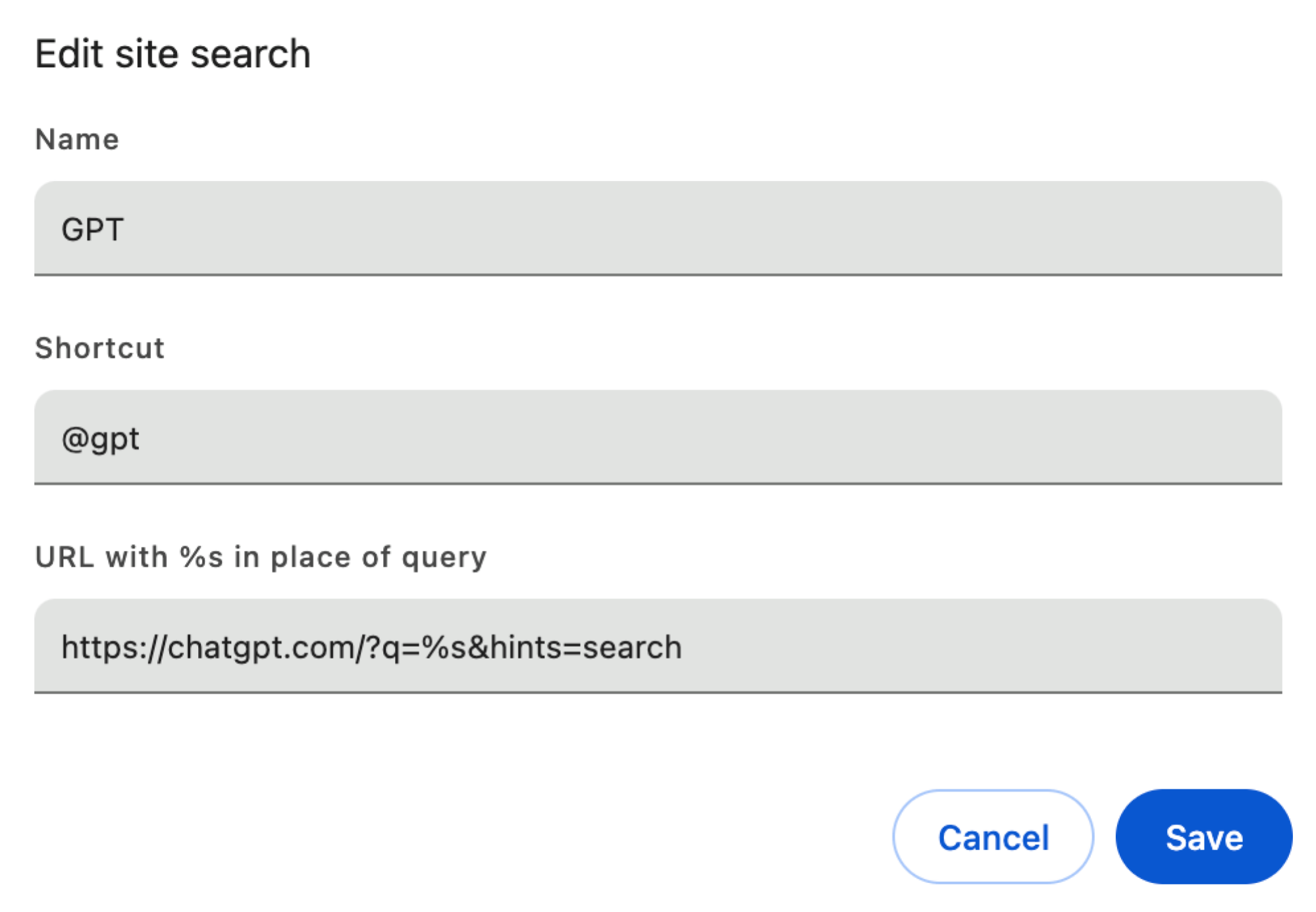
Next, navigate to the address bar, type “@gpt” (or whatever name you assigned), hit the space bar, and enter your query for ChatGPT Search. Pressing enter will yield results directly from ChatGPT, similar to if it were configured as your primary search tool.
For Firefox users, creating a similar shortcut necessitates accessing advanced configuration settings. Input “about:config” in the address bar, and click Accept the Risk and Continue.
In the search box, write “browser.urlbar.update2.engineAliasRefresh” and click the Plus button adjacent to the result. Ensure that the value is set to True.

Next, go to the settings in Firefox, select the Search section from the sidebar, and click on the Add button in the Search Shortcuts subsection.
Introduce “https://chatgpt.com/?q=%s&hints=search” as the Engine URL, provide a name, and establish a shortcut alias. Then, click Add Engine.
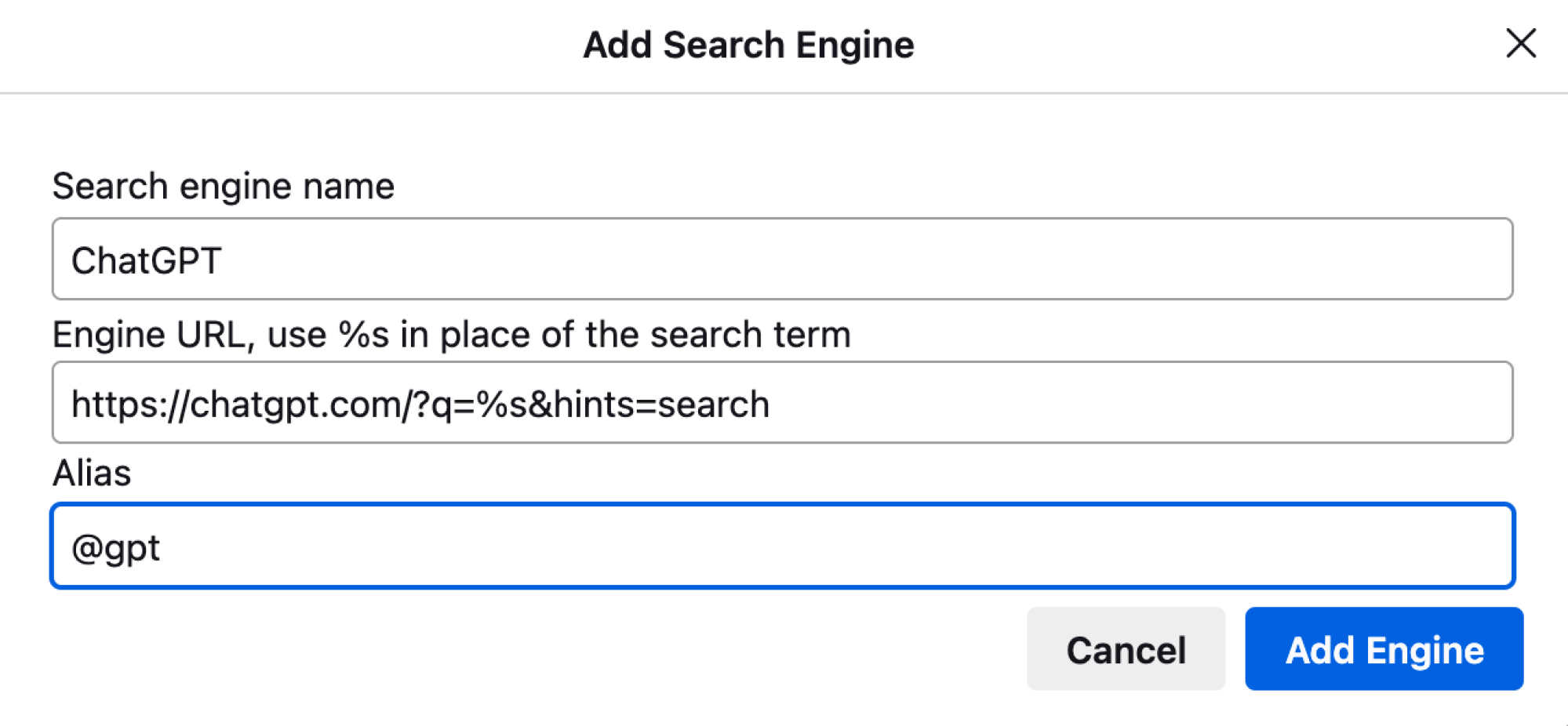
Now, ChatGPT has been added as a site search option, triggered easily through your selected shortcut.
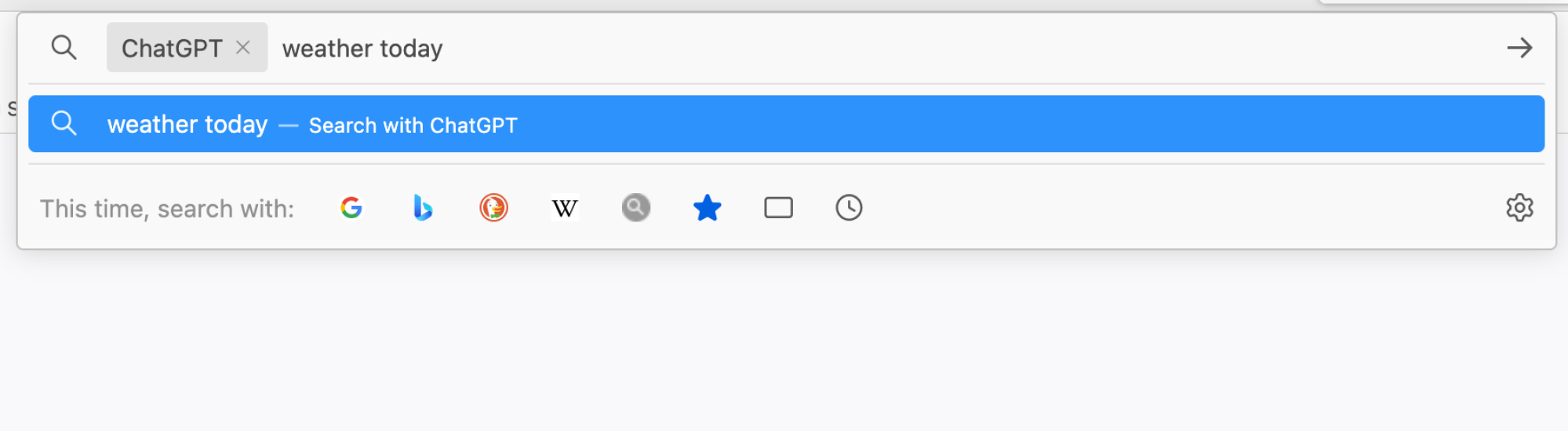
Additionally, the new ChatGPT search feature will now appear in the Default Search Engine section, allowing you the option to choose ChatGPT as your primary search source in Firefox as well. However, it is advisable to consider carefully before making such a commitment.