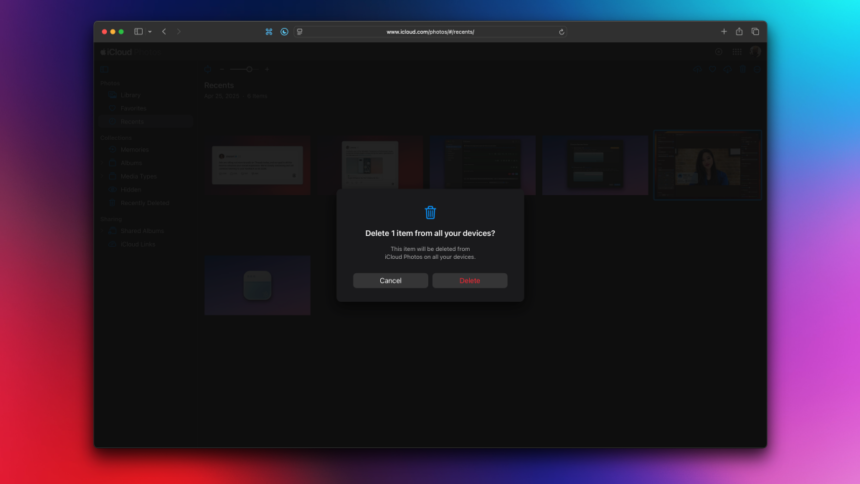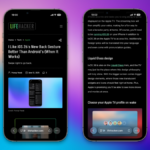Optimize Your iPhone Storage: Essential Tips for Managing Photos
Finding effective ways to manage storage on your iPhone and iCloud can often feel like a daunting task. Many accumulate data without realizing it, and reaching the limit on a 256GB smartphone is a clear sign of impending issues. The realization hit hard when a nearly full device spurred a serious cleanup of unnecessary files. Photos tend to consume the largest chunk of storage, complicating matters further. If the thought of deleting cherished images fills you with dread, the consequences of overpaying for additional cloud storage loom over you. For those in a similar situation, relief may be less complicated than it seems. Here are some strategies to eliminate excess photos and reclaim storage space on your iPhone and iCloud.
Identifying Photos for Deletion
One of the primary hurdles in clearing up photo storage is the emotional connection to memories captured in pictures. With nearly 18,000 images, including a substantial number of screenshots and similar photos, the task feels overwhelming. The habit of taking multiple shots to secure that perfect picture often results in a gallery filled with duplicates, making it challenging to identify which images to remove without losing something valuable.
When setting aside time for photo deletion, establishing clear criteria can be immensely helpful: aim to remove most screenshots and screen recordings, and keep only a handful of similar images. This process can be lengthy and occasionally emotionally taxing, especially when the content involves people. Fortunately, manual deletion isn’t your only avenue.
Strategies to Clear iPhone Photo Storage
For those facing immediate storage issues, addressing the most substantial items first is advisable before delving into a comprehensive photo review. A good starting point is the Recently Deleted folder, which retains deleted items for the past 30 days. If certain photos are definitely unnecessary, permanently removing them can create instant space. To do this, navigate to the Photos app, scroll to the Utilities section, select Recently Deleted, tap the Select option, and choose the items to erase. After selecting, tap the three-dots icon in the lower right and confirm deletion.
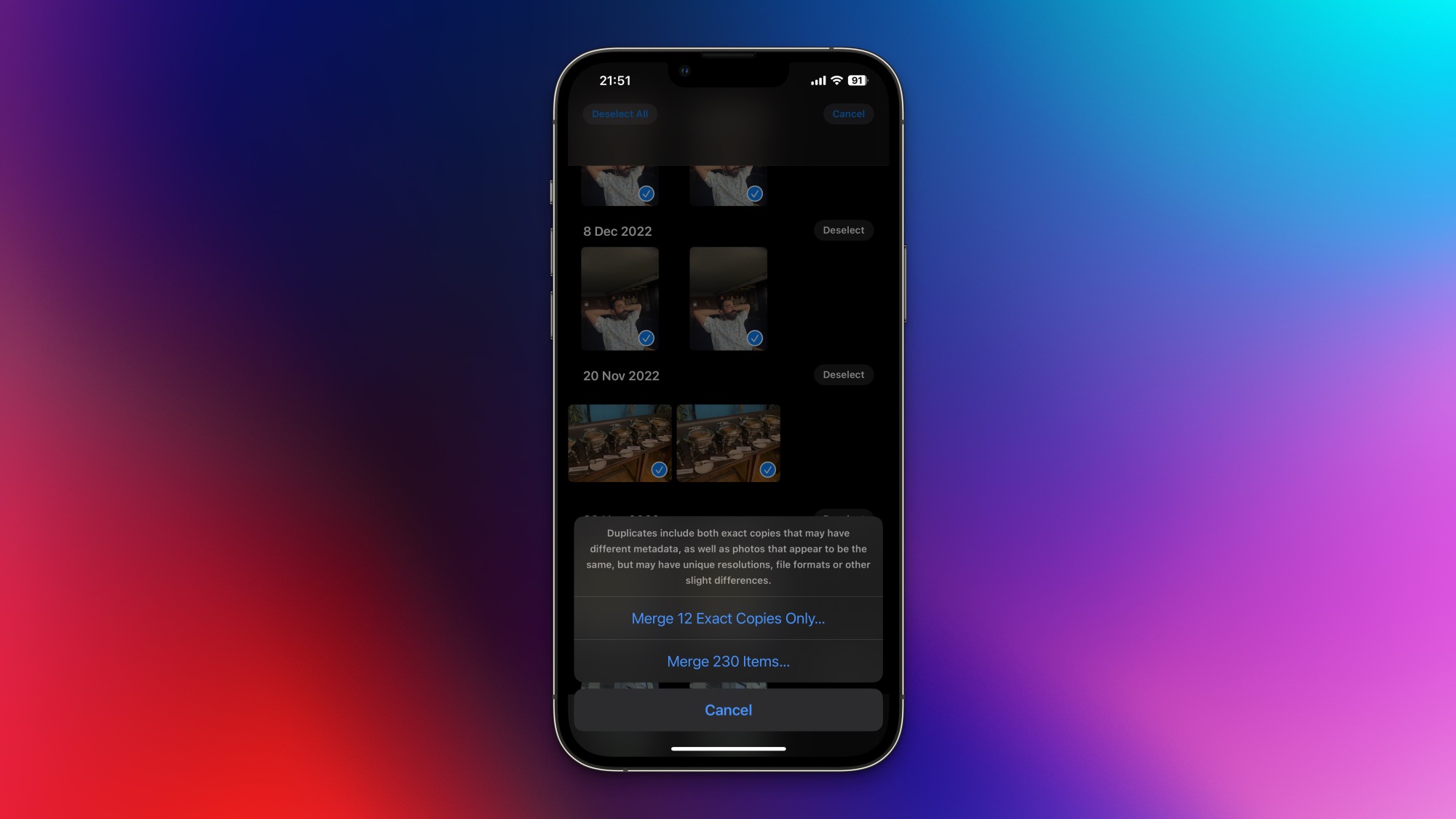
Next, eliminate duplicate images in your library quickly. Return to the previous menu and tap the Duplicates option. Select Select, then Select All, and finally the Merge button located at the bottom. Two options will appear: merging exact copies or items with similar metadata. Merging exact duplicates is a straightforward and non-destructive process, so feel free to proceed with that option immediately to clear space. Following that, review the remaining duplicates to see if you wish to merge them as well, which is much faster than manual identification.
Once that’s handled, check the Videos and Screen Recordings folders to delete any unwarranted large files. These tend to take up significant space, and removing them will yield noticeable results. Don’t overlook your Screenshots folder as well; discard any captures that no longer hold relevance.
Deleting Photos from iCloud
If iCloud syncing is activated, following the above procedures will simultaneously remove photos from your iPhone and iCloud. On the chance you’re unable to access your device or prefer a computer for organizing and deleting photos, visit the iCloud Photos website. The layout is user-friendly; the left panel displays albums, and in the top-right corner, the Trash button allows for easy deletion. Always remember to check the Recently Deleted album to free up actual space; without this, you might not notice a change in your iCloud storage availability.
Using Third-Party Applications to Manage Photos
Caution is advised when considering third-party applications for photo management. Many do not outperform the built-in Photos app and are often tied to expensive subscription fees. Moreover, granting these apps access to your entire photo library can be risky. However, if a third-party option is appealing, Undolly stands out as a commendable choice. It swiftly scans your library using on-device processing to identify similar images, not only duplicates. While reviewing photos for deletion still requires time, the app excels at highlighting the best options among similar pictures, with a reasonable cost of $1/month or a $15 one-time purchase for lifetime access, and assurances of user privacy.
Exploring Cheaper Cloud Storage Solutions
For extensive photo libraries, iCloud’s pricing can become quite burdensome. While 50GB costs $1/month and 200GB is $3/month, surpassing 200GB leads to a steep jump to 2TB for $10/month. Although iCloud offers unmatched ease for backing up photos from iPhones, alternatives can provide savings. For instance, if an Amazon Prime membership is already in place, Amazon Photos offers unlimited photo storage and an additional 5GB for videos at no extra charge. Without Prime, Amazon Photos is still available for $70/year for 1TB of storage, which ultimately saves around $50 compared to iCloud’s 2TB option.
Additionally, a subscription to Microsoft 365 provides not only 1TB of storage but also access to Office applications for $100/year. A family plan can be shared with five members, allowing each user a dedicated 1TB, which is a significant advantage over shared family plans from other platforms.
Backing Up Photos to Local Drives
For ultimate security, maintaining a backup of iPhone photos on external hard drives or other local storage devices is essential. To back up on a Mac, connect the iPhone via USB and utilize the Image Capture app. After connecting an external drive, transferring photos from your iPhone becomes straightforward. On Windows, use the Microsoft Photos app to import photos from the phone and subsequently transfer them to an external drive.
If using a NAS device, the CCC Mobile app allows for wireless photo transfers. The initial download is free, though a nominal fee of $2.99 is required for backing up photos and videos. This solution offers a convenient way to keep your library updated on an external storage solution.