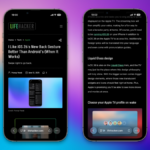Maximizing Battery Life on Your Steam Deck: Essential Tips
The Steam Deck has quickly established itself as a top-tier handheld gaming device, second only to the Nintendo Switch in recent times. This innovative gadget seamlessly ports Steam games—originally intended for Windows PCs—into a portable format, but it does come with a catch: battery performance can be a bit disappointing when playing certain titles. If you find yourself constantly charging your device, these strategies may help improve your experience.
Identify What’s Draining Your Battery
Understanding the main battery-draining factors in games is crucial for effective optimization. Different games have varying impacts on battery life, influenced by their performance features. Here are some primary aspects to consider:
- Hardware Configurations: The display of the Steam Deck is a significant battery consumer; lowering the brightness can improve longevity. Additionally, wireless functionalities such as Wi-Fi and Bluetooth continuously draw power even when not actively in use, so consider disabling them when unnecessary.
- Refresh Rate & FPS: The frequency with which your Steam Deck updates the screen can significantly affect battery use. Fast-paced games like Doom Eternal may require higher frame rates, while tranquil games like Stardew Valley can function well with much lower settings.
- Thermal Design Power (TDP): TDP represents the total energy consumption by your processor. By adjusting this setting directly on the Steam Deck, you can manage battery usage more effectively, though it may lead to a less enjoyable experience in some demanding titles.
The Performance Overlay is an effective tool for diagnosing major battery drains. Access it by pressing the three-dot menu during gameplay and navigating to the Performance section for detailed readouts and options to enhance battery efficiency.
Explore In-Game Display Settings
Your game settings can greatly influence battery performance. Many titles offer presets that allow for instant graphics adjustments—switching from Ultra to Medium settings is an example. This is particularly important if you play across devices that sync settings, which might lead the game to run at a higher resolution than the Steam Deck can handle efficiently.
Key Settings to Consider:
- Resolution: The Steam Deck has a native resolution of 1280×800. Setting games to higher resolutions is unnecessary unless connected to an external monitor. Going lower can also help enhance battery life without noticeably sacrificing quality.
- Frame Rate Limits: Many titles allow capping the frame count produced, even if the display can handle more. Limiting this can significantly reduce battery consumption, especially in graphics-intensive games.
- Graphical Settings: Start with the lowest graphical preset and incrementally adjust to find a manageable level of performance. The Performance Overlay will assist in monitoring power consumption at different settings.
Optimize Refresh Rate and FPS with the Frame Limit Slider
Balancing refresh rates and FPS is vital for optimizing battery life. The Steam Deck includes a Frame Limit slider that helps curb battery use by synchronizing the refresh rate with the set FPS while minimizing input lag. Adjusting these settings effectively can yield better performance during gameplay.
If preferred, the refresh rate can be adjusted manually; however, disabling the Frame Limit may require further tweaks to prevent producing excess frames that the display can’t use.
Cap Your Thermal Design Power (TDP) Wisely
While fine-tuning graphic settings offers precision battery management, setting a TDP limit can act as a more aggressive approach. This adjustment directly restricts how much power your CPU/GPU can consume. However, bear in mind that some games may struggle under this restriction, particularly those that require substantial processing power.
A sensible approach is to avoid TDP adjustments in performance-heavy games, while lighter titles like Stardew Valley might benefit from lower TDP settings. Monitoring energy draw with the Performance Overlay can help determine appropriate limits for each game.
Utilize Per-Game Battery Profiles
For a seamless experience, consider employing per-game battery profiles. This feature automatically adjusts your settings based on the game being played, preventing issues like launching a demanding title under low power conditions.
Simply toggle “Use per-game profile” in the Performance tab, and every game you initiate will receive its own optimized settings. This functionality streamlines your gaming experience while not impacting individual in-game configurations.
With multiple methods to tweak battery longevity, it’s possible to balance performance with extended playtime, ensuring that the Steam Deck remains a versatile gaming portable.