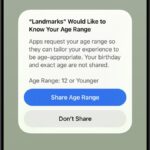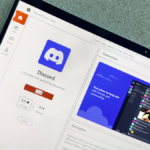Enhancing Smart Home Access with User Levels in Google Home
Smart home technologies allow for effortless management of devices, eliminating the need to manually turn on lights or adjust the temperature. Within the comfort of your own home, where routines are well-known, voice commands are utilized, and the home hub is accessible, these features shine. However, for house-sitters or visiting friends and family who may just need to operate the lights, the existing setup can be challenging. Historically, the options available were either to grant full permissions in Google Home to those needing access or to leave them to struggle with your voice assistant. The risk with full access is significant; it could lead to accidental alterations, such as deleting devices or modifying crucial settings. Recently, Google has begun addressing this problem through the trial of user levels in Google Home, currently in testing for select users participating in Google Public Preview, a beta program offered by Google.
At present, there are two distinct user categories: Admin and Member. These roles are common in various software and service platforms, making them familiar concepts for many users. Each level comes with its own set of permissions. Admins retain the full range of controls previously available to anyone with access, allowing them to add or delete devices, relocate them among different rooms, rename items, and more. Essentially, being an Admin equates to having complete access rights. Although it is unclear how Admins differ in power from the ‘Owner’ role, there may be some exclusive controls reserved for Owners, typically limited to those who initially set up the devices or software.
Members, on the other hand, have restricted capabilities. Their primary function is to operate the devices within the home. For instance, while they cannot add a new robot vacuum to the system, they can still command it to perform tasks. Furthermore, Members can modify specific settings, such as face and voice recognition features. Additionally, you can extend two extra types of access to Members: “Activity,” which lets them view the device’s activity history, and “Settings,” which provides basic permissions for changing device settings and implementing automations.

Credit: Google
For those managing smart homes and frequently having caretakers or houseguests, this feature is immensely beneficial. The ability to temporarily grant—and revoke—access rights allows for a scalable security approach, providing just enough control as needed. For example, granting access to a neighbor who often waters plants or collects mail can simplify such arrangements.
It is important to be enrolled in the Public Preview to access these features. Once involved, adding a new Admin or Member can be done easily through the Google Home app. Navigate to settings, then