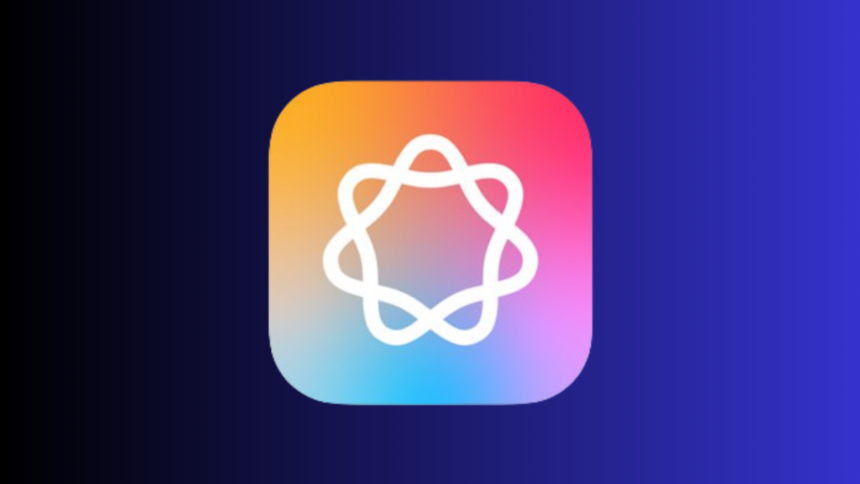Apple Intelligence Takes Center Stage with iOS 18.3 Update
Apple Intelligence has gradually emerged, initially introducing a waitlist before permitting users to access features like AI image generation and an emoji creator. However, with the recent launch of iOS 18.3, iPadOS 18.3, and MacOS 15.3, Apple is poised to place its AI functionalities at the forefront, similar to the strategies adopted by Microsoft and Google.
The new release notes indicate a pivotal change: Apple Intelligence has shifted from being an opt-in feature to an opt-out option. Therefore, any user with an AI-compatible iPhone (iPhone 15 Pro or newer) or iPad (equipped with an A17 chip or better) will find Apple Intelligence automatically activated once they upgrade. This also applies to compatible Macs, specifically those utilizing M1 chip technology or higher, as noted in a related guide.
Here’s how Apple presented this update:
New users and those upgrading to iOS 18.3 will automatically have Apple Intelligence activated during the onboarding process on the iPhone. After setting up their devices, users will access various Apple Intelligence features. If they wish to deactivate it, users must go to the Apple Intelligence & Siri Settings and toggle off the Apple Intelligence option, which disables these features on their devices.
This significant alteration adds excitement to what had been a rather mundane update in its beta stages. Unlike Google’s initiative to replace Google Assistant with Gemini, Apple still respects user choice with the option to deactivate the feature. This aligns with another noteworthy modification found in the update, which sees Apple retract certain functionalities associated with the AI-generated notification summaries.
While Apple Intelligence has its advantages, the most noticeable change so far is a refreshed UI for Siri. More features are anticipated in the future, including Siri’s capability to natively grasp context from on-screen content and messages, hinting at potential enhancements. However, for those hesitant to engage just yet, it’s reasonable, especially considering it now occupies a hefty 7GB of storage space.
Opting Out of Apple Intelligence in iOS 18.3
To confirm whether Apple Intelligence is active, observe your device’s screen. If activating Siri results in a purple border appearing around your display, this indicates your enrollment in AI functionality.
To revert to a standard experience without AI features, navigate to Settings > Apple Intelligence & Siri and toggle off the Apple Intelligence option at the top of the screen.