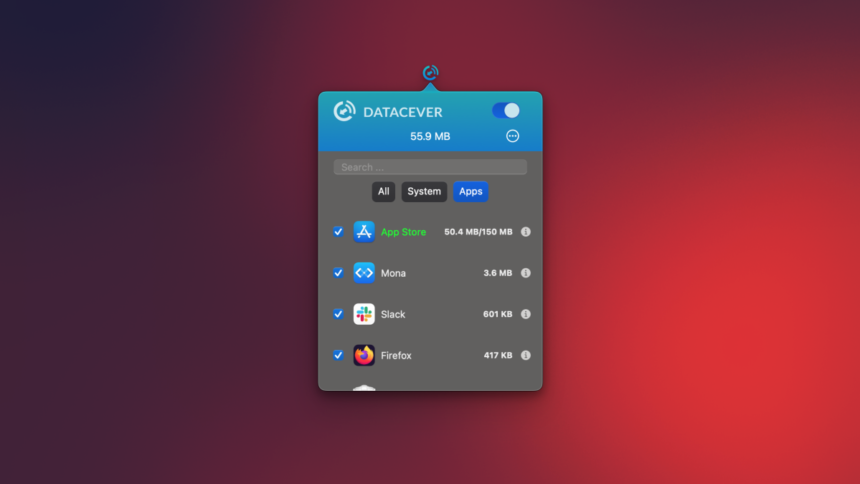Maximizing Your Mac’s Data Efficiency While Traveling
Independent journalists often find themselves working on the go, frequently relying on personal hotspots or limited connections that can severely restrict bandwidth availability. This scenario can lead to significant frustrations, especially when large application updates or data syncing occur in the background, consuming precious data and compounding issues on the road. To tackle this challenge, utilizing apps designed to manage and minimize data consumption on a Mac is essential.
The Importance of Managing Your Mac’s Internet Usage
While Macs have some functionalities to limit data use, they can fall short in effectively managing bandwidth when connecting to metered networks, especially while traveling. For instance, when using an iPhone as a hotspot, specific apps may unexpectedly begin syncing in the background, resulting in substantial data consumption. This can degrade connection quality and drain battery life rapidly, disrupting essential tasks that require steady bandwidth.
Such a situation became evident to me during one work session in a café, where uploading a few images consumed an excessive amount of time due to a large video sent simultaneously. Had this occurred in a hotel with limited complimentary internet, it could have depleted my allocated data before I even started my work. Thankfully, there are effective tools available to prevent these complications.
Strategies for Managing Your Mac’s Data Usage
A variety of strategies exist to control the data apps on your Mac consume when bandwidth is limited for other critical activities. A straightforward method includes activating the built-in low-data mode. This feature helps minimize data use on certain Wi-Fi networks and is automatically turned on whenever your Mac connects to a personal hotspot.
Activating Low Data Mode on Your Mac
To enable this feature for other Wi-Fi connections, click the Apple icon in the upper-left corner of your screen, and navigate to System Settings > Wi-Fi. Here, the currently-connected network will be visible on the right side; simply select the Details… button. From there, you can activate Low Data Mode. This process must be repeated for each Wi-Fi network but is a worthwhile effort for efficient data management.
Utilizing TripMode for Bandwidth Management
Despite the built-in capabilities of Macs to limit data use, users often desire greater control over this functionality. TripMode, a well-established application, excels in setting data restrictions on your Mac. This tool allows the creation of multiple profiles with individualized data limits, activated based on your location, hence simplifying the process.
You can set a data cap—typically around 1GB for many hotel networks—and opt for a reset of this limit on a daily, weekly, or monthly basis. Additionally, TripMode can be scheduled to operate during selected hours, which is particularly useful with time-based metered networks. For instance, you might find unlimited use from midnight to 7 AM, but face caps during the daytime. Once configured, managing TripMode is easy via the menu bar; simply click the icon to switch profiles or deactivate the data for specific apps.
While TripMode is a robust solution, it hasn’t received updates recently, which caused complications during installation when the app prompted a system extension. It led to a misdirected settings page. The right path is System Settings > General > Login Items & Extensions > Network Extensions. After enabling TripMode here, installation can be completed straightforwardly. A free trial is available for a week, after which the subscription costs $5.99 monthly.
DataCever for Monitoring Application Data Consumption
Although TripMode offers extensive customizability, it may seem overwhelming for users seeking simplicity. For those looking for a more straightforward interface, DataCever ($6.99) serves as an alternative. This tool, discovered through App Addict, although lacking recent updates, did not present any installation difficulties.
Once installed, the application organizes apps into three tabs—All, System, and Apps—facilitating the search for specific processes you may wish to restrict. Additionally, you can configure individual data caps for each app using a slider, although having the capacity to input numerical limits directly would enhance user convenience.
DataCever’s simplicity and one-time purchase appeal make it attractive for individuals who prefer not to face ongoing fees. However, it does not include the advanced functionalities that set TripMode apart.
Alternative Tools for Data Management
For those considering further options, utilizing firewall applications may also be beneficial. Programs like Radio Silence and Little Snitch effectively limit app access and prevent unnecessary data usage, making them useful tools for managing data on hotspots, albeit with additional features that might be considered extraneous for simple usage control.