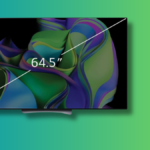Setting Up Your New Mac: A Comprehensive Guide
Whether you’ve just acquired a fresh MacBook Air or you’re looking to reset your iMac for resale or to declutter, setting up your Mac can be done effortlessly. Here’s a guide to navigating the initial setup process effectively.
With each iteration of macOS, Apple has refined the setup experience, and the recent launches of iOS 18.4, iPadOS 18.4, and macOS 15.4 Sequoia make it more user-friendly than ever. If you have an iPhone or iPad handy, it can streamline parts of the configuration.
Your first encounter will be a greeting screen that cycles through various languages. Click on Get Started, then select your preferred language and region. After this initial step, you can personalize the accessibility features if needed to assist with the setup process.

Credit: Apple
Next up is the crucial step of connecting to Wi-Fi. Once you select a network and enter the password, you’ll have the option to download any available updates for macOS. Accepting these updates ensures that you benefit from the latest security fixes and improvements.
You will also decide whether to transfer data to your new device. The top option, From a Mac, Time Machine or startup disk, is ideal if you desire familiarity with your old setup. If your previous Mac is accessible, you’ll be prompted to use Migration Assistant on both computers to transfer your account details.
The second option, From a Windows PC, allows for the transfer of essential data such as contacts and calendars, making your transition to macOS smoother. This option also includes a step-by-step guide to setting up Migration Assistant on both Windows and macOS.

Credit: Apple
The third data transfer option, Set up with iPhone or iPad, is a new addition that seamlessly transfers Wi-Fi passwords, accessibility preferences, and access to your iCloud account. Select this option and hold your iPhone or iPad near your Mac to receive a prompt. Press Continue to proceed.
A blue orb will appear on your Mac screen, which should be aligned with the camera on your iPhone or iPad to create a connection. There are additional setup steps to complete, but this shortcut can save valuable time.
Finally, you have the option to Set up as new. This choice offers a clean installation of macOS, allowing you to gradually migrate data as needed without carrying over unwanted clutter from previous devices.

Credit: Apple
After selecting a data transfer method, fill in your desired username and password for the Mac. This information will be separate from your Apple account. To ensure you can access your Mac later using your Apple credentials, check the box beneath the password hint.
Next, sign into your Apple account to synchronize your iCloud information, unless you opted for the iPhone or iPad method, which automatically manages this step. Following this, it’s necessary to configure permissions for aspects like location services, analytics, and Siri.
You’ll encounter a few final dialogues during this process. You can choose to activate features right away or set them up later. For instance, macOS includes tools powered by Apple Intelligence, such as Writing Tools and the ChatGPT feature for Siri.

Credit: Apple
Subsequent steps involve activating FileVault Disk Encryption and Touch ID, enhancing your Mac’s security significantly. Additionally, you can set up Apple Pay if you wish to use payment methods for transactions directly from your Mac. When finished with the initial setup, click on Continue on the Welcome to Mac screen to complete the process.
This straightforward process encourages regular resets of your Mac to maintain a clutter-free environment and optimal performance. If you ever decide to factory reset your Mac and initiate the setup process anew (remembering to back up your data first), access System Settings from the Apple menu, then select General > Transfer or Reset.
Once you are in macOS, personalizing your experience begins! This could mean clearing the dock and customizing settings like trackpad scrolling direction—however, personal preferences may vary.