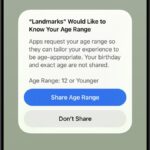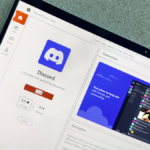Unlocking Android: A Guide to Sideloading Apps
One of the hallmark features of Android is its flexibility, particularly when it comes to app installation. Unlike some other mobile operating systems, Android allows users to install applications from sources outside of the official app marketplace. This opens the door to a plethora of great software options that aren’t always available on Google Play.
Take, for instance, the popular game Fortnite. Developed by Epic Games, this title is excluded from the Google Play Store due to the company’s decision to avoid sharing revenue with Google. Similarly, there are other applications that remain absent from the Play Store due to Google’s policies—such as an ad-free YouTube client focused on privacy, which isn’t available through the official channel.
If you’ve never ventured into the realm of sideloading apps on Android, the process may seem daunting at first. Fortunately, it’s quite manageable with a bit of guidance.
Security Considerations in Sideloading
It’s crucial to acknowledge the security risks that come with sideloading apps. Caution is advised as you explore this option for installing Android applications. Although Google Play maintains a system to help protect against malware, sideloading means you must be vigilant yourself. It’s essential to only install applications from trusted sources. For example, F-Droid is a reputable alternative platform that features free and open-source software and is backed by a community of developers, making it a reliable choice. Always ensure that you have thoroughly vetted any APK files before installation.
Steps to Begin Sideloading Apps
The first step involves downloading the APK file of the desired application. For demonstration purposes, we’ll use F-Droid, an app store dedicated exclusively to free and open-source applications. Once the APK file is downloaded from its official site, attempting to open it may lead you to a prompt indicating that installations from unknown sources are not permitted—this warning could refer to your default browser like Chrome or another app.
To proceed, tap on Settings and modify the permission to allow installations from unknown sources.
After granting the necessary permissions, return to your browser to reopen the downloaded APK. A prompt will appear asking if you’d like to install the application—simply tap Install. The installation process will commence, and it should be completed swiftly.

Keep in mind, these steps may need to be repeated for any added sources from which you want to install applications. If attempting to use your phone’s file manager to open an APK, you’ll need to grant that app installation permissions as well. This applies not just to F-Droid, but also any other alternative app repositories you may explore.
The precise process may vary by device make and model, which is common in the Android ecosystem. In certain situations, particularly with devices issued by companies, restrictions may prevent sideloading entirely. However, once these settings are appropriately adjusted, installing APK files becomes a simple process. Enjoy the newfound freedom of accessing a wider range of applications!