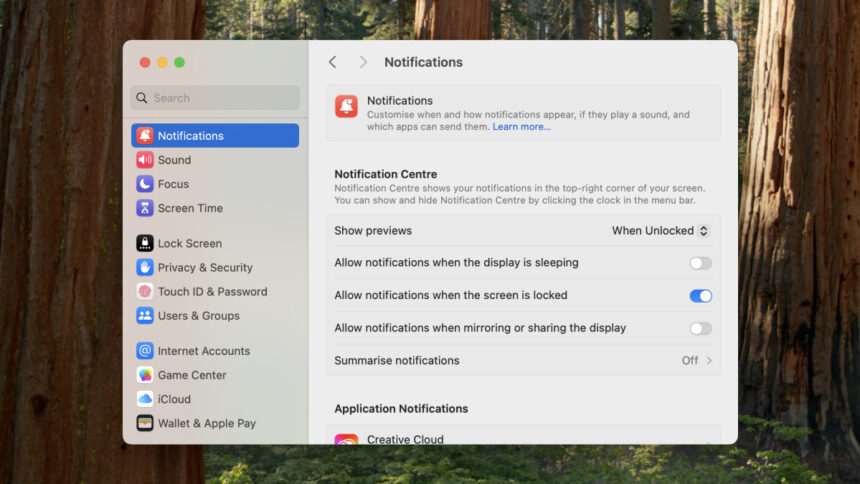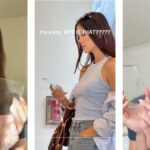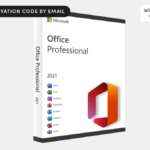Optimizing App Notifications on macOS: Tips for Efficient Management
Finding the right equilibrium for app notifications across various platforms like Android, iOS, Windows, and macOS is essential. Overloading on notifications can lead to constant interruptions, while insufficient notifications might leave you out of the loop regarding important updates. Thankfully, macOS offers an array of tools to help users manage these interruptions effectively, allowing for a customized experience.
Setting up notification preferences is a straightforward process, and once established, you can utilize Focus modes tailored to specific situations, whether it’s during work hours or while watching a movie.
Understanding Notification Permissions
Upon the initial installation of any app on macOS, users are prompted to grant permission for notifications. Regardless of your response during this initial request, notifications can be modified later. To adjust these preferences, access the Apple menu located at the upper-left of the macOS menu bar and select System Settings, then navigate to Notifications.
Here, you can manage overarching notification settings for the operating system. Notable options include controlling whether pop-ups occur while the Mac is locked, when the display is idle, and during screen mirroring or sharing sessions. Additionally, users can choose to display previews with notifications and grant Apple Intelligence the ability to summarize alerts.
Managing Notifications for Individual Apps
Following the system-wide settings, customization for individual applications is available. Similar to iOS, macOS allows nuanced control: you can enable or disable notifications for each app, modify the alert type (either a temporary banner or persistent pop-up), and decide whether notifications should have sound. There’s also an option to display app alerts in the macOS Notification Center, which can be accessed by clicking the date and time in the upper-right corner.
Moreover, settings for notification previews and grouping are customizable for each app. This enables prioritization; critical apps can remain prominent while lesser apps can have their alerts hidden or turned off entirely. If notifications are configured as Alerts, they will remain on-screen until acknowledged.
Utilizing Focus Modes
After tailoring individual app notification settings, Focus modes can be leveraged to temporarily override these configurations. The most well-known mode on macOS is Do Not Disturb, which silences alerts for a designated duration. To access Focus options, switch from Notifications to Focus in System Settings. Users can either choose from preset modes or opt to create a personalized focus mode. A toggle for sharing modes across devices is available, enabling or disabling syncing between iPhones and Macs.
Fine-tuning Focus Settings
Each Focus mode screen contains specific settings for notifications that can be accepted or blocked. Users can designate Allowed People—contacts who can send notifications when a Focus mode is active—and Allowed Apps for notifications as well. Additionally, an Intelligent Breakthrough and Silencing toggle can permit macOS to display only essential notifications during these modes.
Quick Access to Focus Modes
The Control Center, located on the top-right of the screen, provides easy access to these modes via an icon resembling two toggle switches. Within this interface, users can select from their available Focus modes and return to the Focus Settings as needed.
Synchronizing with Apple Devices
Apple’s Continuity features allow for the synchronization of call and message notifications across devices such as iPhones, iPads, and Macs when signed in to the same Apple account. This is particularly useful for answering iPhone calls on a Mac but can be disruptive for working without interruptions.
To manage this, it’s possible to disable Messages and FaceTime notifications on macOS. Navigate to Settings on your iPhone, select Cellular, and find the Calls on Other Devices menu to turn off notifications for specific Macs. Similar settings exist for text messages under Apps > Messages > Text Message Forwarding.
Customizing App Communication Settings
This adjustment will prevent conventional cellular calls and SMS/RCS messages from appearing on macOS. However, FaceTime calls and iMessages may persist due to Apple’s Continuity. To change this, access FaceTime > Settings and Messages > Settings on your Mac. Users can opt to disable connections via their phone number or sign out of their Apple account for these apps entirely. This way, users can tailor their connectivity options and decide how much interaction they require on their Mac.