Understanding and Updating Your Computer’s Firmware: BIOS and UEFI Explained
Curious about what the BIOS or UEFI on your computer signifies? This guide will clarify what these terms mean, their functions, and whether updating them is necessary for your setup.
Understanding BIOS and UEFI
Every computer is equipped with either BIOS (Basic Input/Output System) or UEFI (Unified Extensible Firmware Interface). However, in contemporary devices, UEFI has largely replaced the older BIOS technology.
This article focuses on Windows-based machines, as Apple’s systems take a different route, integrating their operating system and hardware composition. For Mac users, simply ensuring that macOS is up to date suffices.
What Do BIOS and UEFI Do?
BIOS or UEFI acts as the foundational layer of software, also referred to as firmware, that powers your machine. It operates from the motherboard, facilitating communication between various components and preparing the system for the boot-up process.
Though BIOS is older, UEFI is more common in today’s computers, enhancing BIOS’s functionality by providing support for advanced security models and enhanced hardware compatibility, all while retaining the core functionalities.
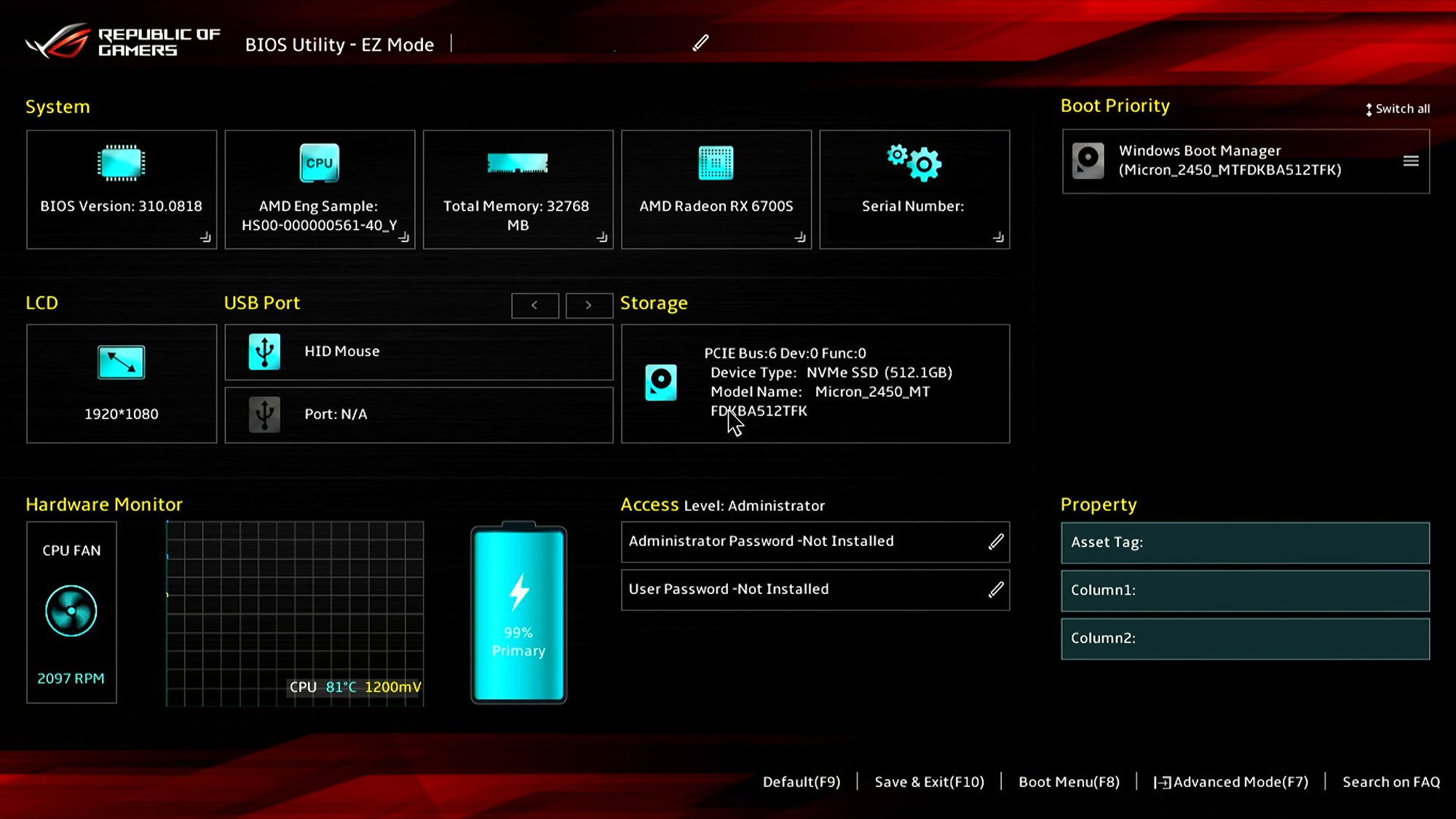
Image Credit: Asus
The introduction of UEFI has also enhanced user experience by enabling mouse navigation within the firmware interface, a significant upgrade from the traditional keyboard-only navigation. Furthermore, it allows internet access before the operating system loads.
It’s worth noting that the terms BIOS and UEFI are sometimes used interchangeably. Discussions about “BIOS” on modern systems often refer to UEFI, which suggests the latter’s predominance in current technology, even if specific technical distinctions exist that may not be necessary for users to comprehend.
Is Updating Your BIOS or UEFI Necessary?
This is a crucial consideration, and you’ll discover divergent opinions on the internet. A prudent rule of thumb is to avoid BIOS or UEFI updates unless symptoms of issues arise or you’re advised to update by your device manufacturer. These updates aren’t as vital as regular Windows updates in terms of performance and security.
However, applying BIOS or UEFI updates can indeed result in important enhancements to security and overall functionality. As noted by Dell, these updates may lead to improved “performance, stability, and compatibility with emerging software and hardware.” Meanwhile, HP advises</a undertaking updates for better support of new hardware and to resolve existing bugs.
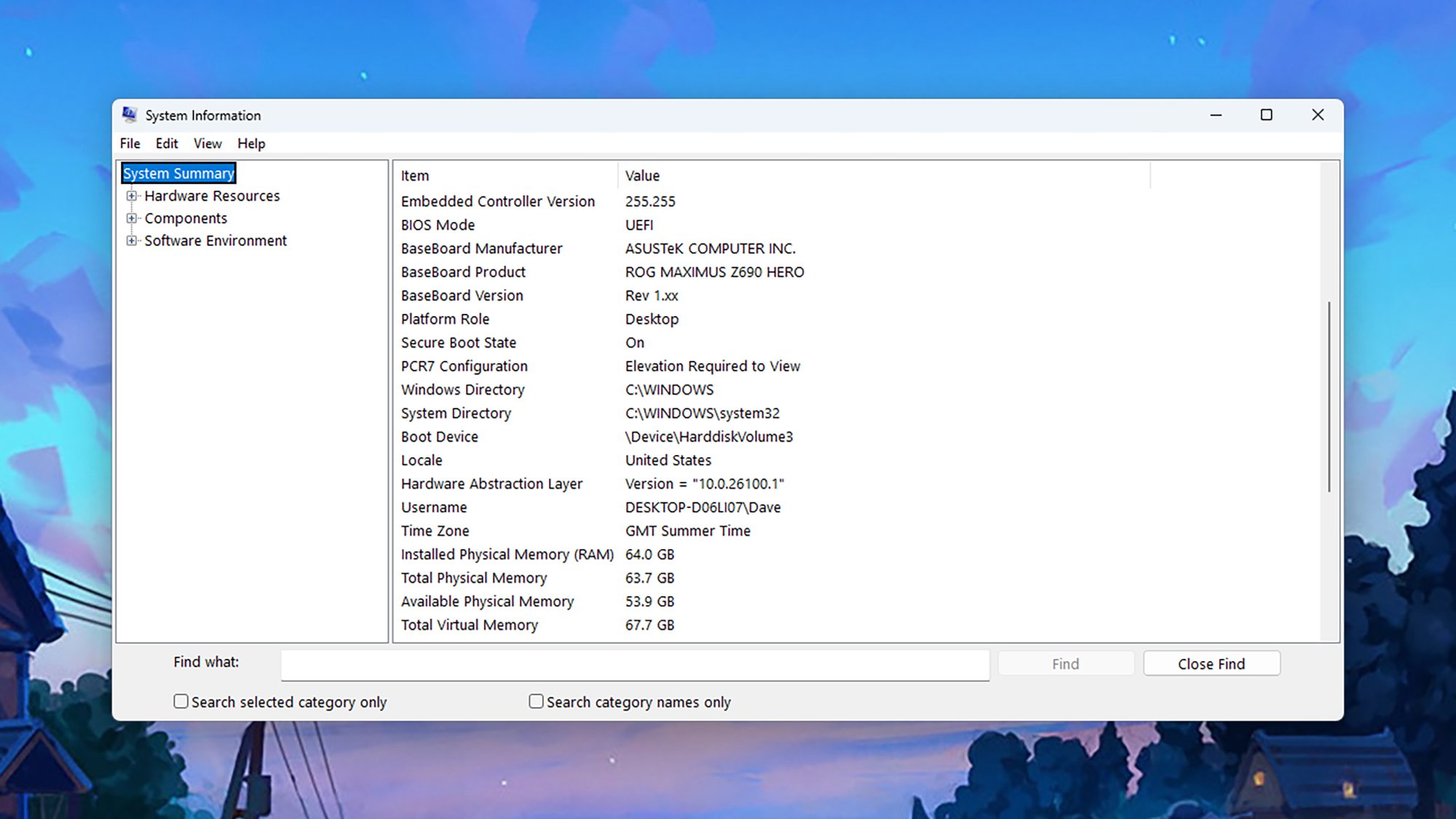
Image Credit: DailyHackly
While there is a risk of rendering your system non-functional with firmware updates, this risk also exists with standard Windows or hard drive upgrades. Following the manufacturer’s instructions typically ensures a smooth update process, though making certain that recent backups are in place is advisable.
Monitoring updates from the manufacturer of the PC or the motherboard is wise. The System Information tool from the Start menu can help identify your motherboard model. Critical updates for BIOS or UEFI should be communicated if they are necessary or introduce significant new features.
Steps to Update BIOS or UEFI
The approach to updating the BIOS or UEFI is contingent on the specific motherboard model. Historically, these updates were carried out via a USB utility and a system reboot, but recent models offer a variety of updating methods.
Take Dell PCs as an example; they provide up to seven different options for updates. The simplest methods include employing Dell’s SupportAssist tool or checking for firmware updates through Windows Update, enabling all procedures to be completed within the Windows environment.
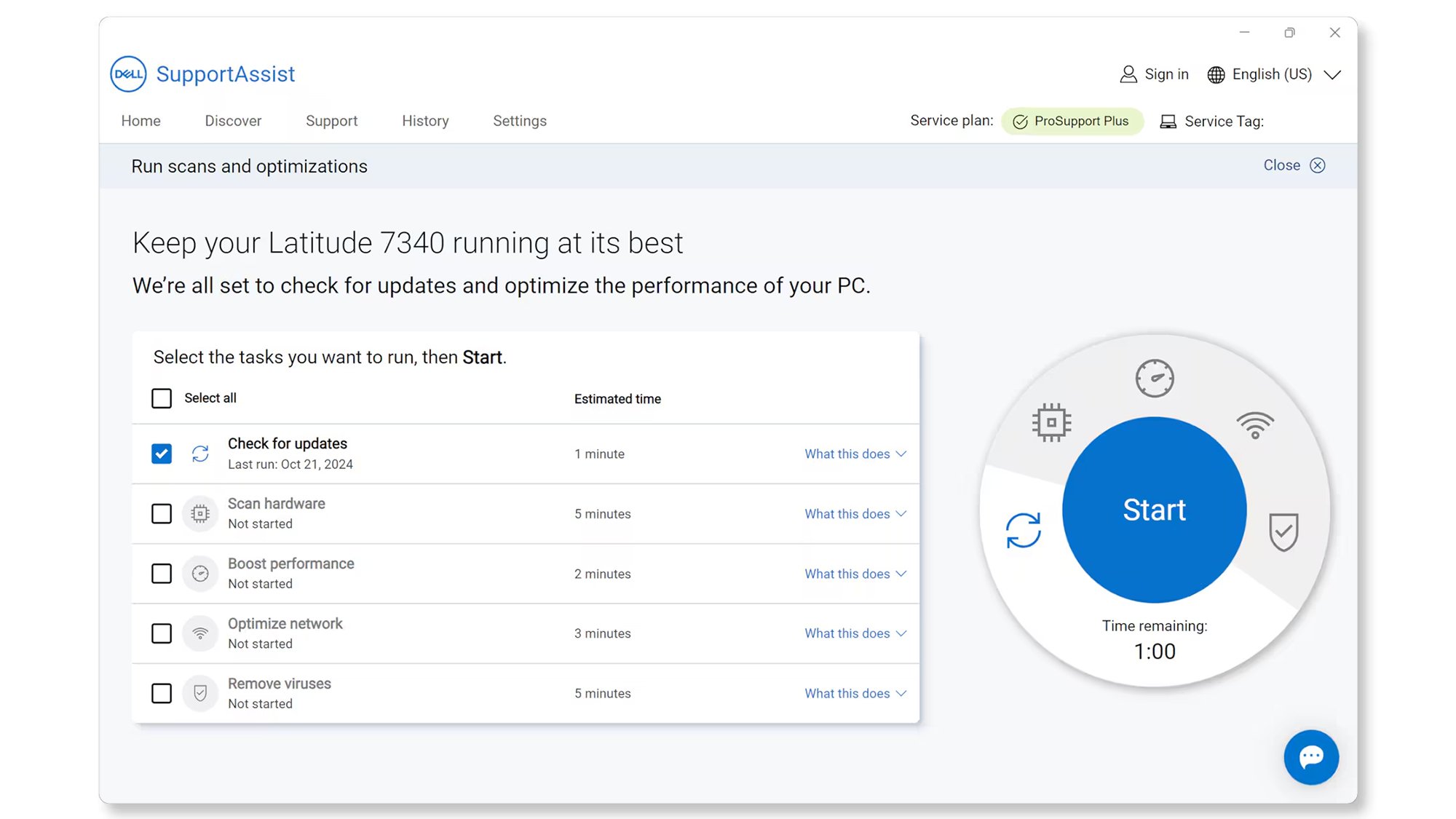
Image Credit: Dell
For those with an Asus motherboard, the MyAsus utility can facilitate BIOS/UEFI updates, and the required files can be accessed via the Asus Download Center. Similarly, other manufacturers have their own download portals that allow users to locate their motherboard models and obtain current utilities.
Accessing the BIOS or UEFI settings may vary by PC; typically, upon startup, you will see a prompt indicating the key to press for BIOS access. Alternatively, within Windows, navigate to Settings, select System > Recovery, and click on Restart now under Advanced startup. After rebooting, select Troubleshoot > Advanced options > UEFI Firmware Settings.












