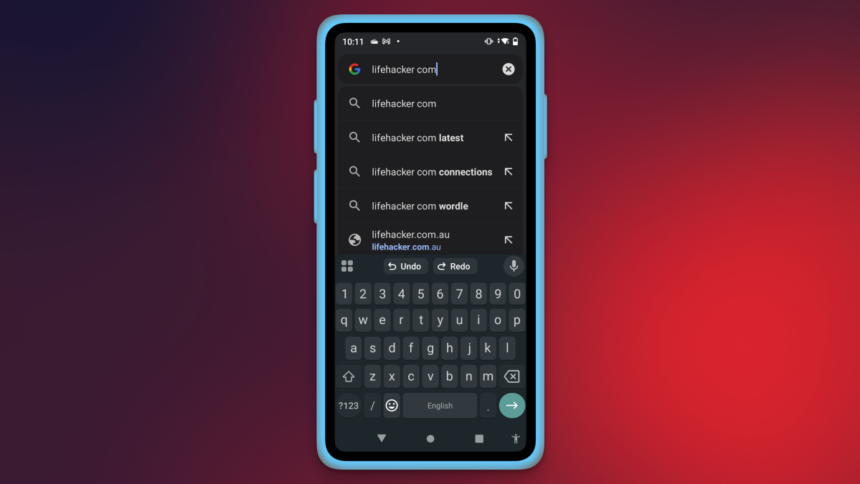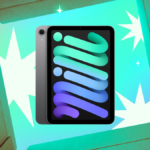Gboard Introduces the Much-Requested Undo Feature
Gboard, the standard keyboard for numerous Android devices, is finally rolling out a long-awaited undo button. Previously, users had to rely on a Japanese keyboard to access this functionality, but Google has now filled this void. With the release of Gboard version 15 for Android, an undo button is now readily available across all languages.
Configuring the Undo and Redo Options in Gboard
To begin, visit the Google Play Store and ensure Gboard is updated to the latest version. Next, open an application that utilizes the keyboard, such as Messages or Chrome. When the keyboard appears, tap the icon of four squares located in the top-left corner. This action will display various shortcuts available for the suggestions bar at the top of the keyboard. Look for Undo among these shortcuts and feel free to drag it to the suggestions row for easier access.
Additionally, the redo button will automatically appear in the suggestions row after you attempt to undo an action using Gboard.
Functionality of Undo and Redo in Gboard
After typing with Gboard, utilizing the undo and redo functions is straightforward and intuitive! To display the undo button in the suggestions row, you may need to tap it after typing, especially if autocorrect is enabled, as it may initially crowd the suggestions. Start by composing your message, then tap the four squares icon in the top-left corner. This will replace existing autocorrect options with the undo button. A single tap on undo will also reveal the redo button beside it.
In essence, activating the undo action in Gboard functions similarly to tapping the delete key once. It doesn’t support long-holding to quickly erase multiple words; rather, it removes just the most recent input. If you accidentally press undo one too many times or wish to revert back, the redo button allows you to reinstate your most recently deleted character one at a time. The nice aspect is that the undo/redo capability remains intact even if you switch to other applications and then return. However, if an app is force quit, the undo history resets, necessitating the typing of new input before you can utilize the undo function again.