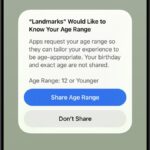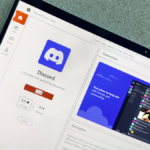Enhancing Privacy with Galaxy AI: On-Device Processing Guide
Introduction to Galaxy AI Features
With the introduction of the Galaxy S24 lineup, Samsung is making significant strides in integrating Galaxy AI across its devices, incorporating innovative functionalities like Live Translate and Note Assist into its latest smartphones. Typically, these AI enhancements rely on cloud processing to optimize performance. Nevertheless, there exists a pathway for users who prioritize privacy and wish to explore Galaxy AI’s offerings without transferring their data to Samsung’s cloud services. Here’s how to activate on-device processing for these advanced features.
Importance of On-Device Processing for Galaxy AI
The primary motivation for activating on-device processing for Galaxy AI revolves around security. When all interactions with Galaxy AI are handled directly on your smartphone, it minimizes the risk of exposing your data to external entities. This approach guards against potential breaches, including unauthorized access by hackers attempting to infiltrate Samsung’s servers. Moreover, operating locally enables these features to function without an internet connection.
Samsung’s Knox security framework plays a vital role in this scenario, having been developed primarily for enterprise users to safeguard personal information stored on devices against cyber threats. Since its initial release, elements of Knox have been integrated into consumer products such as the Galaxy S series, further bolstering the security of locally stored data.
Additionally, the Personal Data Engine, introduced with the Samsung Galaxy S25 series, contributes significantly to this enhanced privacy. This feature processes data on your device from various applications, learning your preferences and usage patterns to enable AI functionalities without needing to connect to the cloud. While this may not intuitively seem like a privacy protective feature, all information collected is encrypted and securely stored through Knox’s robust encryption protocols, striking a practical balance between leveraging Galaxy AI and preserving user privacy.
Activating On-Device Processing for Galaxy AI
To enable Galaxy AI’s on-device processing, follow these simple steps:
- Open the Settings app on your Galaxy smartphone.
- Scroll down to locate the Galaxy AI section.
- At the bottom, toggle the switch for Process data only on device to the ‘On’ position.
By doing this, the following Galaxy AI services will transition to local processing:
- Browsing assistance: Summarization, Reading aloud highlights
- Call assistance: Live translation
- Writing assistance: Chat translation, Composer, Style and grammar suggestions, Suggested replies
- Interpreter features
- Note assistance: Translation, Transcription
- Photo assistance: Sketch to edit, Portrait studio capabilities
- Transcript assistance: Transcribing, Translating, Summarization
This adjustment shifts processing to occur locally on your device. However, take note that not all functionalities, such as sketch-to-image conversion, are available without an internet connection. Furthermore, for features that are operable offline, turning off cloud connectivity may result in slightly delayed performance.