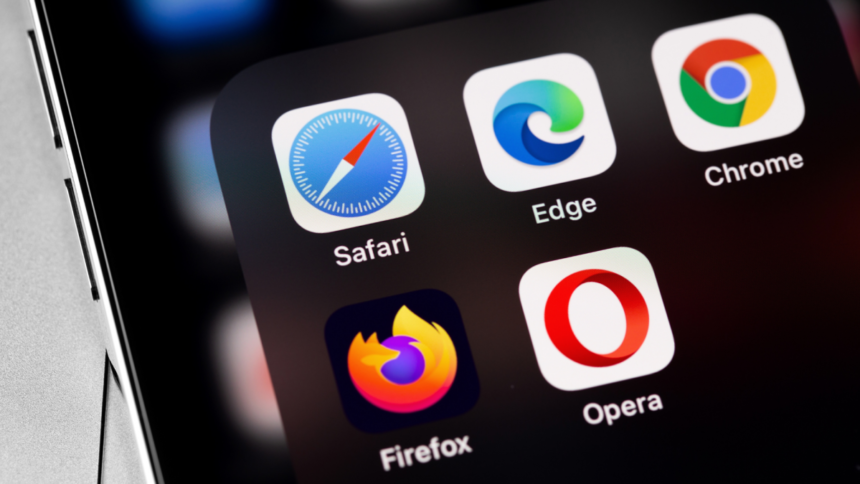Managing Saved Passwords: A Guide to Deleting Credentials in Browsers
Utilizing your browser’s built-in password storage—such as in Chrome or Firefox—offers quick access to login credentials for websites. This method of keeping secure, distinct passwords is certainly preferable to neglecting password management altogether. However, it’s important to note that these browser-specific solutions may lack robust security compared to dedicated password management applications. They often fall short in aiding with password or payment autofill in apps and lack advanced features such as encrypted storage and dark web surveillance.
If you intend to shift away from browser-based password managers or wish to eliminate obsolete credentials, this guide will explain how to efficiently delete saved passwords across major browsers.
Steps to Remove Saved Passwords from Chrome
In Chrome, users can either delete passwords individually or choose to clear all entries stored in the Google Password Manager. To erase specific logins, access your settings by clicking on the three vertical dots located in the upper right corner of your browser window.
-
Choose Passwords and Autofill > Google Password Manager from the menu. (An alternative route is Chrome > Settings > Autofill and passwords > Google Password Manager.)
-
Locate the credential you wish to remove, click the arrow next to it, and select the Delete option.
-
To wipe everything simultaneously, navigate to the Settings menu within Google Password Manager and click the Delete data button next to Delete all Google Password Manager data. Confirm your action by selecting Delete in the popup request. (As reported by Android Authority, this feature was recently announced and appeared to be accessible at the time of writing.)
The mobile version of Chrome currently does not support bulk deletion, but individual passwords can be removed or multiple entries can be selected for deletion. In the Chrome app, tap the three horizontal dots at the bottom navigation bar, access the Password Manager, choose Edit to select the passwords for removal, and then click Delete.
To disable the password saving feature altogether, toggle off Offer to save passwords and passkeys in the Google Password Manager settings.
Steps to Remove Saved Passwords from Firefox
To modify and eliminate saved passwords in Firefox, click the three vertical lines to access the menu, followed by selecting Passwords. Choose a specific entry and click Remove to delete it. Alternatively, select the three horizontal lines in the upper right corner and opt for Remove All Passwords. On mobile devices, you can delete passwords individually or by selecting multiple credentials at once by tapping Edit in the main password list.
To turn off password saving in Firefox, navigate to Firefox > Preferences/Settings > Privacy & Security and locate the Passwords section. Uncheck Ask to save passwords (or toggle off Save Passwords on mobile).
Steps to Remove Saved Passwords from Safari
The method for removing saved passwords in Safari varies based on whether macOS Sequoia and the Apple Passwords app are in use. If so, launch the Passwords app, select the chosen login, and proceed to Edit > Delete, either from the record or the main menu. To delete multiple entries, use Command + click to select and drag them to the Deleted folder. Deleted items can be reviewed for 30 days before permanent elimination occurs. On mobile, select one or more passwords and press Delete. It should be noted that Passwords now functions similarly to third-party password managers, distinguishing itself from other browsers.
For users on macOS Sonoma or earlier, access Safari > Settings > Passwords, authenticate using your password or Touch ID, pick the website from which you want to delete the password, and click Delete Password or Delete Passkey.
Password saving can also be disabled in the Passwords app by navigating to Passwords > Settings > Save passwords and selecting Do Not Ask When Signing In from the dropdown options.
Steps to Remove Saved Passwords from Edge
To clear saved passwords in Microsoft Edge, go to Settings and more > Settings > Privacy, search, and services. Under Clear browsing data, select Choose what to clear > Passwords > Clear now. To disable password saving, navigate instead to Profiles > Passwords > Settings and toggle off Offer to save passwords.
Steps to Remove Saved Passwords from Opera
Opera provides options for both individual and mass deletion of saved passwords. Begin by opening Settings, selecting Advanced from the left navigation panel, and clicking Privacy & Security. To remove all saved passwords at once, select Clear browsing data > Advanced, check the Passwords and other sign-in data box, and click Clear data. For selective removal, head to Autofill > Passwords, click the three-dot menu, and choose Remove. The Offer to save passwords toggle can be switched off at the top of this same screen.