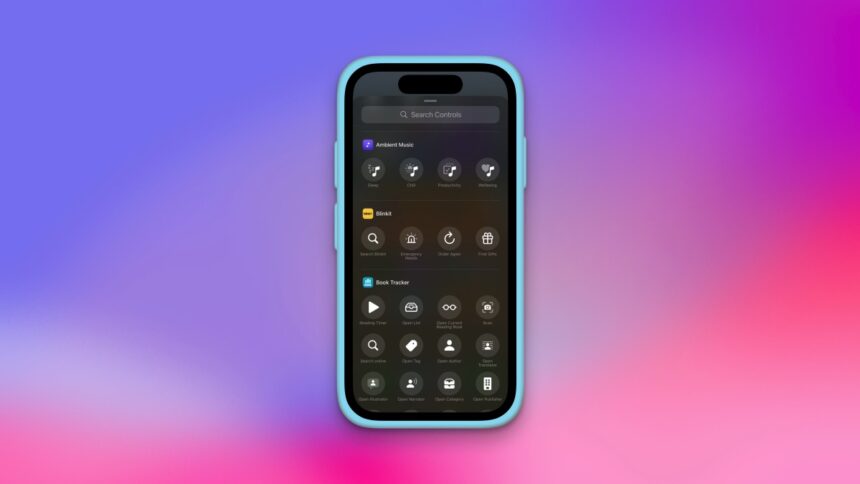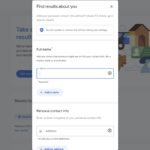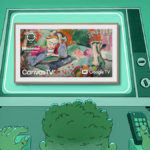The Exciting Update of Ambient Music in iOS 18.4
The recent enhancements in iOS 18.4’s Control Center have certainly piqued the interest of music enthusiasts. A standout feature is the introduction of a dedicated Ambient Music tab within the customizable Control Center settings. This new addition allows users to seamlessly incorporate one of four curated Apple Music playlists, or even their own, directly into the Control Center, their lock screen, or the Action Button, if available on their device. Previously, while users could utilize the Now Playing widget to play tracks, specific controls for directly launching playlists had been lacking.
This new feature stands apart from the existing Background Sounds, which offers nature sounds to enhance concentration. Although Background Sounds are beneficial for a wide range of users, they were primarily created with accessibility in mind, which is why they are located within the accessibility settings of the iPhone. Conversely, the Ambient Music feature introduced in iOS 18.4 is primarily tied to Apple Music, giving users the option to choose from four select playlists or their own Apple Music selections.
Integrating Apple Music Playlists into Your Control Center

To explore the ambient music playlists, it is essential to upgrade to iOS 18.4. As of this writing, the update is in the developer beta phase, which typically contains bugs and stability issues. It is advisable to back up all important data prior to proceeding with the upgrade and to avoid installing it on the primary device. Utilizing beta software may disrupt your crucial applications and services, underlining the importance of understanding the inherent risks.
After setting up iOS 18.4, access the Control Center, press and hold on an empty area of the screen, then select the Add a Control option located at the bottom of the interface. Scroll down until discovering the Ambient Music section and choose one of the controls available. Users can select from four distinct moods: Sleep, Chill, Productivity, and Wellbeing. To further customize your experience, press and hold on any of these playlists within the Control Center to display additional options, including the ability to add personal playlists by choosing the From Library option.
Alternatively, users can integrate these controls into the lock screen. To accomplish this, lock the iPhone, then unlock it using Touch ID or Face ID. Press and hold on the lock screen, select Customize, and tap the lock screen on the left side. This will allow you to remove one of the existing controls from the bottom corners and replace it with your chosen playlists.