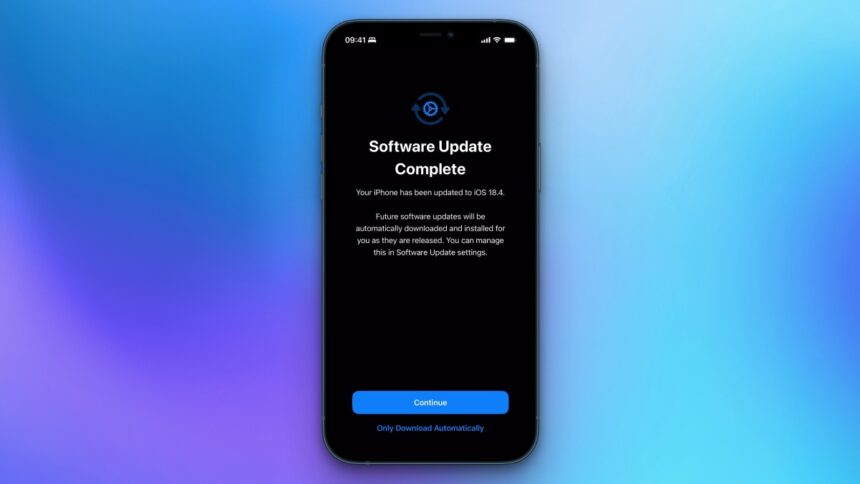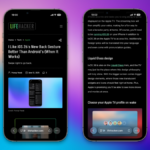Exploring the New iOS 18.4 and macOS 15.4: Automatic Updates Enabled
Recently, Apple announced the release of iOS 18.4 and macOS 15.4 for its iPhone and Mac models. Upon completing the installation of these updates, users are greeted with a notification indicating that automatic updates are now turned on for their devices, irrespective of any previous settings to disable them. This means that Apple will autonomously download and apply future updates unless an action is taken to reverse this setting.
To put this to the test, automatic updates were turned off on both an iPhone and a Mac before proceeding with the updates. After installation, the notifications confirmed that Apple had enabled automatic update features on both devices. While having the operating system update in the background during daily activities is convenient, the automatic installation of updates without prior consent raises concerns regarding user control over their devices.
On macOS, when an update finishes downloading, a message pops up stating that the system will restart within 60 seconds to finalize the process. If you step away from your Mac and miss this alert, there is a chance of losing any unsaved work. This scenario is particularly troubling for those whose machines are relied upon for critical tasks. Fortunately, there is an option to select Only Download Automatically during the update notification. This allows users to have the update files stored on the device while opting out of automatic installation; however, this button can be somewhat easy to overlook, and users may still need to navigate to settings to turn off future update notifications entirely.
Disabling Automatic Updates (If You Prefer Full Control)
Although it is not generally advisable to turn off automatic downloads for operating system updates—since they often patch security vulnerabilities—some users may find it necessary to maintain complete control over their update processes. This could be particularly important for those in fields that depend heavily on their devices, such as developers, designers, or anyone limited by storage availability on their smartphones or laptops.
To turn off automatic updates on both iPhone and Mac, navigate to Settings > General > Software Update > Automatic Updates. On an iPhone, uncheck all three options available on this screen, or selectively manage your preferences. Within macOS, disabling Download new updates when available and Install macOS updates will provide the necessary adjustments (or again, you may opt for specific choices as needed).