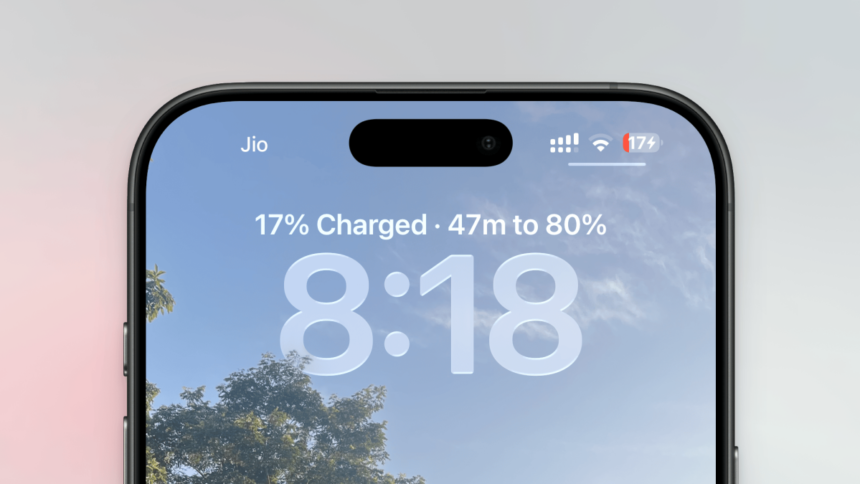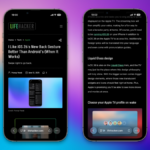Exciting Battery Upgrades in iOS 26
With the release of iOS 26, significant enhancements are being introduced to the iPhone’s battery management features. For some time, Android devices have boasted the capability to display charge duration on their Lock Screens, making it an invaluable feature for users. This information will finally be available to iPhone users as well, coinciding with the introduction of an adaptive battery mode. Such updates are part of a revamped Battery section located within the Settings app, showcasing Apple’s trend of integrating beloved features from its competitors.
Currently, iOS 26 is accessible in its developer beta form. Those interested in exploring these new features can download and install it, although it may be wiser to wait for the Public beta, expected to launch around mid-July for a more stable experience.
Charging Duration Display
The initial enhancement is straightforward yet easy to overlook. Upon connecting your iPhone to a charger in iOS 26, a standard charging indicator appears. However, for a brief moment, Apple will reveal the estimated time required to charge your device to either 80% or 100%, based on your selected maximum charge setting. This information will flash just above the clock on the display, unfortunately disappearing within just a few seconds.
Revamped Battery Section in Settings
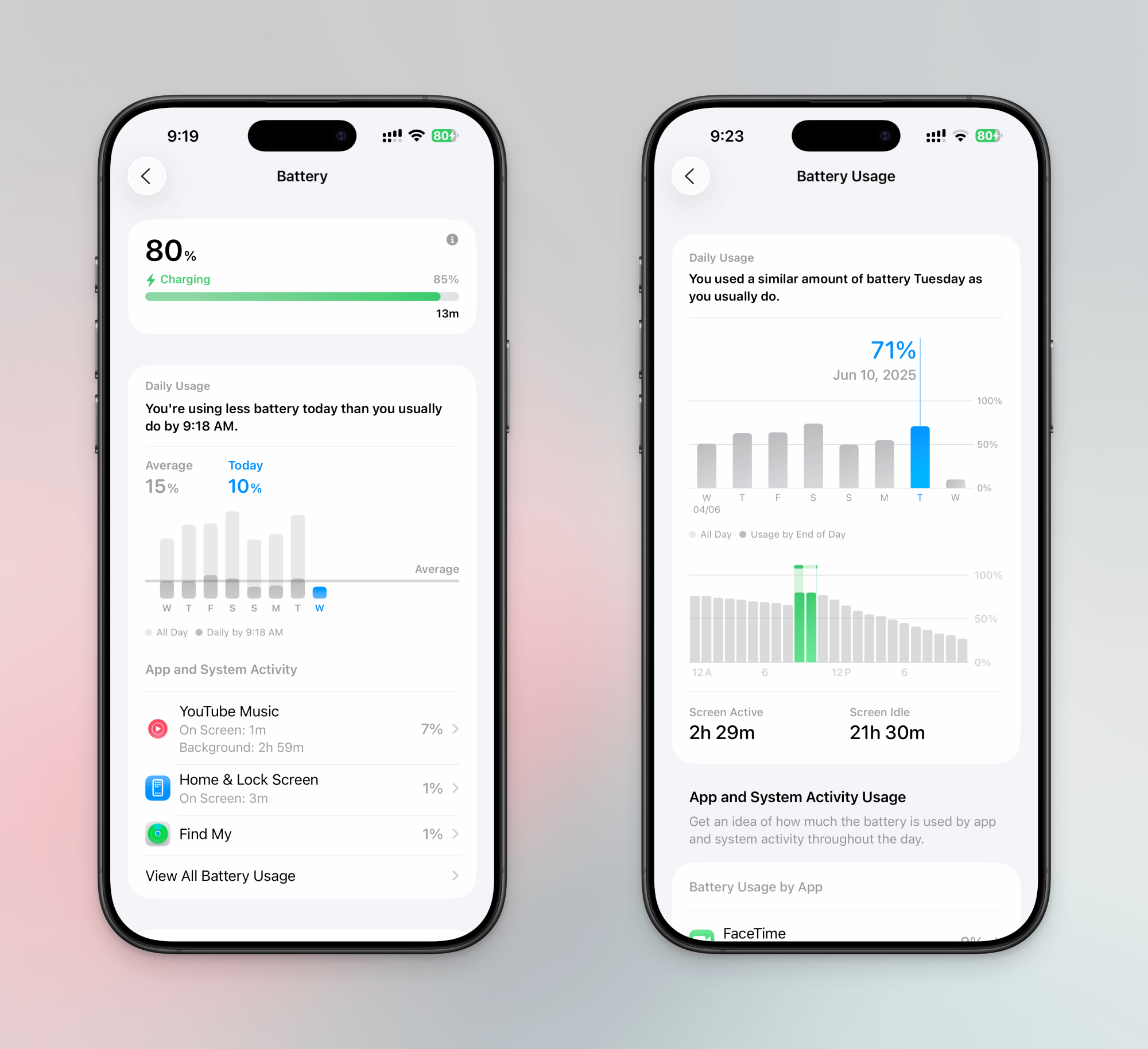
Upon navigating to Settings > Battery in iOS 26, users will encounter a freshly designed Battery screen. At the top, a battery bar displays how much longer it will take the device to reach 80% and then 100% when charging.
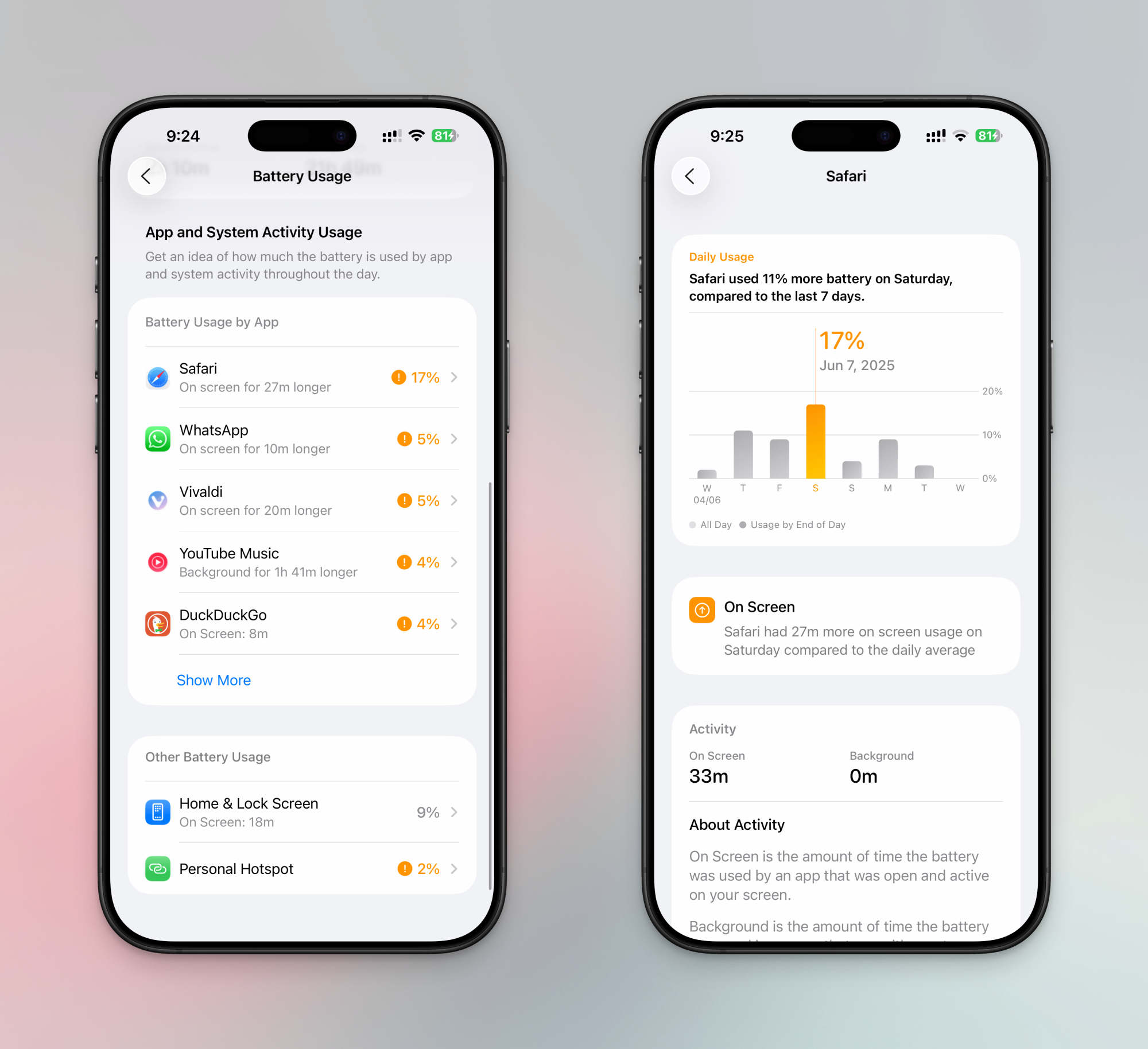
Just below, a new weekly view displays battery usage, similar to the Screen Time feature. This updated chart format allows for comprehensive comparisons of usage over the week, indicating when battery consumption was unusually high and pinpointing which applications are the biggest drains on energy.
For deeper insights, users can tap “View All Battery Usage,” which leads to an interactive chart that can be examined day by day. Here, users will find detailed data on app usage and how it contrasts with the weekly averages.
Introducing Adaptive Power Mode
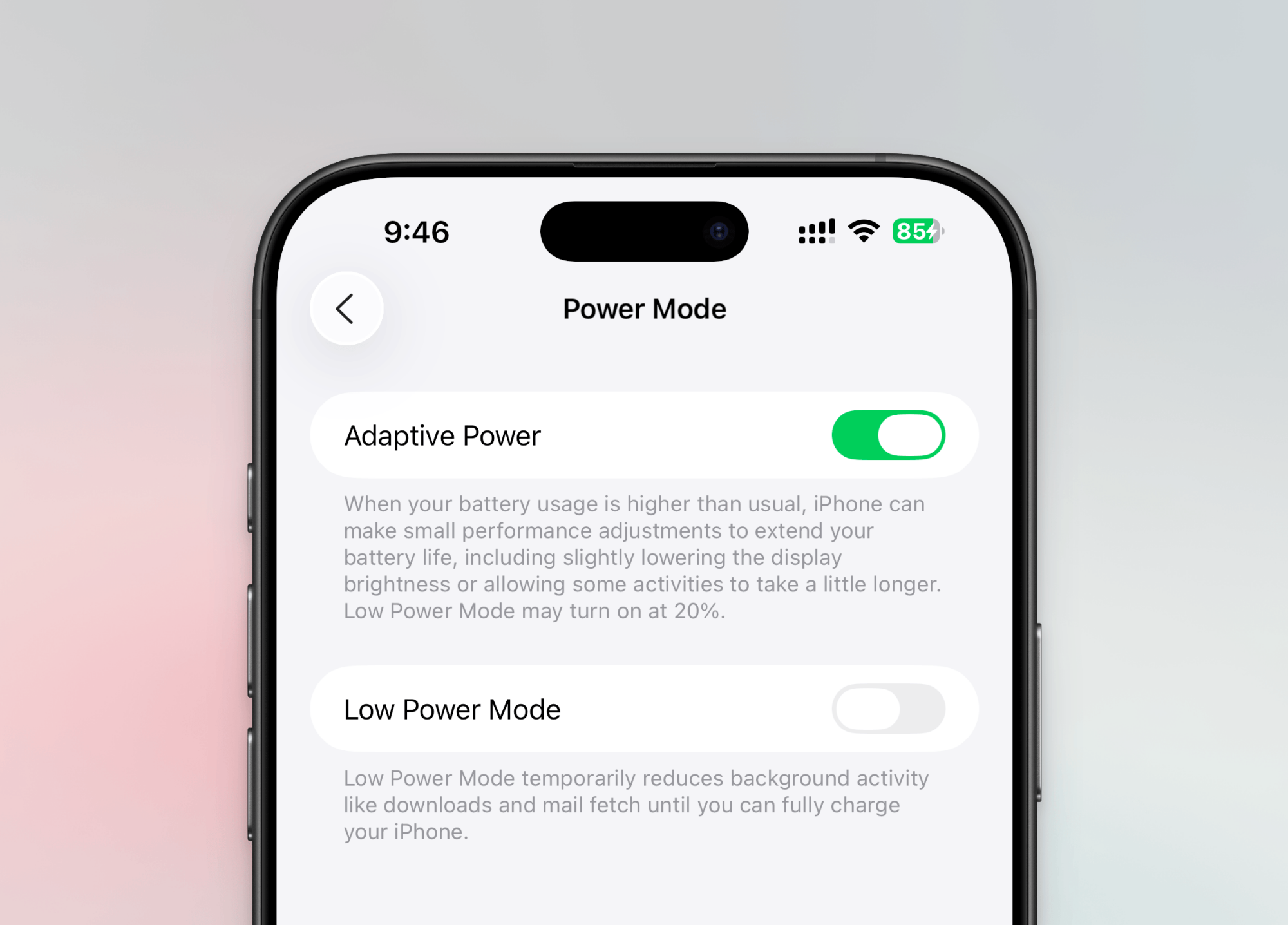
One of the standout additions is the optional Adaptive Power Mode, which can be found under Battery > Power Mode. This feature, which is turned off by default, uses data from your battery analysis to optimize management strategies. Should a day require heavier usage than usual, your iPhone will make subtle adjustments—such as lowering performance, dimming the display, or delaying resource-intensive tasks—to help preserve battery life. Furthermore, if activated, the device will automatically enter low power mode when the battery level falls to 20%.