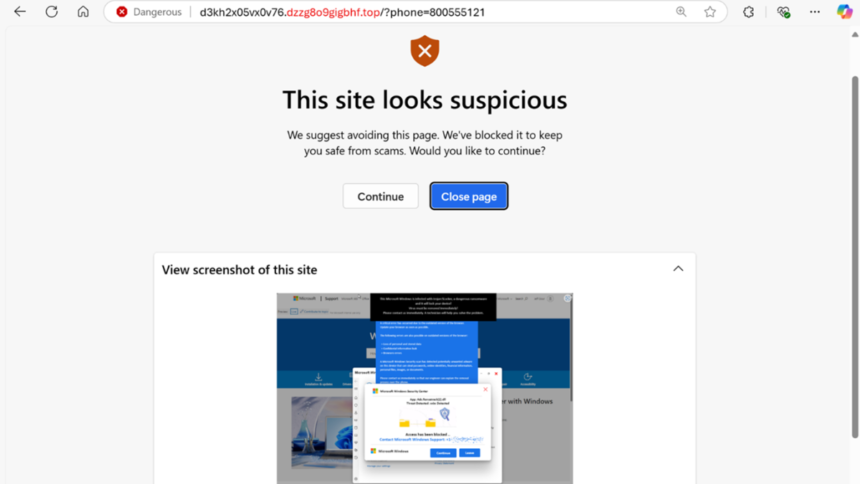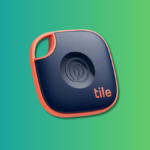Combat Scam Pop-ups with Microsoft Edge’s New AI Tool
Have you ever been engrossed in browsing when an unexpected ad abruptly takes over your screen with an alarming alert about a virus on your device or potential security breaches? These intrusive messages are almost always scams. However, they can be misleading, appearing as authentic notifications from legitimate security software. To combat this issue, Microsoft Edge is employing artificial intelligence to assist users in identifying these threats that aim to intimidate individuals into downloading harmful software or disclosing personal information.
Currently available to all users in a preview format, the newly introduced Scareware Blocker is a sophisticated AI-powered feature designed to close off these irritating interruptions. While the built-in Defender SmartScreen within Edge already helps to block recognized scams, the Scareware Blocker aims to tackle emerging threats that may be less obvious.
This tool operates by utilizing a local AI framework that detects when the browser enters full-screen mode—a common tactic used by scam pop-ups. The AI then analyzes the content displayed to discern its legitimacy. It has been trained on a vast array of fraudulent examples that have been contributed by the anti-scam community to Microsoft, ensuring that it does not retain any images or transmit data to external servers during this process.
Though users can manually press the ESC key to exit full-screen mode, the Scareware Blocker automates this process for convenience. It captures a screenshot of the suspicious site and redirects the user to a warning page indicating that the site may not be safe. Users can then choose to close the harmful site or proceed with caution.
Besides safeguarding users who might fall victim to scams, the Scareware Blocker aims to lessen the anxiety associated with encountering these invasive ads. Such pop-ups frequently emit loud sounds and obscure the cursor, exacerbating feelings of panic. By swiftly shutting them down and guiding users to a warning page, this innovative feature seeks to restore calm and rationality.
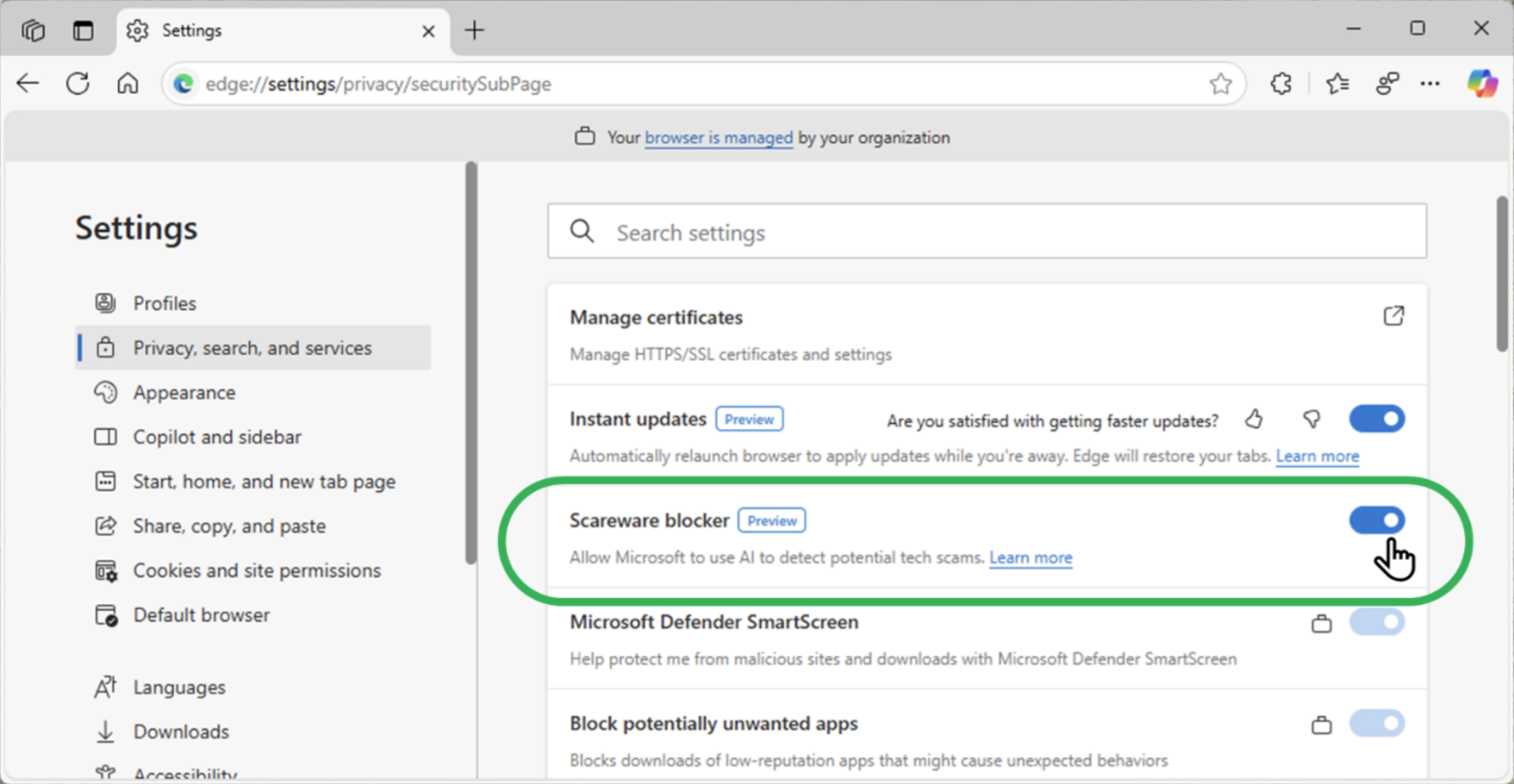
While personal encounters with these types of ads may vary, enabling this feature is straightforward. Navigate to the settings menu, select Privacy, Search, and Services, and scroll to locate the toggle for the Scareware Blocker. Activate it to prepare yourself for any attempts by fraudsters to mislead you in the future.
If the toggle is not visible, it may be necessary to update the Edge browser by going to Settings > About Microsoft Edge or restarting the application.