Transitioning from Microsoft Remote Desktop to the New Windows App
Microsoft has made the decision to retire the previous Microsoft Remote Desktop application available in the Microsoft Store. Users are encouraged to switch over to the modern Windows App, which encompasses many of the same features, including remote access to PCs and connection to Windows 365 cloud computing environments.
The new Windows App promises various enhancements, such as support for multiple monitors, dynamic screen resolutions, customizable home screens, and a more standardized interface. This app allows you to connect to your Windows machines through a range of devices seamlessly.
For those currently utilizing Microsoft Remote Desktop, it is essential to transition by Tuesday, May 27. However, the switch is not as straightforward as simply replacing one app with another; Microsoft offers a suite of similar tools, and specific limitations currently exist with the Windows App.
What Remains and What Changes
Microsoft is discontinuing a particular tool: the Microsoft Remote Desktop application found in the Microsoft Store. The Windows App acts as its contemporary replacement. While the Windows App encompasses the majority of the functions that Microsoft Remote Desktop provided, it does not cover every feature on all platforms.
Notably, the Remote Desktop Connection feature integrated within Windows will stay unchanged. It can still be used normally, and users can download the more advanced Remote Desktop client, which is tailored for IT administrators and includes features beneficial for organizations.
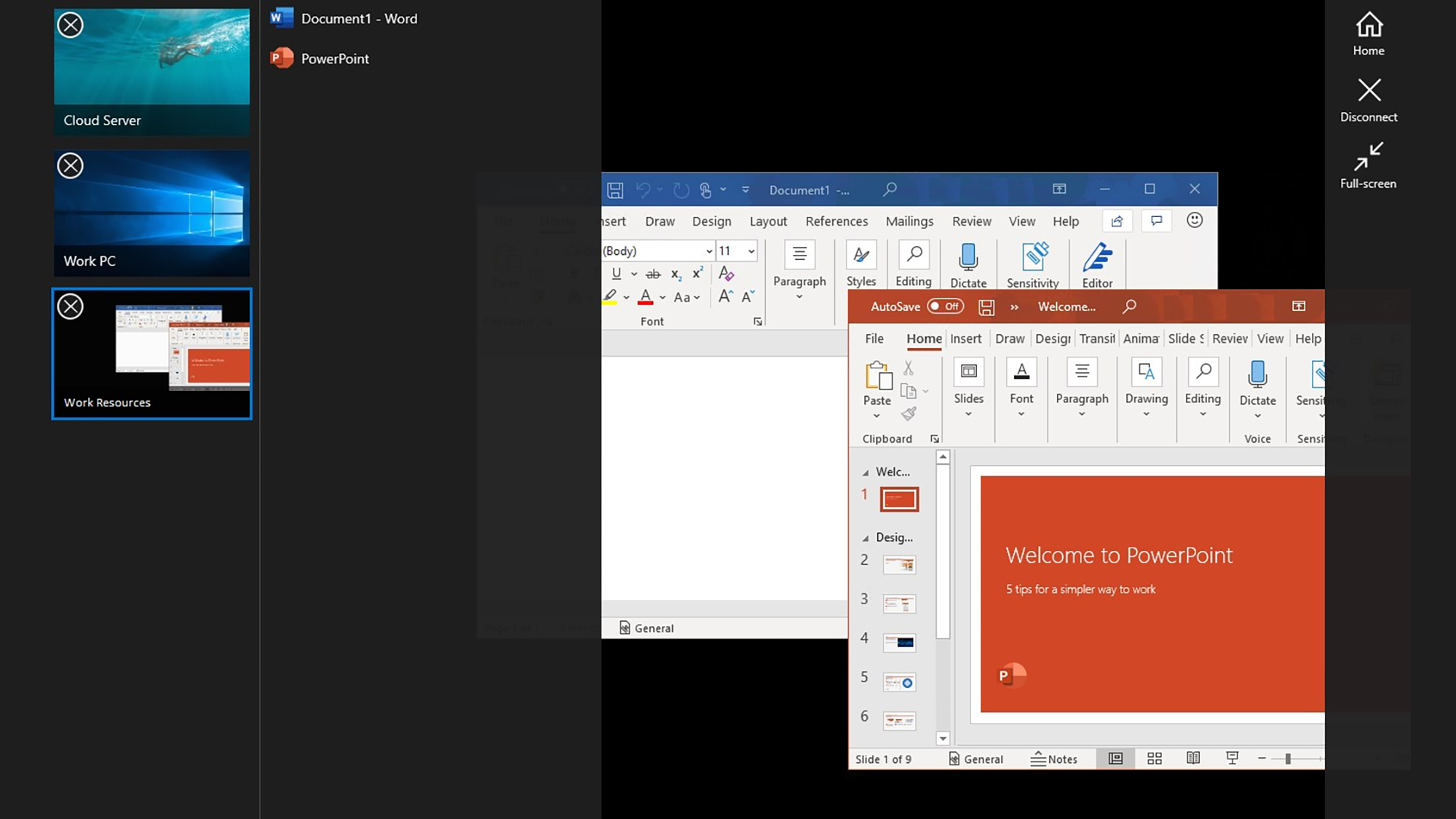
Credit: Microsoft
If there’s any confusion, it’s worth noting that while the Windows App supports remote desktop functions on macOS, iOS, iPadOS, and Android, the Windows version currently does not facilitate Windows-to-Windows connections. For these connections, Microsoft recommends using the built-in Remote Desktop Connection until compatibility with the Windows App is confirmed—though no specific timeline for this support has been provided.
Although the Windows App is a promising initiative, it remains a developing product. Microsoft has even created a dedicated page for known issues and limitations that users should consult when transitioning from the retired Microsoft Remote Desktop application. Furthermore, access requires a work or school Microsoft account, limiting its availability for individual users.
Establishing Remote Connections
Next, input the hostname or IP address of the target computer, followed by configuring the remaining connection settings—this includes specifying how the remote PC will be displayed and which folders will be shared with the local device. Once everything is set, click on Add to include the computer in your Devices view, and simply double-click its thumbnail to connect.
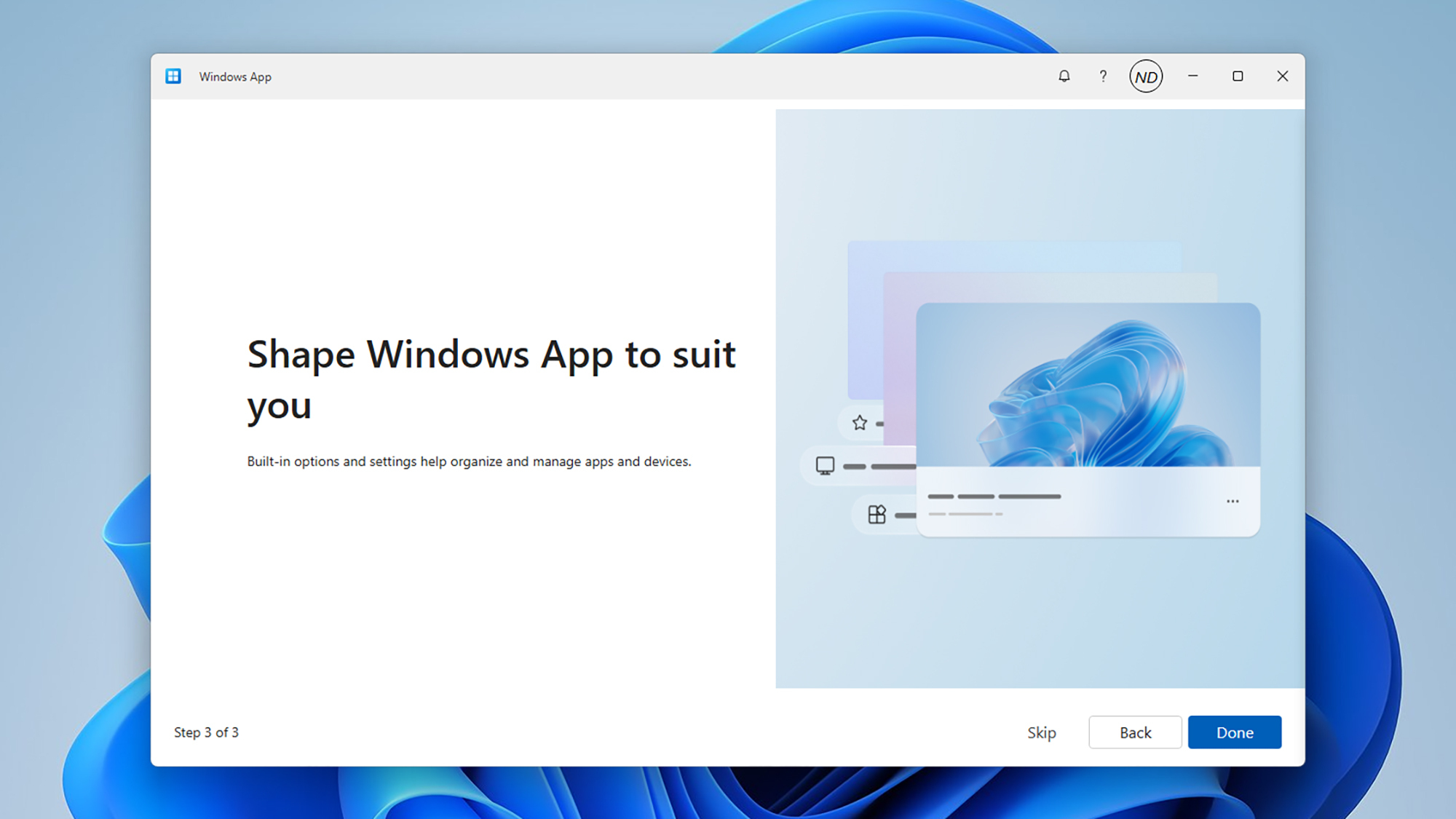
Credit: DailyHackly
In addition, the Windows App facilitates the streaming of Windows installations running on the Windows 365 cloud environment. However, this feature is primarily geared toward business and organizational contexts, and there has been no indication from Microsoft regarding whether individual consumers will have the option to utilize Windows from the cloud in the foreseeable future.
For connecting a Windows PC to another Windows PC, the traditional method remains through Remote Desktop Connection. Begin by preparing the target computer, which must operate on a Pro version of Windows. Navigate to Settings, select System, and then Remote Desktop to enable the functionality, noting the PC name that appears.
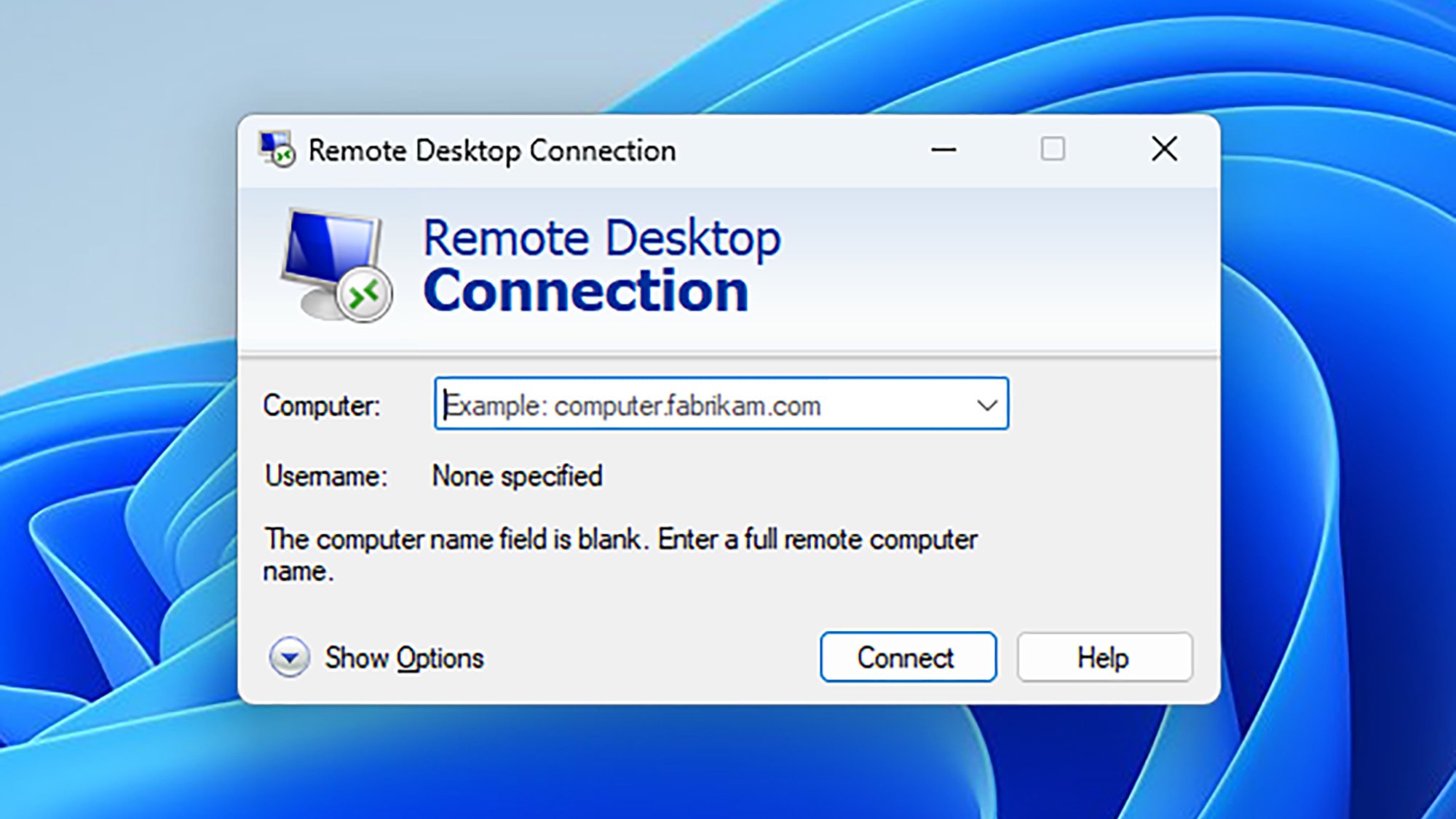
Credit: DailyHackly
On the computer you’re connecting from, search for “remote desktop connection” in the taskbar search box and select the Remote Desktop Connection application. You will then be prompted to input the PC name displayed on the other machine to establish the connection.
The current landscape of remote desktop tools can be somewhat intricate, with various applications providing different capabilities at different stages of development. While the Windows App is clearly positioned as a key player for the future, there are numerous third-party alternatives available as well, such as TeamViewer and Chrome Remote Desktop.












