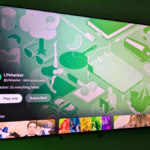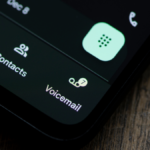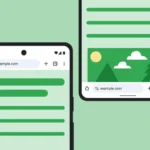Maximize Your Samsung Experience with DeX
For Samsung smartphone users, the Galaxy devices provide an innovative, portable solution for computing tasks on the go. Within these handsets lies the built-in DeX feature, a desktop interface that can effectively substitute for a laptop while traveling or working remotely.
Connecting your Samsung phone to a television or monitor allows the Android operating system to transform into an interface reminiscent of desktop systems like Windows or macOS. While the same applications and software are at your disposal, the layout is enhanced with floating windows and improved multitasking capabilities.
Although many apps may retain their mobile formats, applications like Google Docs and Google Chrome can be utilized efficiently, enabling productivity whether away from home or simply in another room. Additionally, enjoy streaming services for movies and music in a larger format.
Setting Up Samsung DeX
There are various options for connecting to Samsung DeX. A wireless setup is possible if your monitor or television has built-in Miracast capability, or if you’re using a compatible dongle or streaming box. Many of the latest Samsung TVs support this feature, making it convenient for those embedded in the Samsung ecosystem.
To initiate Samsung DeX wirelessly, navigate to the Settings app on your Galaxy phone and select Connected devices > Samsung DeX. Alternatively, you can access the Quick Settings panel by swiping down from the top right corner of your screen and tapping the DeX icon. If it’s not immediately visible, make sure to swipe down further to reveal more options. Your device will search your Wi-Fi network for compatible connections; simply select your desired device.
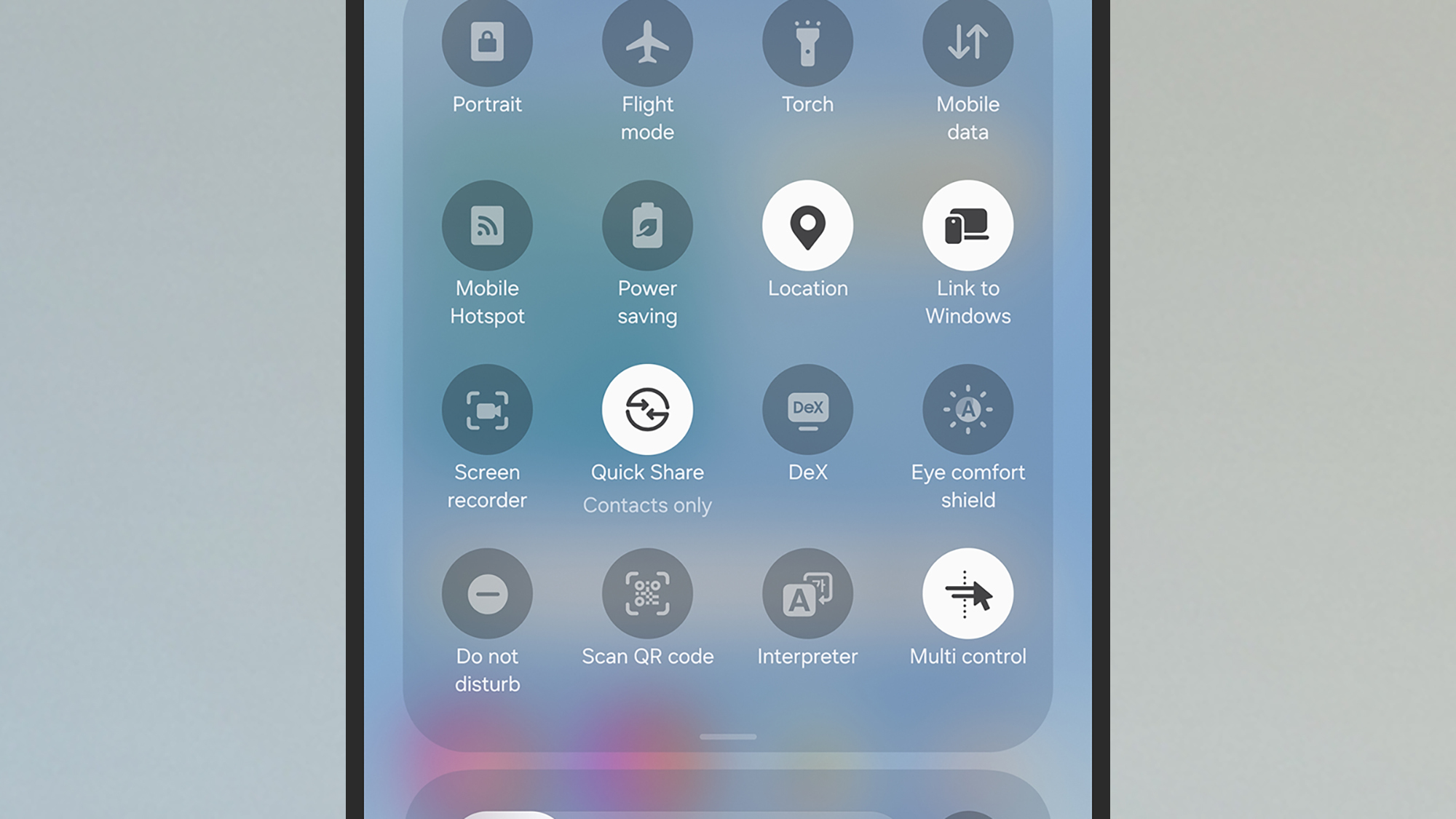
Image Credit: DailyHackly
For a more stable connection, utilizing a wired setup is often preferable. Depending on your external display, you may require a USB-C to USB-C or a USB-C to HDMI cable. Many cables will suffice, but it is advisable to look for those specifically labeled for DeX compatibility.
Additionally, USB-C hubs or docking stations can be used, allowing for the connection of a keyboard and mouse. While most options are generally functional, a bit of online research can direct you to specific models that are widely reported to work seamlessly with DeX. An affordable option like this $12 Ugreen hub provides a cost-effective solution for those looking to set up DeX.
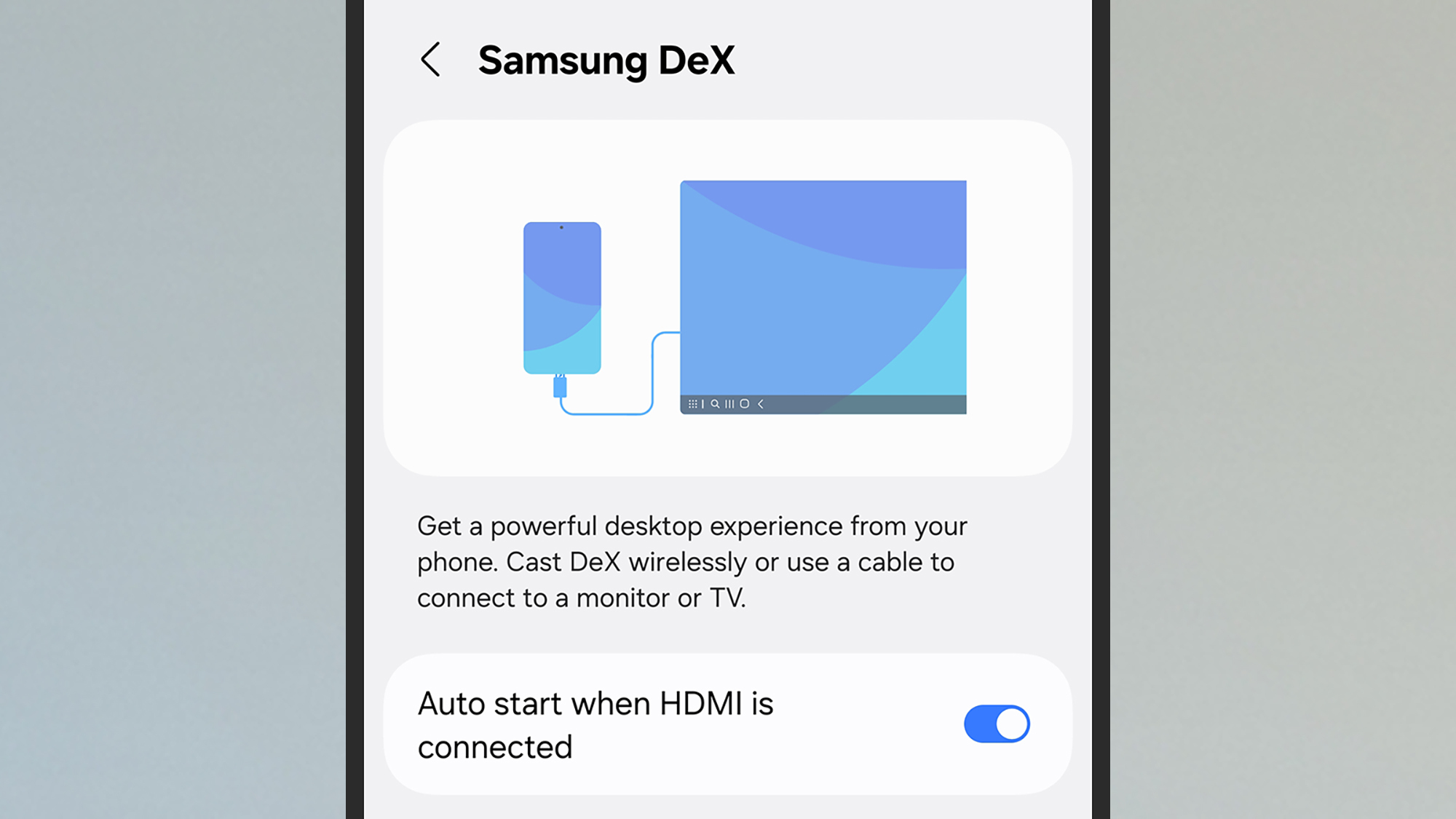
Image Credit: DailyHackly
Using DeX does not necessitate a keyboard and mouse, as the phone’s keyboard can suffice, and it can even serve as a makeshift trackpad (including support for the S Pen). However, for detailed tasks such as writing essays or managing correspondence, connecting a full keyboard and mouse is highly recommended. This setup lets you connect your Galaxy device, HDMI cable, keyboard, and mouse through the hub.
Starting DeX with a wired connection mirrors the process of a wireless launch. Simply attach the monitor to your Galaxy phone, and a prompt should appear to connect DeX. Future connections can also be set to initiate automatically via Settings > Connected devices > Samsung DeX.
Navigating Samsung DeX
Upon launching DeX, the desktop interface appears on the external display. This effectively creates an additional monitor for your phone, allowing regular app usage while also featuring several pre-installed shortcuts on the DeX desktop. A taskbar at the bottom shows currently active apps.
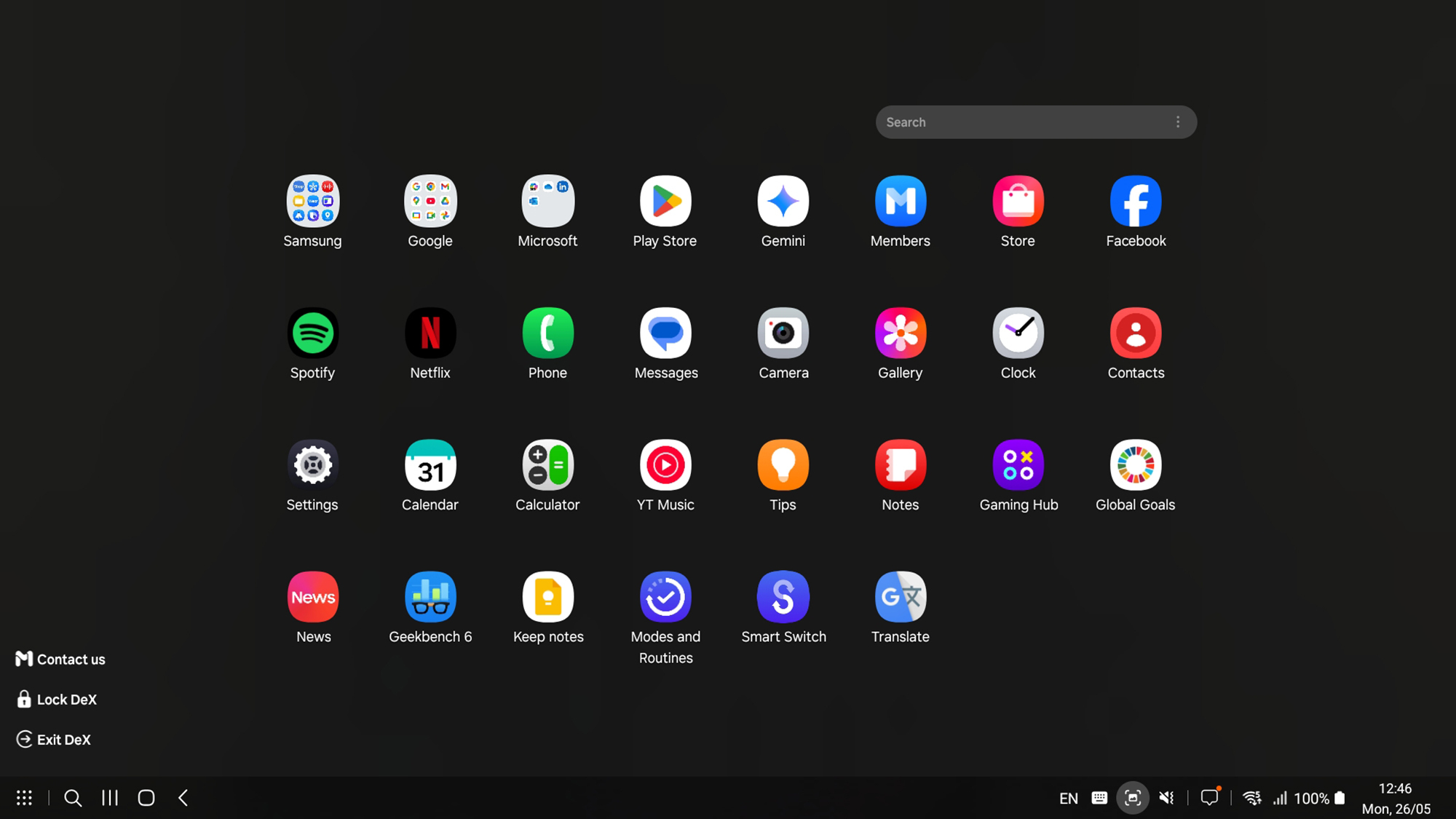
Image Credit: DailyHackly
In the lower left corner, standard Android buttons are available: recent apps, home, and back. Adjacent to these are search and all apps buttons, bringing up shortcuts for every installed app from your phone. The taskbar’s right side features buttons that check notifications, take screenshots, and monitor battery and signal levels.
To explore further customization options for DeX, double-click the Settings shortcut located on the desktop and navigate to Samsung DeX. Here, a variety of settings can be adjusted, including font size, wallpaper, taskbar shortcuts, keyboard/mouse functionality, as well as audio outputs.
Using DeX is intuitive; applications run in their own windows, employing shortcut buttons in the upper right corner for various functions: pinning, minimizing, maximizing, or closing windows. These can be rearranged similarly to desktop operating systems by dragging the title bars or resizing at the edges.
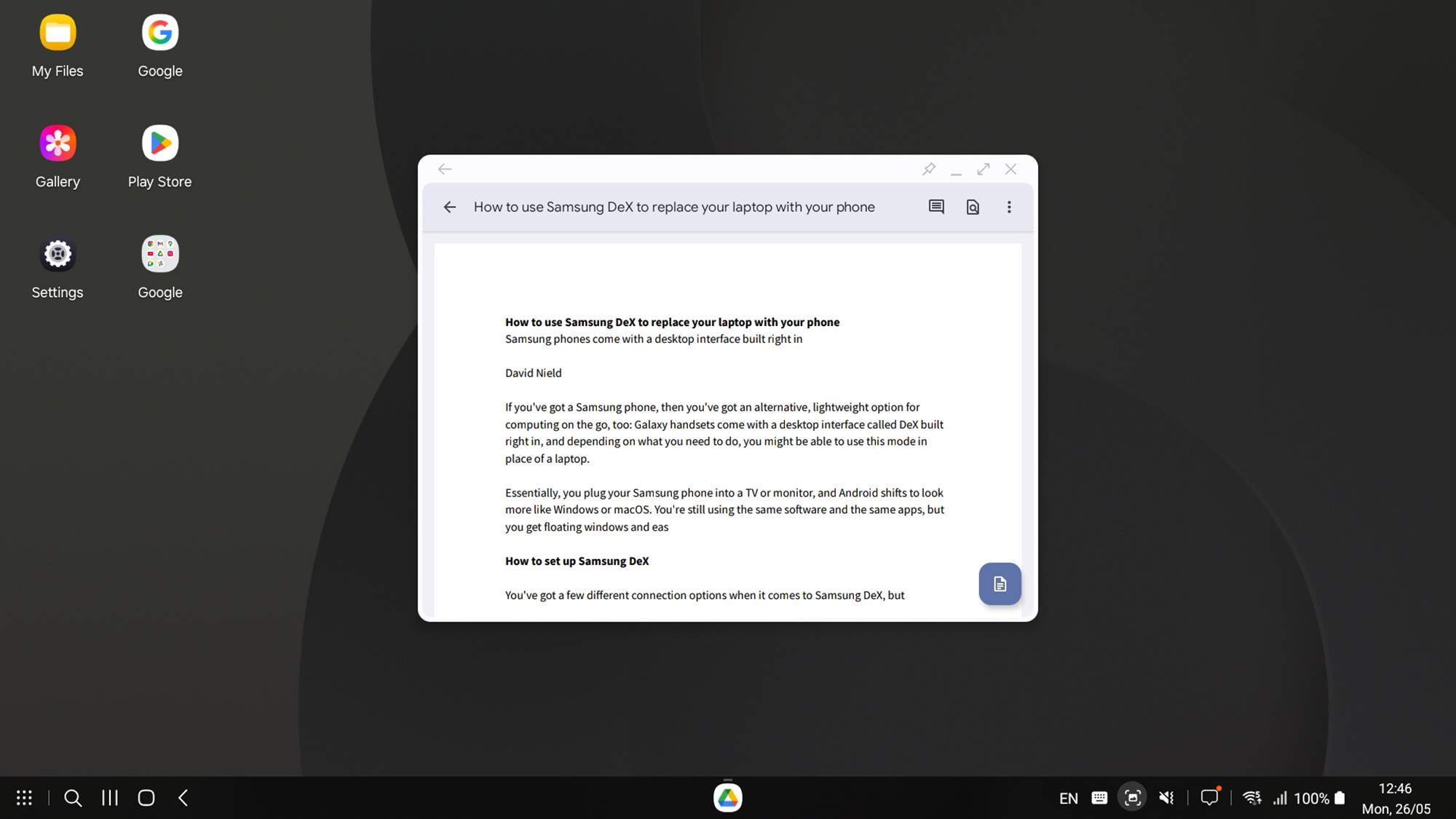
Image Credit: DailyHackly
Utilizing keyboard shortcuts can significantly enhance navigation within DeX. For instance, pressing Ctrl+Enter or Cmd+Enter will take you to the home screen, while Ctrl+/ or Cmd+/ reveals all shortcuts available to you.
Overall, Samsung DeX operates smoothly and efficiently. While not always utilized, it proves invaluable for transitions between home and work when only a Galaxy phone is needed. Given its effectiveness, Google is expected to incorporate a similar functionality into the upcoming Android 16 release.