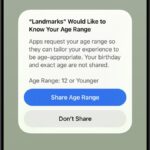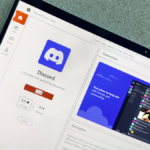Unlocking the Full Potential of Gemini’s “Saved Info” Feature
Within the Gemini application, users can access a feature known as “Saved Info.” According to Google, this option serves as a repository for details regarding your lifestyle and preferences, aiming to enhance interactions with its chatbot. However, this functionality holds far greater potential as a means to create personalized shortcuts directly within Gemini.
To locate this feature, navigate to the Settings section either in the Gemini app or on the website. Select “Saved Info” to unveil a blank page alongside an “Add” button. Once clicked, an empty field appears, allowing users to input customized pre-prompt instructions. Each entry is limited to roughly 1,500 characters, yet there appears to be no restriction on the number of entries you can save.
Google showcases typical examples like “I prefer concise replies” or “Suggest only vegetarian dishes.” Nevertheless, the capability of this section far exceeds mere basics.
How Gemini Utilizes the “Saved Info” Prompts
This became evident during an exploration of Gemini’s Canvas feature for crafting documents. Rather than manually executing the command “Convert all headings in this document to H2s,” which can be tedious, using Saved Info allows for a streamlined input. By simply typing “H2s,” Gemini can carry out the instruction.
This efficiency is possible because every conversation initiated in Gemini will reference the entries stored in Saved Info as universal context blocks. Before addressing any prompt, Gemini considers your Saved Info instructions first, setting the stage for the entire dialogue.
Modifying Document Templates with “Saved Info”
This technique also applies to more intricate commands. For instance, if there’s a need to produce multiple cover letters tailored for various job applications, a user could include the following block in Saved Info:
“When a prompt begins with ‘cover letter’, draft a cover letter in the Canvas. Limit the letter to 3 paragraphs. Address the recipient by name if provided. If ‘skills:’ is mentioned, weave those skills into the letter. Sign all letters as [YOUR NAME].”
By using these guidelines, generating a cover letter draft becomes as simple as a few prompt words. An entire template can also be provided (as long as it meets the character limit), and users can direct Gemini to make minor adjustments based on specified criteria.
One significant concern with generative AI for writing is its reliability, particularly for final drafts. Manual oversight can make it feel more laborious than necessary. This setup, however, provides valuable flexibility to fine-tune personal writing while automating the repetitive tasks associated with preparing each document uniquely for its recipient.
Enhancing Smart Home Commands
For individuals utilizing smart home devices linked with Google Home, this feature can also be employed to convert basic instructions into more detailed commands. For example, when settling down for a movie, it’s common to wish to turn off overhead lights while activating the LED backlight behind the television. While saying “Turn off overhead living room lights and turn on TV backlight” works, it can be somewhat convoluted.
By integrating Gemini with smart home controls, a simple prompt can be added to “Saved Info”:
If the prompt states ‘movie time,’ then switch off the overhead lights in the living room, and activate the TV backlight.
Now, by simply stating “movie time,” Gemini will interpret this instruction and relay it to Google Home. (Note: Ensure the connection with the Google Home extension within the Gemini app is correctly set up, as it’s different from the standalone Google Home mobile application.)
Effortlessly Automate Tasks Using Plain Language
While there are various automation tools available like IFTTT, they can sometimes become overly technical or complicated. The beauty of this method with Gemini lies in its ability to accept commands in straightforward, everyday language.
One interesting application tested involved the following instruction:
If the prompt is ‘grammar check,’ check the document linked for grammatical errors. Then, compose a brief email summarizing any issues in Gemini Canvas. Keep it concise.
Although this method does not always perform perfectly, particularly regarding external text due to security protocols, it requires no additional coding or complex settings. By merely stating “grammar check” and providing a link, a report was generated noting no grammatical errors. (Thanks to diligent editing!)
Use Caution When Relying on Gemini’s Capabilities
It should be noted that while Gemini can interpret instructions, successfully executing those commands is another matter entirely. As demonstrated in the grammar check scenario, although Gemini can understand shorthand commands, it doesn’t guarantee accurate identification of every grammatical mistake.
The Saved Info technique is invaluable for streamlining repetitive tasks, but if a user had reservations about Gemini’s reliability before, that hesitation isn’t inherently alleviated. Whether it’s a question of grammatical accuracy or summarizing a link’s content, with a few minor adjustments, the original command can be adapted to suit specific needs without the necessity for coding.