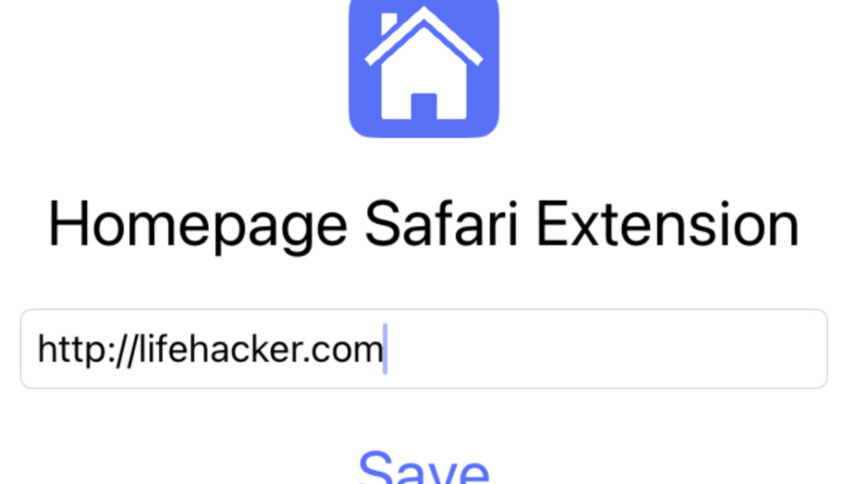Setting Up a Custom Homepage in Safari on iOS
The Safari browser on mobile devices lacks a dedicated homepage, which isn’t an issue if you’re satisfied with the default new tab page. This standard page conveniently displays your selected “Favorites,” tabs from other devices, and a handful of recommended content. However, if you prefer to have a specific search engine or your favorite landing page, there’s a solution: the Homepage app. This application is completely free and provides the functionality to set a personal homepage in Safari.
Upon launching the app, simply enter the desired URL for your homepage and tap “Save.” It’s that straightforward! However, there’s an additional step: you must enable the extension within Safari. Navigate to System Settings, then select Safari > Extensions. Here, you’ll find that the “Homepage” extension may be disabled.

Credit: Justin Pot
Next, select Homepage and ensure that the Allow Extension toggle is switched on. After that, check the setting for Open New Tabs and confirm that it is set to With “Homepage”.

Credit: Justin Pot
Finally, open a new tab in Safari. If the setup was executed successfully, you should see your selected URL instead of the default new tab interface. While this adjustment might seem trivial, it significantly enhances your browsing experience by ensuring your preferred webpage is readily accessible each time you launch the browser.