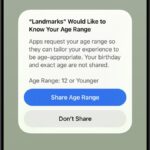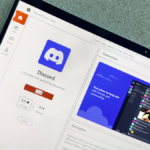Empowering Kids with Google Wallet: A New Era of Tap-to-Pay
With the advent of Android technology, parents no longer need to fret about lending their credit cards or always having cash on hand for their children’s purchases. Google Wallet now allows kids to make tap-to-pay transactions, all while requiring parental supervision to ensure that spending remains in check.
This innovative feature was hinted at by Google last autumn, and in February, it was officially announced that it would be included in a much-anticipated update to Google Family Link. Currently, families in the United States, United Kingdom, Australia, Spain, and Poland can take advantage of Google Wallet’s tap-to-pay capabilities.
Understanding Google Wallet for Kids
Children can utilize tap-to-pay functionality while checking out at any stores that support Google Pay or contactless payment methods. To do this, children will need an NFC-enabled Android device or a connected Wear OS watch, along with a supervised Google Account and the Google Wallet app, which must have screen lock enabled.
However, it’s crucial to note that Google Wallet cannot be used for online or in-app purchases, nor for any services provided by Google, including YouTube and Play store transactions. While there are no specific limits on spending, parents will receive email notifications for every successful transaction, ensuring they can monitor expenses. Additionally, transaction histories can be accessed through the Family Link application.
Moreover, kids can store various passes, such as loyalty cards, gift cards, boarding passes, and event tickets within Google Wallet. Adding these passes doesn’t require parental consent, and parents will not be notified when these items are utilized.
Setting Up Tap-to-Pay for Your Child
To add a payment card to your child’s Google Wallet, begin by opening the Wallet app on their device. Tap on Add to Wallet > New credit or debit card. After that, select More > Next, and sign in to your Google account. Here, you can either capture a photo of the card or input the details manually. Consent to both Google’s and the card issuer’s terms is necessary to proceed, and you may need to verify the payment method through a code sent via email or text, or by calling the bank.
In addition, parents have the option to remove cards from Google Wallet, either from a specific device or through Family Link. To do this, open the Family Link app, choose your child’s account, and navigate to Controls > Wallet > Payment methods and transactions. Select the card and tap Remove > Remove. It’s worth noting that other types of passes cannot be removed from the child’s wallet unless access to them is entirely blocked in Family Link settings.
It’s essential to ensure that your child is either the cardholder or an authorized user for any card added to Google Wallet.