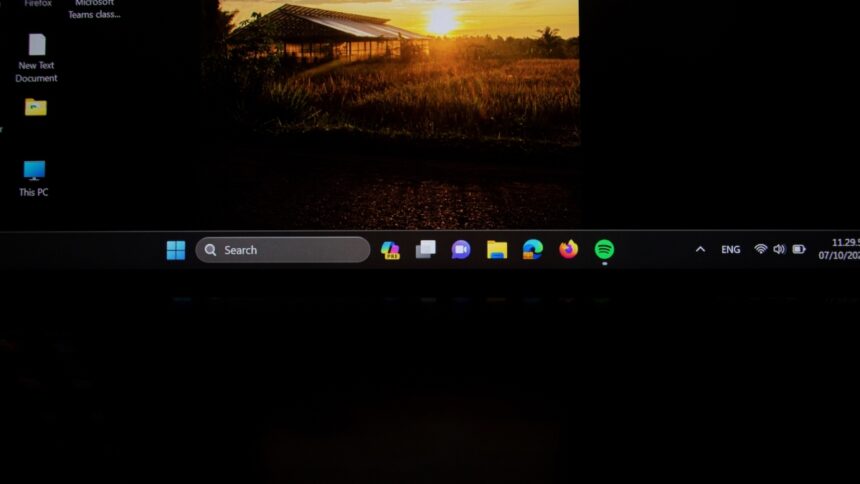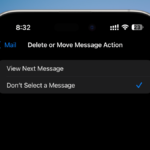Enhancing the Windows 11 Taskbar: A Comprehensive Guide
The taskbar in Windows 11 stands out as one of the operating system’s notable features—stylishly sleek and modern. However, some functionalities could be further refined. In its default state, users cannot reposition the taskbar or alter its dimensions. Fortunately, there are various adjustments available that allow for a personalized taskbar setup tailored to individual preferences.
Turn Off Unwanted Features
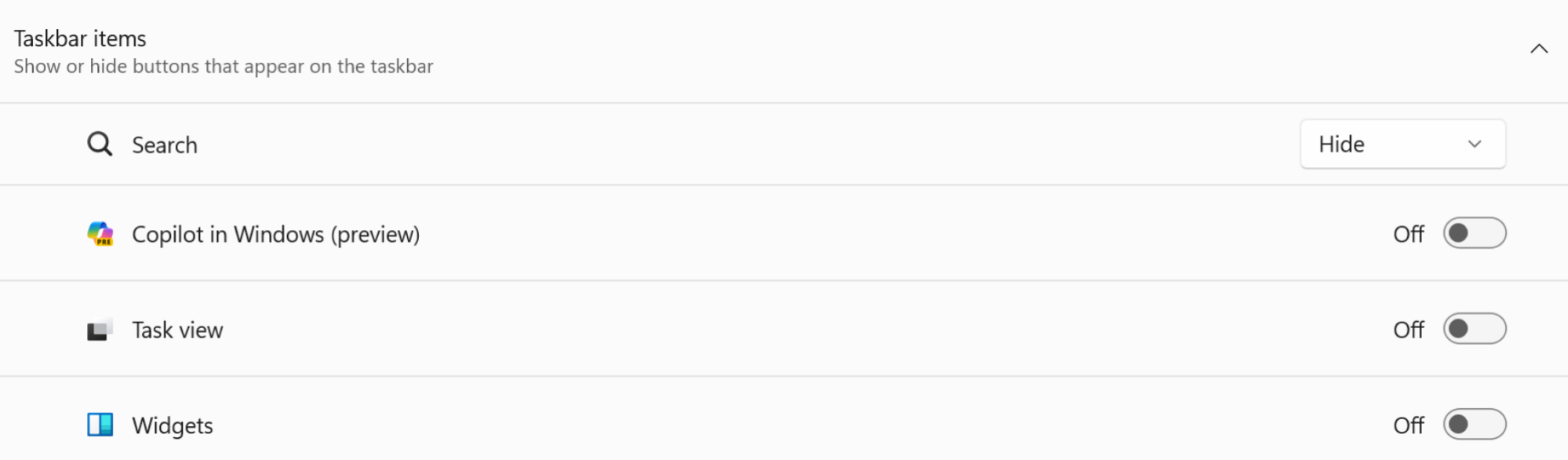
The default configuration of the Windows 11 taskbar includes numerous buttons that might remain unused. An often-disliked Widget button on the left offers news feeds and advertising, while on the right, there’s a Microsoft Copilot button that may not provide much utility. Next to the Start menu lies an expansive Search bar. Thankfully, with the removal of the Chat button in the latest update, there’s room for improvement. Removing superfluous elements can streamline the taskbar, making it more intuitive and visually pleasing.
To customize your taskbar, right-click on an empty space and select Taskbar Settings. In the Taskbar Items section, deactivate the Widgets, Task View, and Copilot functions. For the Search feature, opt to hide it altogether.
Pin Applications to the Taskbar

Unlike Windows 10, the taskbar in Windows 11 does not support the drag-and-drop functionality for pinning apps. To pin a desired application, navigate to the Start menu, right-click the app you wish to add, and select the Pin to Taskbar option. Alternatively, if the app is currently running, right-click its icon and choose the same pinning option.
Shift Taskbar Icons to the Left

If the Windows 10 taskbar alignment is missed, Windows 11 allows for customization. Right-click the taskbar and select Taskbar Settings. Under Taskbar Behaviors, you can find the Taskbar alignment setting, where choosing Left will give you the familiar layout.
Refine Taskbar Behavior (Auto-hide, Badges, etc.)

Windows 11 features a dedicated area for taskbar behavior adjustments. Right-click the taskbar, and select Taskbar Settings before navigating to the Taskbar Behaviors section.
For devices with touchscreens or compact screens, enabling the Automatically hide the taskbar option maximizes your screen real estate by ensuring the taskbar appears only when needed.
To disable badges on taskbar icons, uncheck Show badges on taskbar apps. For users bothered by flashing icons, the Show flashing on taskbar apps feature can be turned off. Additionally, multi-monitor users can utilize the Show my taskbar on all displays option to manage taskbar visibility across screens.
Position the Taskbar at the Top of the Screen

Though Microsoft has fixed the taskbar at the bottom of the screen, relocating it to the top is possible through a registry edit.
Access the Registry Editor via Start. Input the following address:
HKEY_CURRENT_USER\Software\Microsoft\Windows\CurrentVersion\Explorer\StuckRects3
Within the StuckRects3 directory, double-click the Settings value. In the resulting Edit Binary Value window, locate the second row and identify the fifth value, which defaults to “03.”
Delete this value and replace it with “01.” Confirm the change by clicking OK and close the registry editor. After that, access Task Manager and restart Windows Explorer to apply the changes.
Adjust the Taskbar Size

Windows 11 also lacks straightforward options for resizing the taskbar, whether to increase or decrease its size. Similar to other customizations, this can be achieved through registry modifications.
Navigate to Start and access the Registry Editor. Enter this path:
HKEY_CURRENT_USER\Software\Microsoft\Windows\CurrentVersion\Explorer\Advanced
Right-click in the blank space and select New > DWORD (32-bit) Value. A new entry named TaskbarSi will appear at the bottom of the folder. Rename it accordingly.
Double-click TaskbarSi and, in the Value Data field, input “0” for a smaller taskbar or “2” for a larger one (the default setting is “1”). After confirming the change with OK, either restart your PC or restart Windows Explorer via Task Manager to see the updated taskbar size.
Reintroduce the Windows 10 Taskbar Style

If all these customizations still leave a desire for more familiarity, consider reverting to the Windows 10 taskbar. A free application known as ExplorerPatcher can facilitate this transition, restoring not only the taskbar but also the Start menu from Windows 10.
Upon installation, the app brings back the previous taskbar layout, with the added benefit of comprehensive customization options. Users can revert to the Windows 10 app view while enjoying select Windows 11 features like the system tray and flyout menus.
The customization capabilities extend even further, allowing users to access interface elements from as far back as Windows 8. For thorough instructions on configuring the taskbar perfectly, additional insights into ExplorerPatcher are available in the detailed guide linked here.