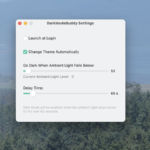Unlock the Power of Shortcuts on Your iPhone
The Shortcuts application is already integrated into your iPhone, enabling you to create swift automations that can execute various tasks simultaneously. For instance, with a single tap, you can connect to your HomePod to play soothing instrumental music while dimming your smart lighting. If you’re unfamiliar with the Shortcuts app, begin your journey here with seven suggested automations.
Interestingly, Apple had not included a shortcut action specifically for opening an iMessage thread until now. In iOS 18.4, this gap is being filled. Given Shortcuts’ deep integration within the iOS ecosystem, this can be conveniently added to the Lock Screen, the Control Center, and even the Action button.
Steps to Create the iMessage Shortcut

Launch the Shortcuts app and tap the Plus icon at the top to initiate a new shortcut. In the Search Actions field, type Open Conversation and add that action to your shortcut.

Next, tap the blank “Conversation” field and select the iMessage thread you wish to associate with this shortcut. This can be a group chat or an SMS thread.

Finally, you may wish to select the Shortcut name at the top and give it a memorable title.
Adding Your Message Shortcut to Home and Lock Screen
Your message shortcut can easily be added to the Home screen directly through the Shortcuts app. Select the Shortcut name at the top and then opt for the “Add to Home Screen” feature. Here, you can assign a title to the shortcut and customize its icon with your preferred image.
To place it on the Lock screen, press and hold the Lock screen and then select Customize, followed by Lock Screen.

You will see two buttons below, allowing you to modify quick access options. First, click on the Minus button next to the shortcut you want to remove, then click on the Plus button in the unoccupied space.

In this new space, search for the “Shortcut” option, select it, tap Choose, and pick the shortcut you just created. Conclude by tapping Done to save your Lock screen layout.
Integrating Your Message Shortcut into Control Center
To feature your shortcut in the Control Center, access the Control Center, press and hold to enter edit mode, and select the Add a Control option. Search for and add the Shortcut control.

Within the customization interface, tap Choose and select the shortcut you just created. Head back to the Control Center to rearrange the controls as per your preference.
Setting Up a Message Shortcut on the Action Button
If you have an iPhone 15 Pro or a more recent model, you can utilize the Action button, which facilitates quick launches for the Camera or any shortcut you desire.
To configure this, navigate to Settings > Action Button, and switch to the Shortcuts option. Then tap Choose a Shortcut and select the newly created shortcut.
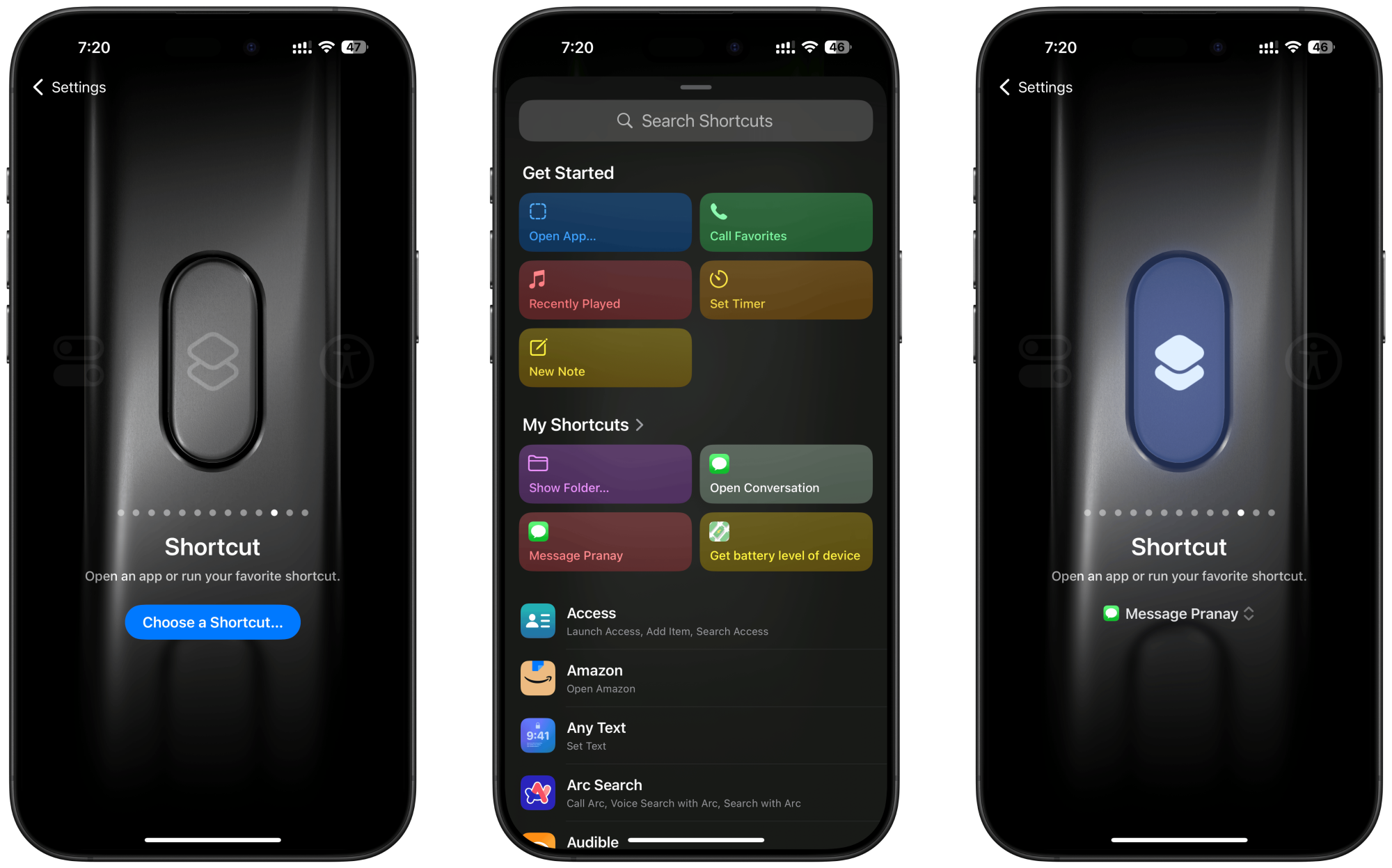
Now, when the Action button is pressed and held, it will immediately launch the chosen iMessage conversation.


![With the release of iOS 18.4, Apple has introduced a new "Open Conversation" action in the Shortcuts app, allowing users to create shortcuts that open specific iMessage chats directly. (matthewcassinelli.com) This feature enables you to access your favorite conversations instantly from your iPhone’s home screen, lock screen, or Control Center. (beebom.com)
Creating a Shortcut to Open an iMessage Chat:
Open the Shortcuts App:
Launch the Shortcuts app on your iPhone.
Create a New Shortcut:
Tap the "+" icon in the top-right corner to create a new shortcut.
Add the "Open Conversation" Action:
Tap "Add Action."
In the search bar, type "Open Conversation" and select it from the list.
Select the Conversation:
Tap on the "Conversation" field and choose the specific chat you want to open from the list of your recent conversations.
Name and Save the Shortcut:
Tap "Next," give your shortcut a name (e.g., "Open Chat with [Contact Name]"), and tap "Done" to save it.
Adding the Shortcut to Your Home Screen:
Access Shortcut Details:
In the Shortcuts app, tap the three dots on the shortcut you just created to open its details.
Add to Home Screen:
Tap the three dots in the top-right corner and select "Add to Home Screen."
Customize the name and icon if desired, then tap "Add" to place the shortcut on your home screen.
Accessing the Shortcut from the Lock Screen:
Enter Lock Screen Customization:
Press and hold on your iPhone’s lock screen to enter customization mode.
Add the Shortcut Widget:
Tap the "+" icon to add a new widget.
Scroll down to find the Shortcuts widget and tap "Add Widget."
Customize the Widget:
Tap and hold the Shortcuts widget to edit it.
Select the shortcut you created from the list.
Tap "Done" to save the changes.
Now, you can quickly access your favorite iMessage chats directly from your home screen or lock screen, streamlining your messaging experience.](https://dailyhackly.com/wp-content/uploads/2025/05/1746789380_hero-image.fill_.size_1200x675-860x484.png)