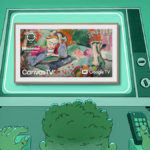Streamline Your Audio Experience with Bluesnooze
Picture this: enjoying your favorite tunes on your smartphone when, suddenly, your headphones connect to your dozing MacBook, causing the music to halt. This type of inconvenience is all too common, and you’re likely seeking solutions. A valuable tool to remedy this issue is a free, open-source application known as Bluesnooze. This straightforward application serves a specific purpose: it disconnects your Bluetooth when your Mac enters sleep mode and reconnects it upon waking, effectively preventing your laptop from commandeering your headphones.
After putting this application to the test for several days, it consistently performed well. However, there are considerations to be aware of—specifically, when your Mac wakes up, you might need to wait for a few moments before using any Bluetooth devices, such as your mouse, keyboard, or speakers. This delay typically lasts only a brief moment, so it shouldn’t be too bothersome, but it’s worth noting nonetheless.
A more significant issue involves the application interfering with certain features you may rely on, such as the ability for your Apple Watch to unlock your Mac or some functionalities of “Find My Mac.” Nevertheless, for those who are frequently frustrated by their MacBook interrupting audio playback, these trade-offs might be manageable.

Bluesnooze operates from the menu bar, offering a single setting: whether you want it to activate automatically at startup. For those seeking a tidier menu bar, there’s an option to disable the menu icon through a command available on the download page. While this will reduce clutter, it may become challenging to monitor whether the application is active. Consequently, it may be worthwhile to explore menu bar management apps instead of removing the icon altogether.
Though Bluesnooze is not an intricate application, its effectiveness in addressing a particular issue is commendable. If you’ve ever thought about extreme measures, like encasing your MacBook to stop it from seizing control of your AirPods, give Bluesnooze a try for a simpler solution.