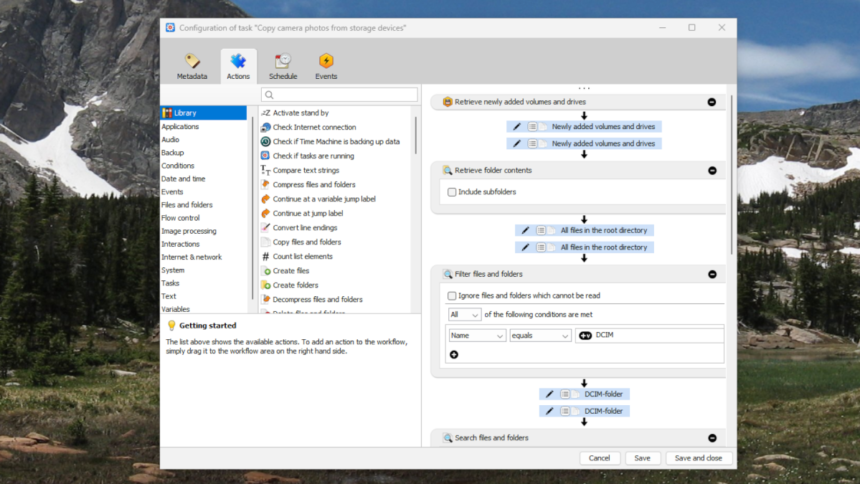Effortlessly Automate Everyday Tasks with Task Till Dawn
Setting up your computer to perform tasks on a daily basis, each time you log in, or whenever the display awakens is quite feasible on most systems; however, it often lacks convenience. Whether it’s utilizing Windows’ Task Scheduler or macOS’s Automator, a bit of familiarity is needed to navigate these tools effectively.
Task Till Dawn, a free tool for both Windows and macOS, developed by Oliver Matuschin, simplifies this process. This application empowers users to create tailored automation for various tasks, such as initiating backups or changing the desktop background.
To kick things off, download the software and get it running. You’ll be able to start designing automations immediately. The automation interface consists of four primary sections. The Metadata section allows you to input a name and description for your automation, while the Actions section determines what the automation will execute.
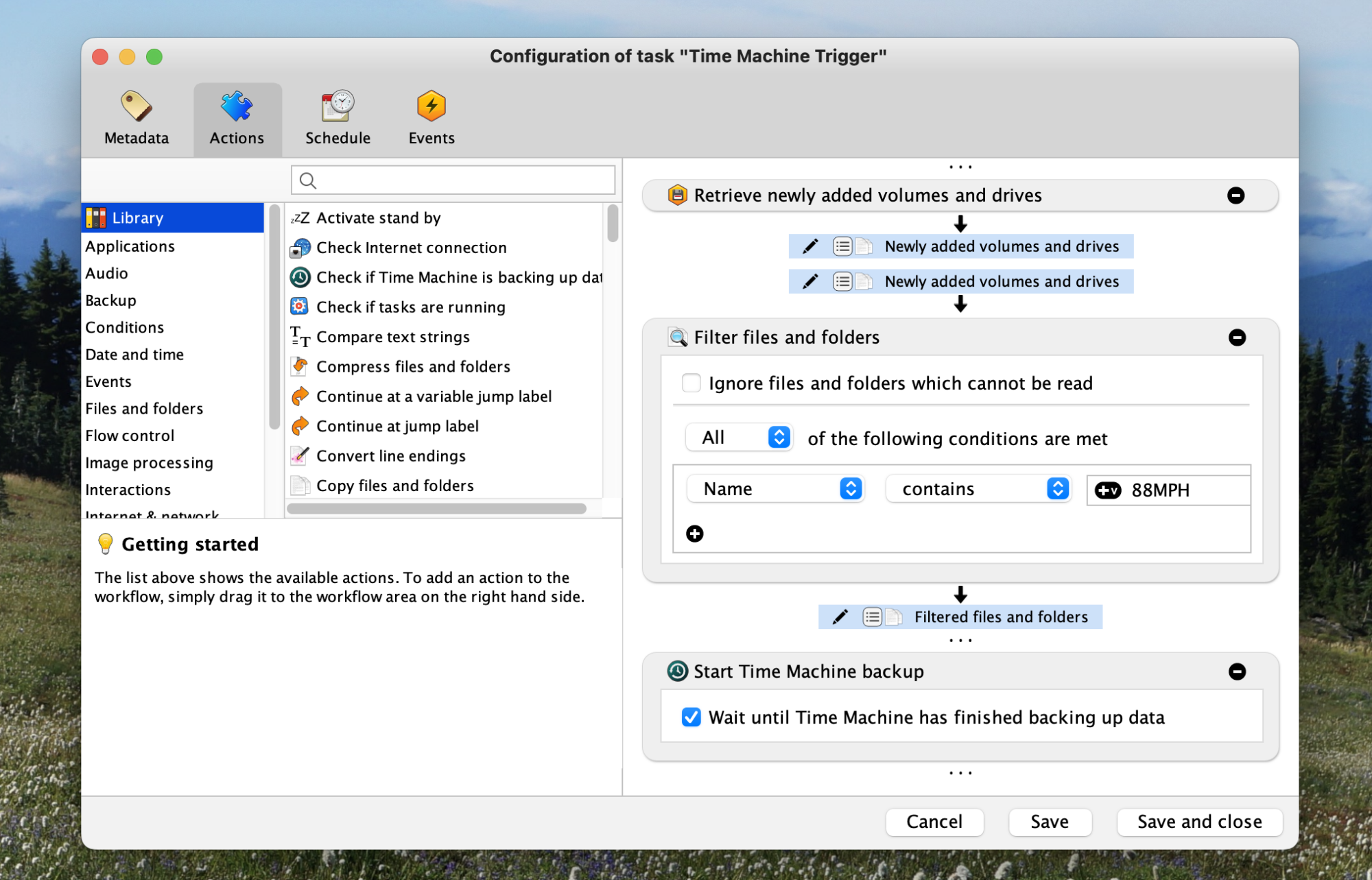
The majority of the setup for an automation occurs in the Actions tab. The two panels on the left present various tasks that can be assigned to your automation, while the right panel outlines the specific steps you have configured so far.
The subsequent tabs, Schedule and Events, enable you to choose when the automation should execute. The Schedule tab is straightforward, allowing users to establish automation based on either time intervals—such as every two hours—or a specific time—like 10 a.m. daily.

In addition to time-based scheduling, automations can also be initiated by specific Events. This feature is particularly intriguing as it allows actions to be triggered by actions such as the computer waking up or connecting a new hard drive.

The beauty of this application lies in the ability to experiment and explore what can be achieved. For instance, a user might want to automate their Time Machine backup to commence whenever their backup drive, named “88MPH,” is plugged in. By utilizing the event “When volumes are inserted or drives are connected,” they can set up an automation that checks for connected drives. If the desired drive is detected, the Time Machine backup automatically initiates.
There are numerous possibilities to delve into. The application’s installation folder includes several pre-defined workflows for tasks like automatically downloading photos from a camera or verbally announcing the time every hour. Exploring these can provide insights into what is feasible, but the real excitement comes from crafting personalized automations.