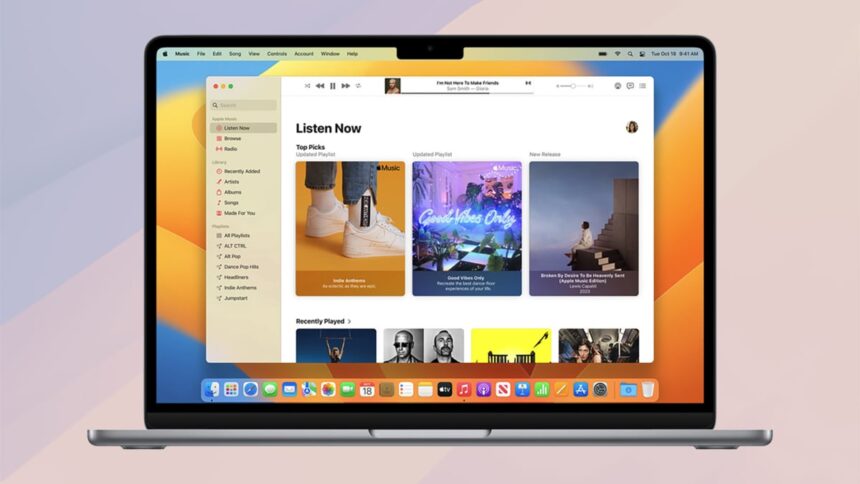Unlocking the Hidden Features of Apple Music
Since its inception in 2001 as iTunes, Apple Music has transformed significantly, continuously adapting to the evolving digital music landscape. For macOS and Windows users, this robust music management application might hold more capabilities than most realize.
Whether you’re a dedicated user or a potential subscriber weighing your options, the following insights will unveil some of the app’s lesser-known functionalities that extend far beyond mere music streaming and local file playback.
Note that the information provided focuses on Apple Music for macOS, although similar features can be accessed on the Windows platform, albeit possibly in different locations within the interface.
Craft a Radio Station from Your Favorite Track
If there’s a song you adore on Apple Music, consider generating a radio station based on it—provided you’re subscribed to the streaming service. To do this, select the track you enjoy, navigate to the Song menu, and select Create Station. This feature is an excellent way to discover new musicians who share a similar style to those you love.
Utilize the Mini Player
Apple Music includes a handy mini player feature. To access it, go to the Window menu and choose Mini Player; you can click and drag to reposition it. By going into Music > Settings > Advanced, there’s an option that allows the mini player to remain on top of other open windows on macOS, ensuring that playback controls are always at your fingertips.

Credit: DailyHackly
Eliminate Intros and Outros
Apple Music allows you to define specific timestamps for songs, controlling where playback begins and ends. This is beneficial for shortening long intros or outros. Simply right-click the desired track, select Get Info, and navigate to the Options tab to set the Start and Stop times. Confirm your changes by clicking OK.
Modify Your Music Recommendations
Not every song in your library deserves equal weight in shaping your recommendations. If there are tracks you want to influence less, right-click on them and select Suggest Less to fine-tune your Apple Music experience.

Credit: DailyHackly
Eliminate Duplicate Tracks
To maintain a tidy library, free from duplicated content, it’s essential to regularly check for these files. Access the File menu, select Library, and click on Show Duplicate Items to identify and delete any extra copies cluttering your playlists or storage.
Activate Lossless Audio
Apple Music’s catalog now features lossless audio, capable of delivering sound quality up to 24-bit/192 kHz. To enable this high-fidelity option, which may consume more bandwidth, go to Music > Settings > Playback and toggle the lossless audio setting.
Incorporate Comments on Tracks
Comments can be added to tracks, allowing users to categorize songs based on personal tags. To do this, right-click a track, select Get Info, and go to the Details tab. Use the comments section for descriptions—whether you’re labeling instrumentals, favorites, or nostalgic songs—thereby enhancing smart playlist creation based on these comments.

Credit: DailyHackly
Balance Volume Levels
Inconsistencies in track volume can lead to disruptive listening experiences. To ensure a smooth transition between songs with varying volume levels, head to the Music menu, go to Settings, and under the Playback section, enable the Sound Check feature. This will allow Apple Music to automatically balance volumes across tracks.
Exclude Tracks When Shuffling
Utilizing the shuffle function might not always yield desirable outcomes, especially with tracks that disrupt the flow. To skip specific songs while shuffling, simply right-click on the chosen track, select Get Info, and in the Options tab, check the Skip when shuffling option before clicking OK.

Credit: DailyHackly
Create Collaborative Playlists
Apple Music now allows users to collaborate on playlists, a feature ideal for group gatherings or travel playlists. While viewing a playlist, click the invite icon on the right (depicted as a head and shoulders), and select Start Collaborating to invite others to join in.
Personalize Your Interface
Apple Music provides several layout adjustments to enhance usability. Within an open playlist, access the View menu to change track organization—choose from options like Songs or Albums. Additionally, customize how tracks are sorted or filtered, utilizing criteria such as artist name or play count.