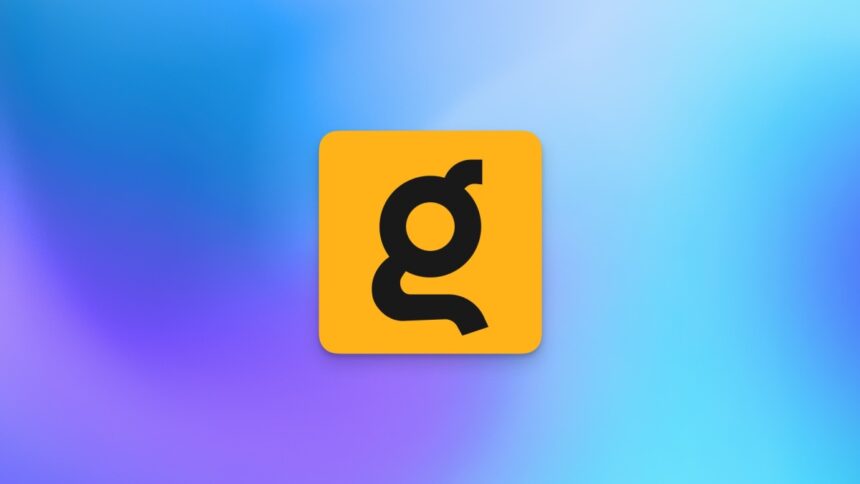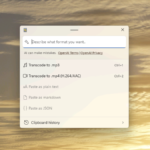Why Consider Kagi: A Paid Search Engine Alternative
Over the years, the efficacy of Google search has noticeably diminished, yet many free alternatives fail to match its results. The revenue model of Google, which heavily relies on advertising, inherently drives the platform to focus on generating more revenue by optimizing ad visibility. This shift has led to a clear decline in the relevance of search results. Consequently, exploring a premium search engine became an appealing option. Thus, Kagi entered the scene.
What Exactly Is Kagi?
Kagi is a subscription-based search engine crafted by the team behind the Orion browser. Initially, users can perform 100 searches without any cost, but after this limit, various subscription tiers are available, ranging from $5 to $25 monthly. While the concept of paying for web searches may seem unusual given the dominance of free services, Kagi stands out with its promise of an ad-free, tracker-free environment, which is undeniably appealing.
Is Paying for a Search Engine Justifiable?
With numerous practical features and zero advertisements, Kagi justifies its subscription cost. When a company’s model centers around customer payments, the motivation to produce a high-quality product increases significantly. Using Kagi as a primary search tool for several months has proven worthwhile. Past endeavors to stray from Google’s search capabilities had been unsuccessful until finding this commendable alternative. Below are some standout features of Kagi that demonstrate the value of investing in a search engine.
Opt-in for AI Results Only When Desired
There’s a sense of fatigue surrounding the pervasive integration of AI across platforms. However, Kagi’s treatment of AI is a breath of fresh air. Users can encounter AI-generated content solely by taking the initiative to access it. By simply appending a question mark to the search terms, an AI response will appear above the standard search results.
Eliminate AI-Generated Images from Results
Kagi provides users with the option to filter out AI-generated images from search results. Given the current internet landscape saturated with subpar AI content, implementing this feature effectively is challenging, yet Kagi manages to perform adequately. Navigate to settings by clicking the hamburger icon in the upper right corner of the homepage, select Settings, and head to Search > AI to activate Exclude AI Generated Images. Kagi notes that it blocks such images on a “best-effort” basis, so while some might still appear, the service identifies around 50-60% of them in practice. To further tailor searches, users can exclude specific domains contributing excessive AI-generated content.
For more details on Kagi’s AI image filtering techniques, you can check the official documentation here.
Employ Search Filters for Precise Results
Kagi presents suggested filters right above the initial search results, allowing users to refine their queries seamlessly. Prominently displayed buttons, accompanied by a drop-down menu, provide filtering options to narrow results by geographical location, relevance, or website tracker count, as well as recency and time frames. For even deeper customization, a dedicated advanced search tab offers additional refinement capabilities.
Minimize Clickbait in Video Searches
When searching for videos, Kagi provides two features designed to reduce clickbait encounters. Users have the option to swap out clickbait thumbnails for actual video screenshots and alter titles to lowercase or sentence case. To take advantage of these features, access Kagi Settings > Search > General, then locate Video Search Settings and adjust as needed.
Utilize Lenses for Targeted Results
If preferred sites need to be prioritized in search results, Kagi offers “search lenses” that allow users to filter content by trustworthiness. With built-in lenses like “Small Web” for smaller websites and “Forums” solely for forum content, users can uncover lesser-known resources. Personalized lenses can also be created by going to Kagi Settings > General > Lenses > Create New — for example, a unique lens that targets personal writing contributions can be assigned a bang command for quick access.
Customize Results According to Your Preferences
Kagi enables the adjustment of specific domains in search rankings, allowing users to elevate or diminish their visibility within results—available only for individual accounts. To modify this, access Kagi Settings > Search > Personalized Results > Add Domains. Users can also review Kagi’s Domain Leaderboard to observe which sites are being featured or excluded by the community.
Master Essential Keyboard Shortcuts
By visiting Kagi’s homepage and pressing the ? key, users can access a complete list of keyboard shortcuts. Acquiring a few of these shortcuts can significantly enhance workflow efficiency. Notably, utilizing bang operators like !v for video searches and !i for image searches streamlines the search process. Commonly used shortcuts also include Shift-~ for Kagi’s Control Center and / for quickly returning to the search bar.
Adjust Link Behavior to Open in the Same Tab
Kagi’s default setting opens links in new tabs, which can be frustrating. To modify this behavior, navigate to Kagi’s General Settings and deactivate the option labeled Open Links in a New Tab.
Leverage Redirects to Streamline Navigation
An advantageous feature of Kagi is its Redirect option, allowing users to substitute designated URLs with preferred ones. This can facilitate direct access to original sites instead of Google AMP links or set up preferences for opening older Reddit versions whenever clicking on Reddit links in Kagi. This feature can be found under Kagi Settings > Search > Advanced > Redirects.
Utilize the Privacy Pass for Enhanced Anonymity
For those desiring a more private Kagi search experience, the Privacy Pass offers another layer of anonymity. Login is required to use Kagi, potentially compromising anonymity; however, the Kagi Privacy Pass circumvents this by utilizing a token system to authenticate your account while maintaining search confidentiality. Be aware that installation processes differ across browsers, and some like Safari may not support this feature.