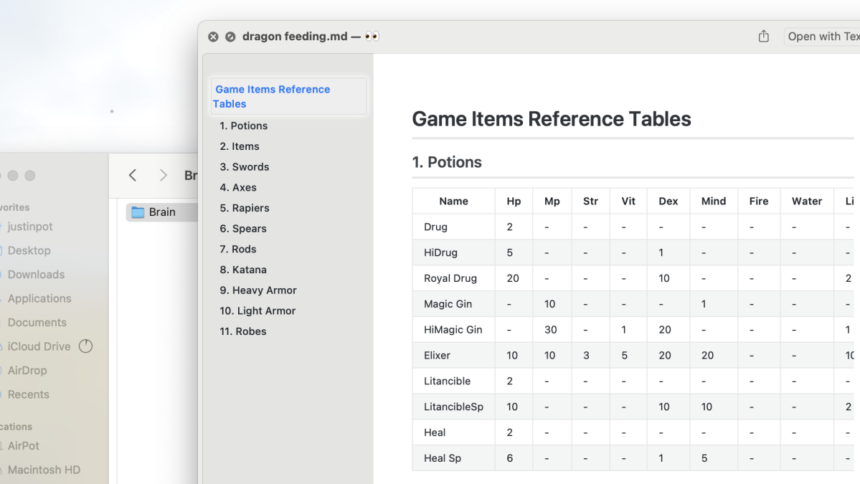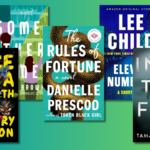Enhance Your macOS Quick Look Experience with Peek
Quick Look is one of the standout features of macOS, offering an efficient way to preview files simply by hitting the spacebar while navigating through your folders. Although it’s a fantastic tool for viewing images, videos, and documents, plaintext files can present challenges due to the lack of syntax highlighting for code and unrendered markdown content—some file types aren’t even visible at all.
Introducing Peek, an innovative $8 application that expands Quick Look’s capabilities by supporting over 600 different file formats. This app not only adds color coding for programming languages but also includes unique features such as customizable themes and markdown rendering. Moreover, it enhances Quick Look with functionalities that were previously absent, like an integrated search feature and the ability to copy text directly from the preview.
Getting started with Peek is simple. After installing the app, continue using Quick Look as usual. When you preview markdown files, they will be properly rendered, complete with a structured table of contents. Previewing coding files will reveal colorful, organized text that is easy to read.

Some of Peek’s most useful features might not be immediately obvious. The ability to highlight and copy text from a Quick Look preview is a significant enhancement. Users can also perform in-document searches by pressing “Command-F,” making it easier to locate specific information.
Limitations of Peek in macOS
It’s important to understand that these enhancements will only be active if Peek is responsible for the file preview. Apple restricts third-party applications from taking control of the preview function for certain file formats, including PDFs, text files, and Office documents. You can easily identify if Peek is managing the preview by checking for the pair of eye emojis next to the file name at the top of the window. Although PDF files aren’t supported, ePDF formats are accessible.
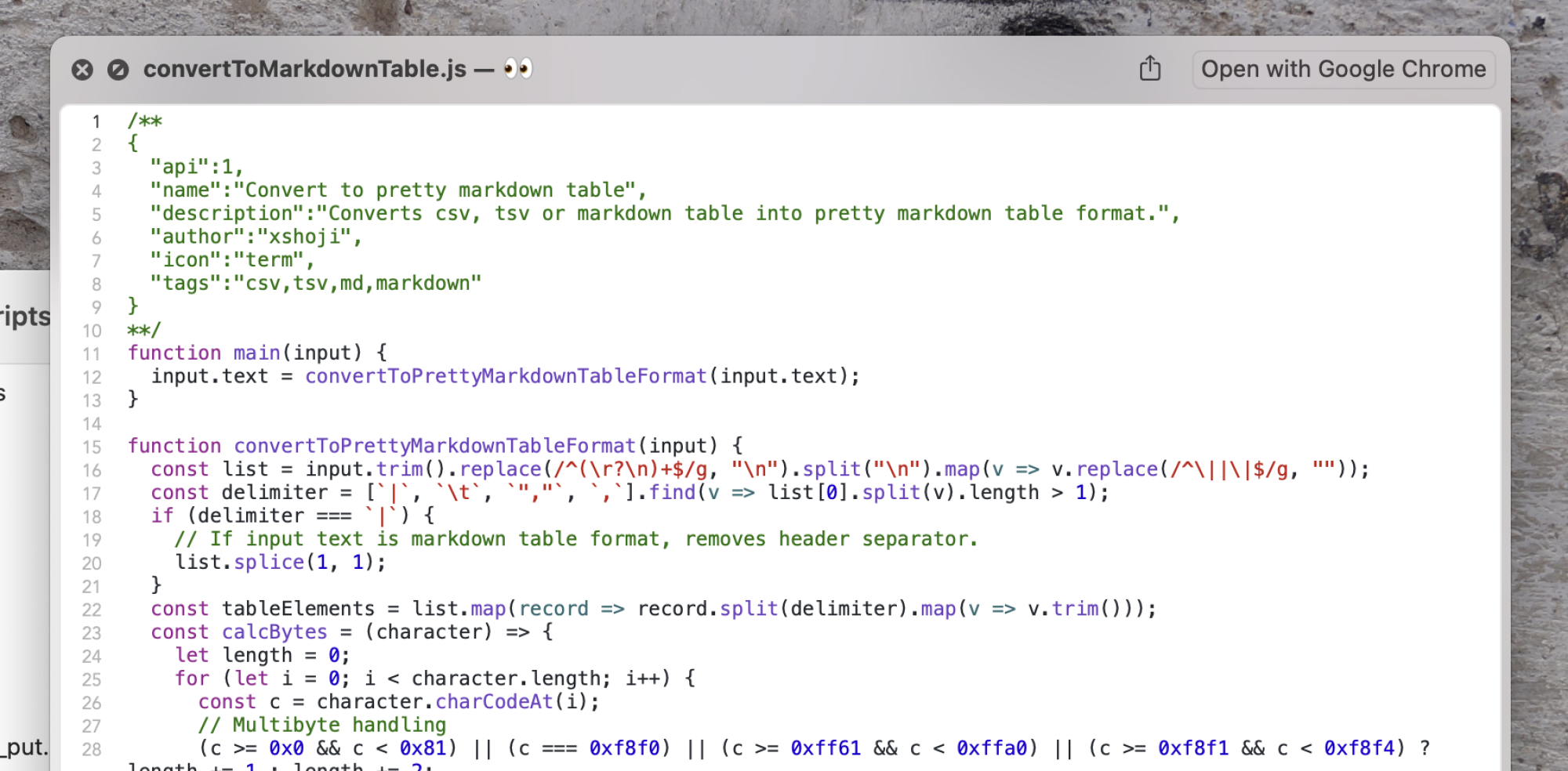
Within the application settings, numerous customization options await exploration. Users can select their preferred color schemes for code highlighting, adjust markdown rendering settings, and determine how PostScript and ePDF files are displayed.