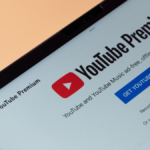Enhancing Your Bluesky Experience: A Guide to Bookmarking with Kyst
For many users, Bluesky is gradually taking the place of X (previously known as Twitter), yet the absence of a bookmarking feature is sorely felt. While X still retains the bookmarking capability that Twitter once offered, Bluesky currently requires users to ‘like’ posts if they wish to save content for future reference. This method comes with its own limitations and inconveniences—especially when one might want to revisit a post they didn’t necessarily enjoy, such as an unsettling article that nevertheless carries significant importance.
This is where Kyst proves invaluable. Available as a browser extension for Chrome and Firefox, Kyst allows users to effortlessly save Bluesky posts with just one click.
Getting Started: Installing Kyst and Authenticating

Bluesky offers a feature enabling app password creation so users can authorize third-party apps without revealing their primary password. However, Kyst opts for OAuth (Open Authorization) for its authentication. This method allows seamless interaction with third-party applications while safeguarding user credentials. When you grant Kyst access to your account, it can function without ever knowing your username or password. This may prove advantageous in light of Bluesky’s intentions to phase out app passwords in the future.
Currently, Bluesky lacks the functionality for users to review or manage the applications they authorized via OAuth. As a result, it may be cumbersome to remove access from applications that are no longer desired. Plans are in place to enhance this feature in the upcoming months as Bluesky broadens its OAuth implementation. Until then, those wishing to halt their use of Kyst will need to log out from Bluesky completely and uninstall the extension. The development team has indicated they are exploring options for users to delete Kyst accounts in the future.
After installing Kyst on either Chrome or Firefox and authorizing the extension, users can engage with it directly from the official Bluesky platform. The extension conveniently adds a smaller bookmark icon beneath each post, alongside a sidebar toggle button located on the right side of the screen.
Navigating Bookmarks on Bluesky

After setting up Kyst, users will find a bookmark button alongside the like feature on Bluesky posts. A single click bookmarks the selected post, while an additional click removes it from bookmarks. The right-side Kyst button opens a sidebar, allowing easy access to your bookmarks.
Overall, Kyst is elegantly straightforward and functions efficiently. Users who are away from their browsers can also access their bookmarks through https://kyst.app/bookmarks, where they can organize and manage saved posts. Both the Kyst sidebar and website facilitate tagging bookmarked content, simplifying organization and retrieval. Furthermore, saved posts can be filtered by the date, type of post (individual or thread), or media type included.
Writers will appreciate Kyst for its utility in saving posts that spark story ideas. However, some issues persist. On Chrome and Firefox, there are glitches that cause the extension to display unusually large thumbnails for saved items. Additionally, on Firefox, the sidebar failed to show any saved posts, necessitating a switch to the bookmarks page to access saved content.