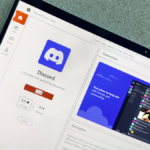Managing Storage: The Benefits of Compressing Videos on Your iPhone
As much as Apple promotes their content, those crisp 4K 60fps videos can fill your iPhone’s storage faster than anticipated. When faced with the dilemma of keeping cherished family clips versus memories from an unforgettable trip, it’s clear that storage management is crucial. Thankfully, not every video needs to be stored in its original, highest quality.
There are numerous methods for reducing the size of videos on your iPhone. Often, the simplest solutions are the most effective. Kompresso is a free application designed for iPhone users that harnesses the device’s powerful processing capabilities to compress video files without requiring uploads to online services.
Moreover, many compression apps in the App Store are inundated with intrusive ads and hidden fees. Kompresso stands out as a robust yet user-friendly option, allowing you to reduce video size by up to 30% without altering the original resolution. You can achieve even greater reductions—up to 70%—by lowering the resolution itself.
Reasons to Consider Video Compression
Many individuals view video compression as a last resort, but there are several compelling reasons to consider it proactively, even if your primary goal is just to back up data.
-
Storage Challenges: One of the primary reasons involves storage limitations. Perhaps you’re noticing that your iPhone’s storage is nearly full, filled with several gigabytes of videos you barely recall capturing.
-
Upload and Data Consumption: When it comes to sharing or uploading videos, larger files can be cumbersome. They take longer to transfer and some platforms impose size limits on uploads. Furthermore, attempting to send a massive 5GB video over 5G can significantly impact your data allowance.
-
Transfer Speed: Larger file sizes equate to slower transfers, whether you’re moving content from your iPhone to a computer or using a cloud service.
-
Playback Compatibility: A video may play smoothly on your iPhone or Mac, but it may not perform well on other devices, like a Windows PC during family movie night—something that happened with one of my wedding videos, which lagged considerably.
-
Cloud Storage Costs: Apple’s pricing for additional cloud storage can be steep. If you’re on a more economical plan, a couple of large videos can push you to upgrade to a more expensive tier. Is paying $120 annually just to store some videos worthwhile?
Understanding Video Compression
Effective video compression balances file size reduction with maintaining visual fidelity. Compression algorithms aim to shrink file sizes while preserving essential visual qualities.
The process involves examining each frame of the video and identifying redundancies. These can be within a single frame or across multiple frames, where similar colors and brightness in nearby pixels can be combined. For instance, instead of storing every blue pixel in an expansive sky shot, the software may save that color information in a single location.
Within sequences, static backgrounds often allow for further data savings by eliminating unnecessary details.
While compression can sometimes result in minor quality loss—such as visible pixelation during fast motion—using high-quality software generally minimizes this risk. If quality reduction occurs, it is often best to re-compress using more lenient settings or avoid resolution changes entirely.
Compressing Videos on iPhone with Kompresso
The Kompresso app provides a straightforward approach to video compression. Users can choose from three primary quality settings when adding a video: High, Medium, or Low. The estimated file size reduction will be displayed as you toggle through these options.
Opting for the highest quality setting retains the original resolution while leveraging compression techniques to reduce file size by roughly 30%. The Medium setting lowers the resolution to 720p, while the Low setting reduces it all the way down to 480p—an option generally not recommended unless necessary.
If selecting Low becomes essential for storage management, the Advanced Options section allows for more granular control over compression settings.
Here, users can adjust options focusing on three categories: Less Space, Balanced, and Better Quality. Choosing H.265 encoding will optimize efficiency. There’s also the flexibility to set the resolution, frame rate, and export format as needed.
Finally, press the Compress button and wait as the video undergoes compression. Afterward, you can share the compressed video or save it directly to the Photos app. Don’t forget to delete the original before clearing it from the Recently Deleted folder to save space.
Kompresso allows for three free compressions daily, with options to unlock unlimited compressions for $1.99 monthly or a one-time fee of $9.99 for a lifetime subscription.