Unlocking Efficiency with the Leader Key Application on Mac
The concept of the Leader Key has gained traction in programming circles, serving a function akin to a hotkey. In the classic text editor VIM, the leader key acts as a gateway to initiate various commands. Imagine hitting the “#” button on your television remote to unlock a hidden menu—this illustrates the essence of the leader key. Recently, the Leader Key Mac application expands this functionality across your entire Mac system.
By pressing a preselected shortcut followed by another key, you can execute a designated action swiftly. For instance, hitting the Globe key in conjunction with the Right Command key and then the “S” key can launch the Safari browser without delay. This method resembles the default keyboard shortcuts, but it offers much greater flexibility and customization options.
While various keyboard launchers like Raycast and even Spotlight Search can provide some degree of functionality, the speed of Leader Key is remarkable. In just two keystrokes, you can have your application up and running. Moreover, its utility extends beyond mere app launches; it allows users to navigate to URLs and execute commands or scripts. Essentially, it brings every feature on your Mac within a couple of keystrokes.
This software is both free and open-source. Setting it up according to personal preferences requires some initial effort, but the payoff in efficiency is significant.
Setting Up Custom Keyboard Shortcuts with Leader Key
Upon installation and activation of the Leader Key, its icon, resembling a square with a dot at center, will appear in your menu bar. Click on this icon to access the menu and select the Preferences option. Here, you can specify which button combination you wish to use as your shortcut starter, or leader key, and opt to enable the app at system startup.
Next, begin establishing actions. As it’s common to launch multiple applications, assigning the same key for different actions—like using “S” for both Slack and Safari—won’t be effective. Instead, utilize the Groups feature. Click on Add Group and designate a key for the new group. For example, create a “Browsers” group and assign it the key “B”.
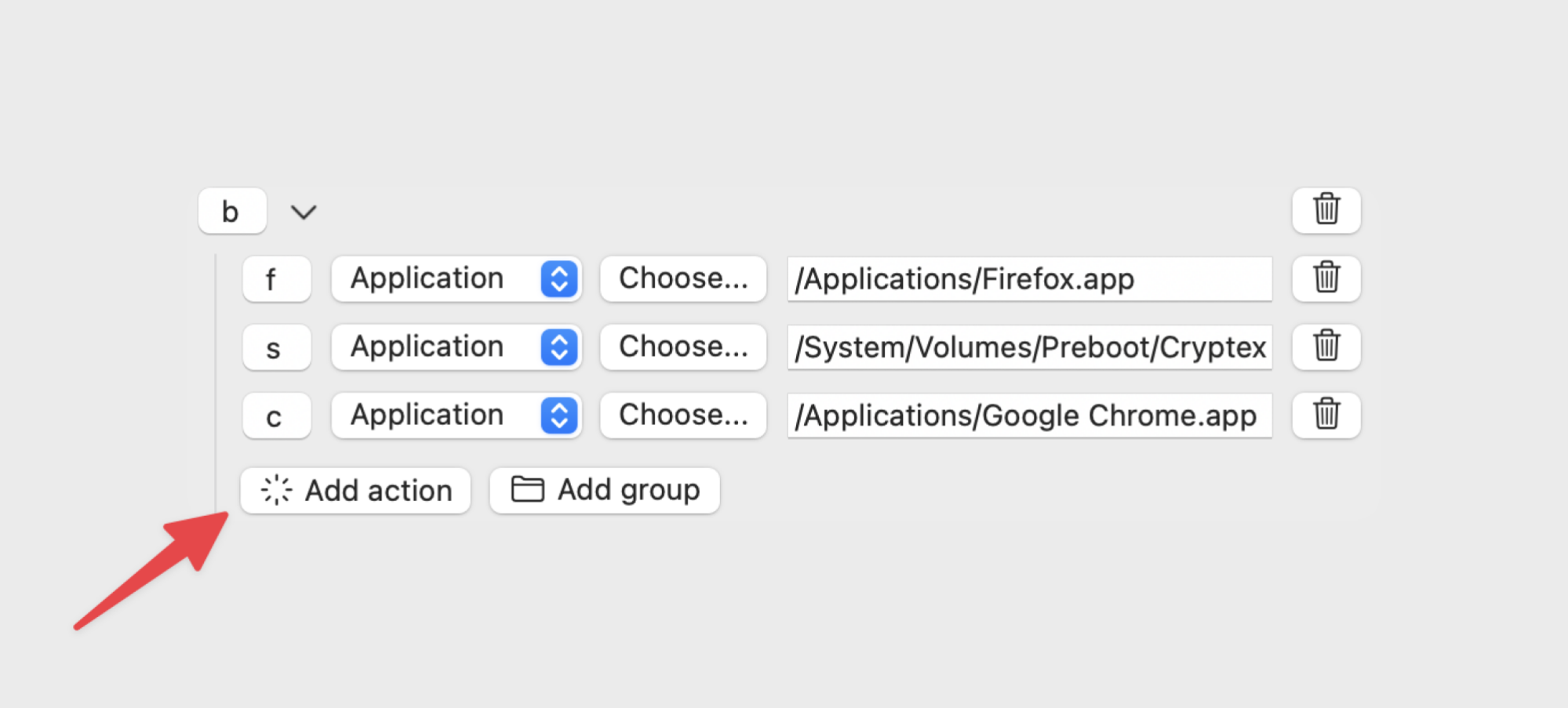
Within this newly created group, click on Add Action to assign a corresponding key. For instance, designate “F” for opening Firefox. Then, select Application from the dropdown menu, click on Choose, and navigate through Finder to select the desired app before clicking Open.
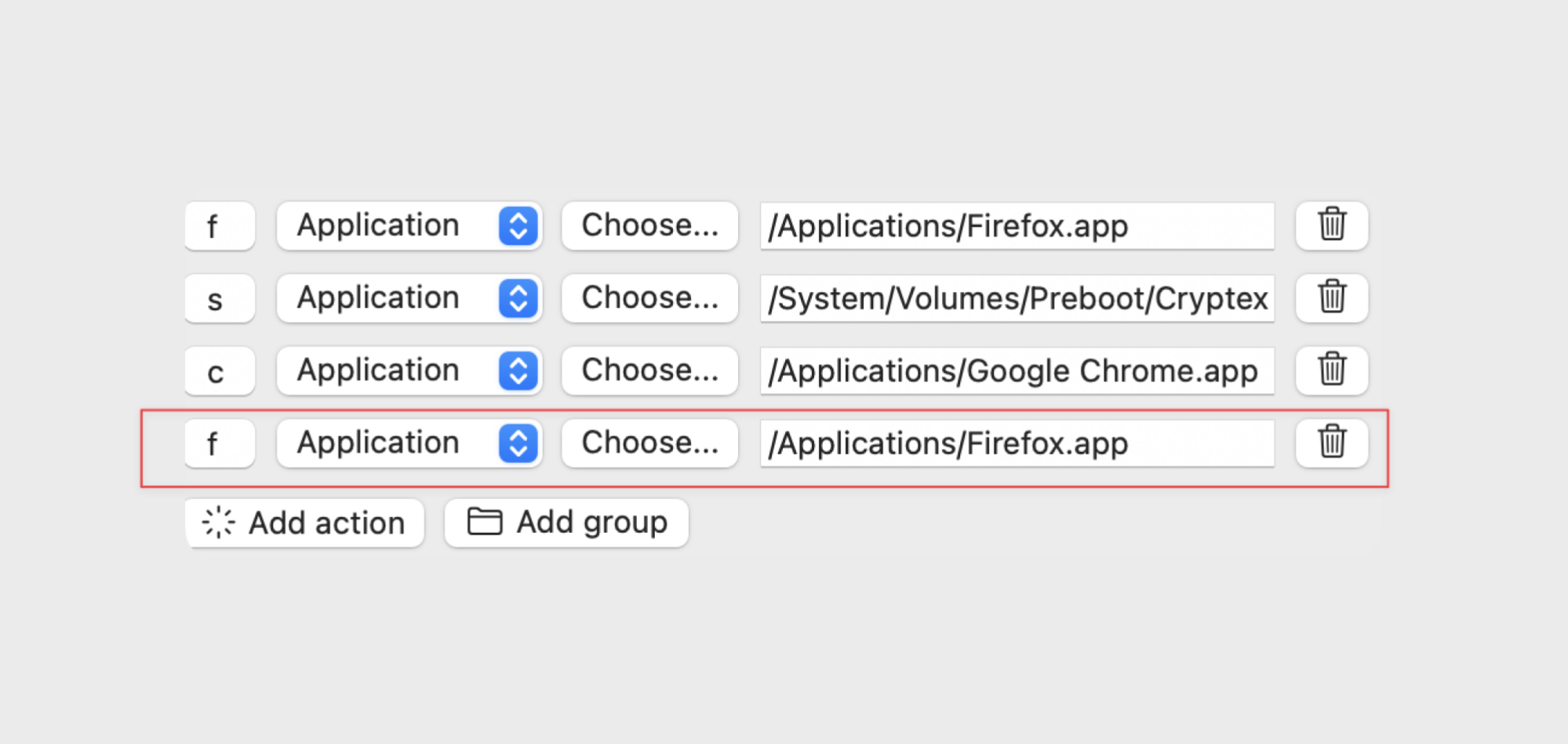
This procedure can be replicated to incorporate additional actions into the group (for instance, including multiple browsers that you regularly use) or creating global actions. Furthermore, you can open Folders directly through shortcuts, making it effortless to access frequently used project folders.
Once all custom actions are added, click on the Save to File button to secure your changes. Following this, accessing your designated apps or folders can be achieved by pressing your leader key, then your group key, and finally your action key in sequence. If an action is not tied to a group, the process is even more straightforward—simply press your leader key followed by the action key.
Enhancing Leader Key Functionality with Raycast Deep Links
As highlighted earlier, Leader Key’s capabilities aren’t confined to launching applications. It can also be used to trigger URLs and commands that link directly to specific parts of applications. If an application provides URL schemes, these can be easily integrated as actions by selecting URL as the action type. This integration is particularly smoother using Raycast and its Deep Links feature.
If you have established your Raycast extensions and actions, obtaining a deep link for any action is effortless. As an example, you may want to create a shortcut for the Cobalt for Raycast extension, which assists in downloading media online.
To do this, open Raycast and search for the desired action or extension. Press Command + K to view all options, then utilize the Shift + Command + C shortcut to copy the Deep Link.
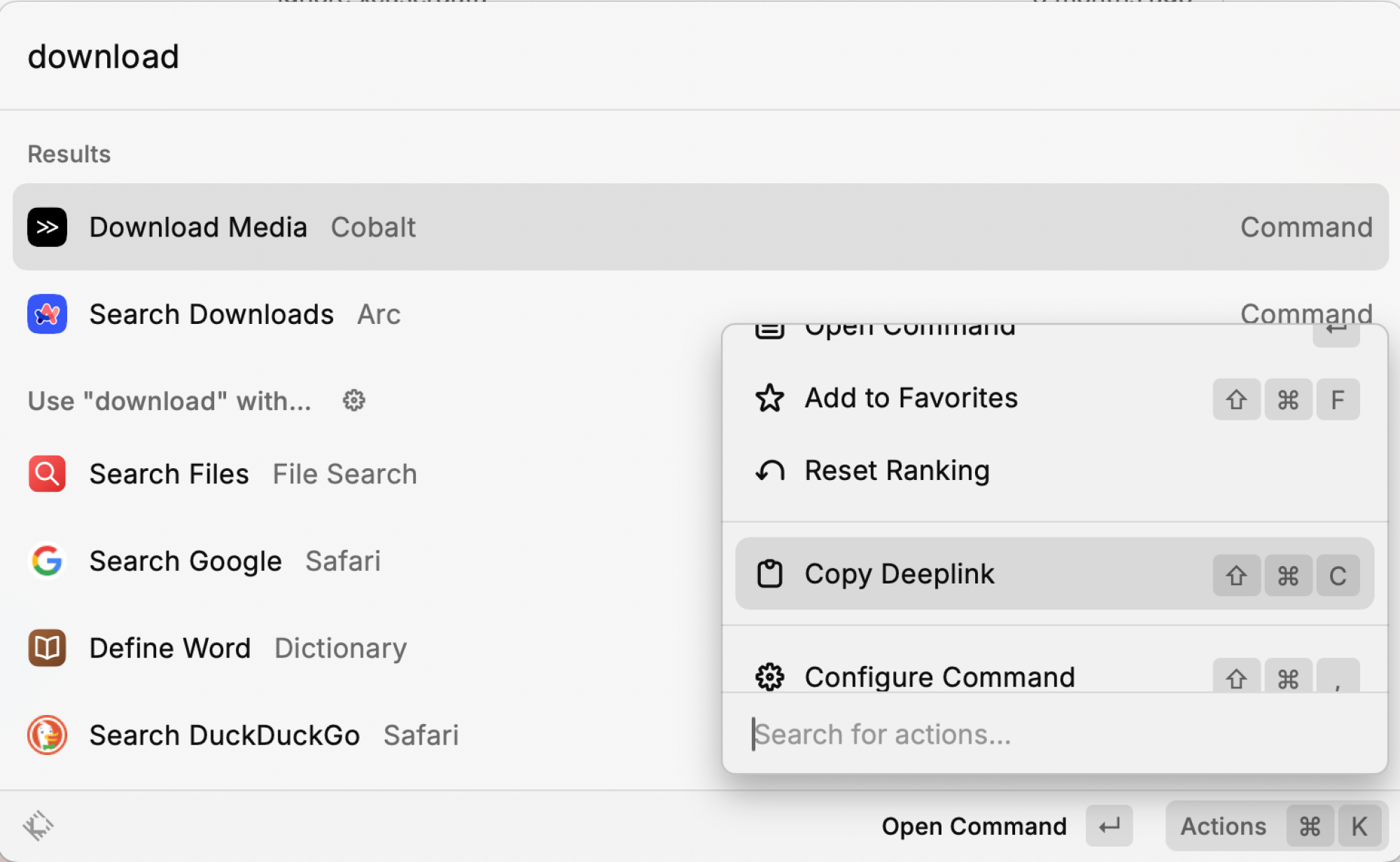
Afterward, return to Leader Key Preferences, create a new action, and select URL action from the dropdown menu. Paste the Deep Link URL into the appropriate field.
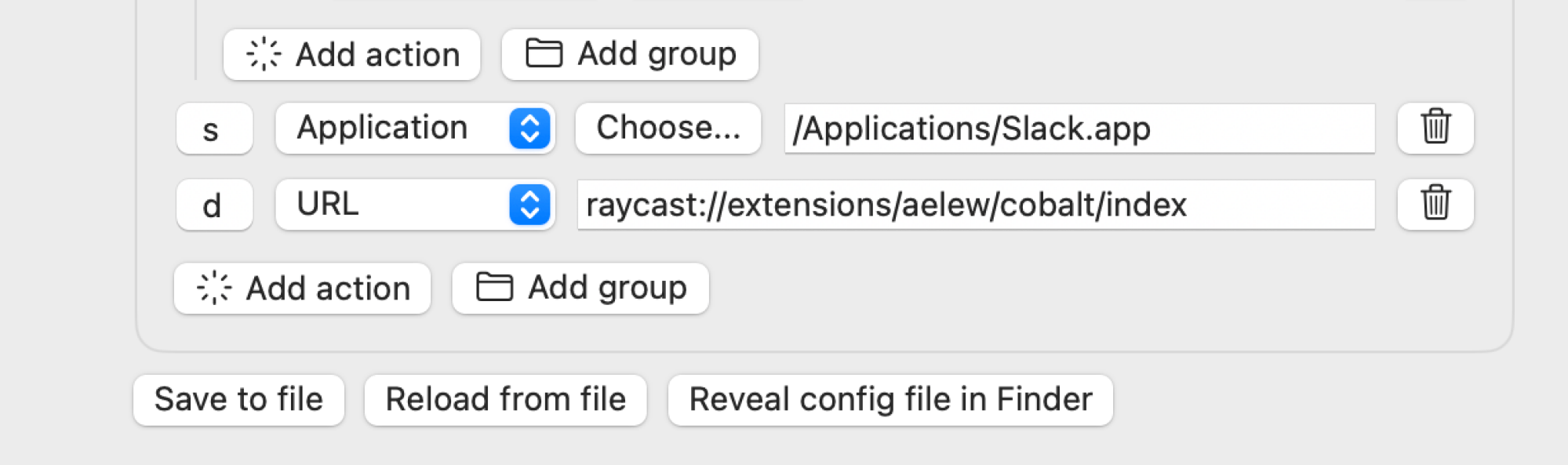
With this setup, you can now access the desired action within Raycast with just a single keystroke.












