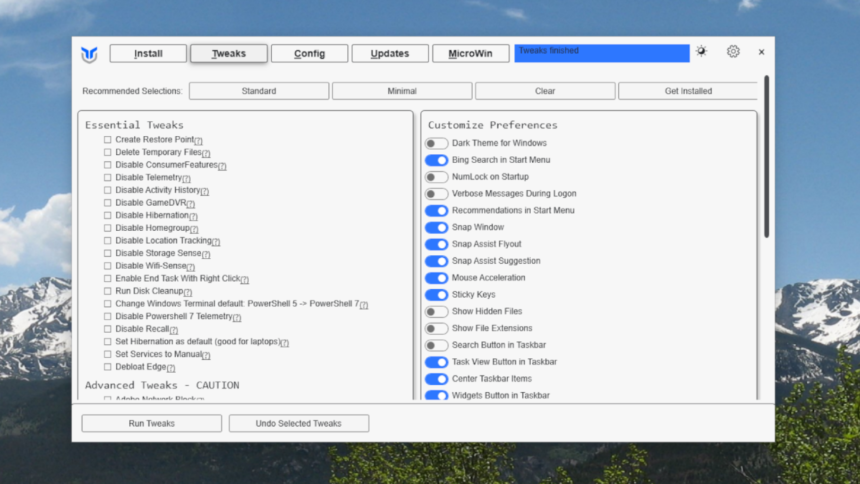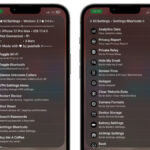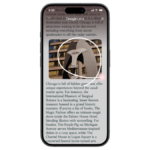Effortlessly Set Up Your New Windows Computer with WinUtil
Configuring a new computer can be quite tedious, particularly when it’s operating on Windows. Microsoft includes numerous features in its OS that users often prefer to remove, alongside a variety of applications that users would like to install independently.
Introducing WinUtil, a complimentary and highly reputable tool developed by Chris Titus. This utility streamlines the entire setup process. With a few simple selections, users can install numerous applications, while also making various optimizations—ranging from uninstalling OneDrive to disabling privacy-invasive telemetry features.
Getting started with WinUtil is straightforward. One option is to run Windows PowerShell as an administrator. To do this, right-click on PowerShell in the Start menu and select “Run as administrator.” Afterward, copy the launch command from the official documentation and paste it into the shell. Alternatively, you can purchase an EXE file for $10, which also supports the developer directly.
No matter which method is chosen, a window will open featuring five distinct tabs. The initial tab allows users to effortlessly install a variety of software with just a couple of clicks. Simply select the desired applications and then click the Install/Upgrade Selected option.

The applications will install seamlessly without any prompts. A progress indicator can be found in the top-right corner, or you have the option to revisit the PowerShell window to monitor the installations in real-time.

The subsequent tab, titled Tweaks, offers an array of customization options. It’s recommended to only select changes when you are certain of their impact. Helpful tooltips are available by clicking the question mark next to each option. Among the most beneficial tweaks are restoring the classic right-click menu, removing the intrusive Home and Gallery tabs in Explorer, and disabling Copilot. After selecting your desired changes, simply click Run Tweaks to implement them.

The right panel presents a variety of typical Windows settings that can be modified with a simple click. For instance, you can enable dark mode, disable Bing search results in the Start menu, and display hidden files.
Moving to the next tab, named Config, users can access numerous common Windows features that are typically not preinstalled—such as .NET and the Windows Subsystem for Linux. This section also includes an option for automatic login to your computer, which is particularly convenient if security is not a significant concern for your desktop setup. Additionally, it provides easy access to settings panels that are often tucked away in Windows 11, including the familiar Control Panel.

There is also an Updates tab that allows you to easily configure your update preferences. By default, Windows installs updates automatically as soon as they’re released. However, you have the option to delay security updates by four days and feature updates by up to two years if prioritizing system stability is essential to you. While you may choose to disable all updates, it is generally advisable against this practice.
Last but not least, the Microwin tab assists in creating customized versions of the Windows installer. Begin by downloading a Windows ISO file from Microsoft, and this tool will help streamline the installation process by eliminating unnecessary features.
In summary, WinUtil is a powerful utility that consolidates a plethora of functionalities into one compact application. It even supports the exporting of your application and tweak selections, allowing for the replication of the same configurations on different machines. Comprehensive details about the available tweaks can be found in the official documentation.