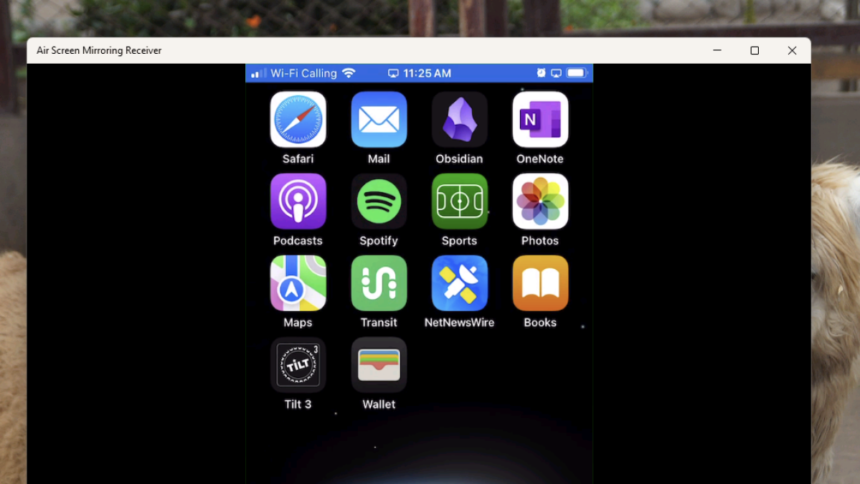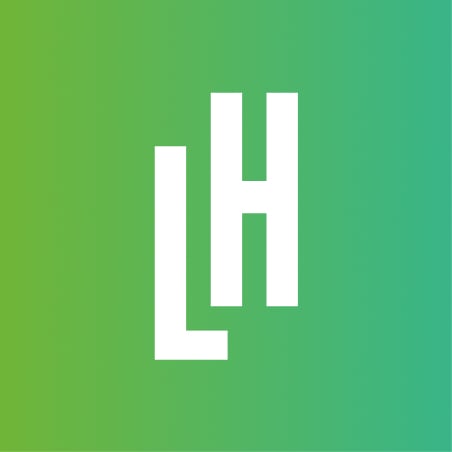Stream Your iPhone Videos to a Windows PC with Ease
Have a video on your iPhone and a computer across the room? Want to display that video effortlessly? For Mac users, the answer is simple—just utilize AirPlay. Unfortunately, this function is not available on Windows systems by default.
However, the situation can be remedied by installing the Air Screen Mirror Receiver. With this software, any Windows machine can become an AirPlay-compatible device, enabling you to mirror both audio and video content from your Apple products directly onto your PC. Simply install the app, launch it, and you’ll discover essential settings for your new AirPlay server.
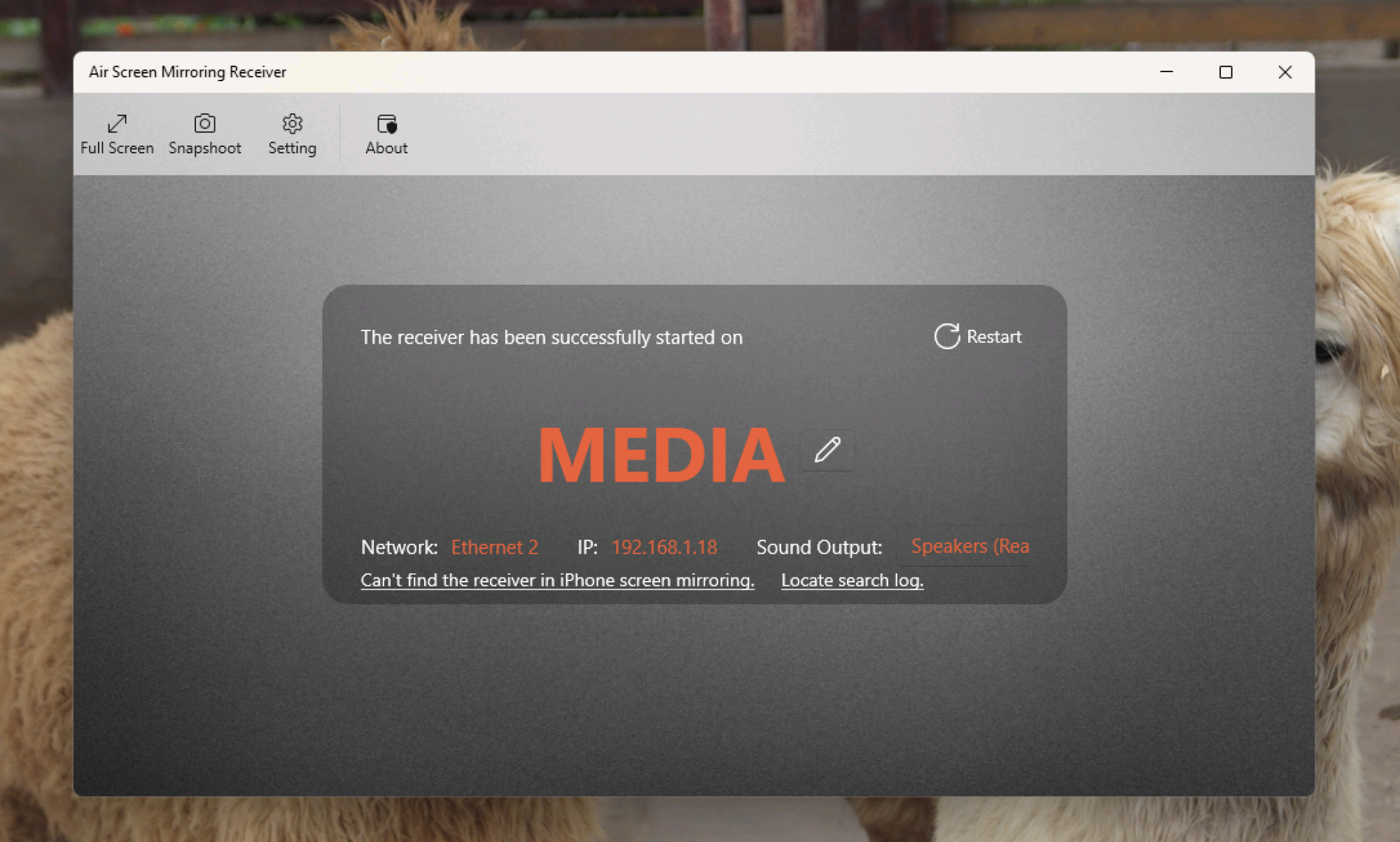
You can customize the device name and select specific speakers if desired. Next, on your Apple device, access the Control Center and tap the screen mirroring option, represented by two overlapping rectangles. If both devices share the same Wi-Fi network, your PC should appear in the list. Selecting it will start streaming your screen to the Air Screen Mirror Receiver. Enjoy playing the video you wish to showcase!
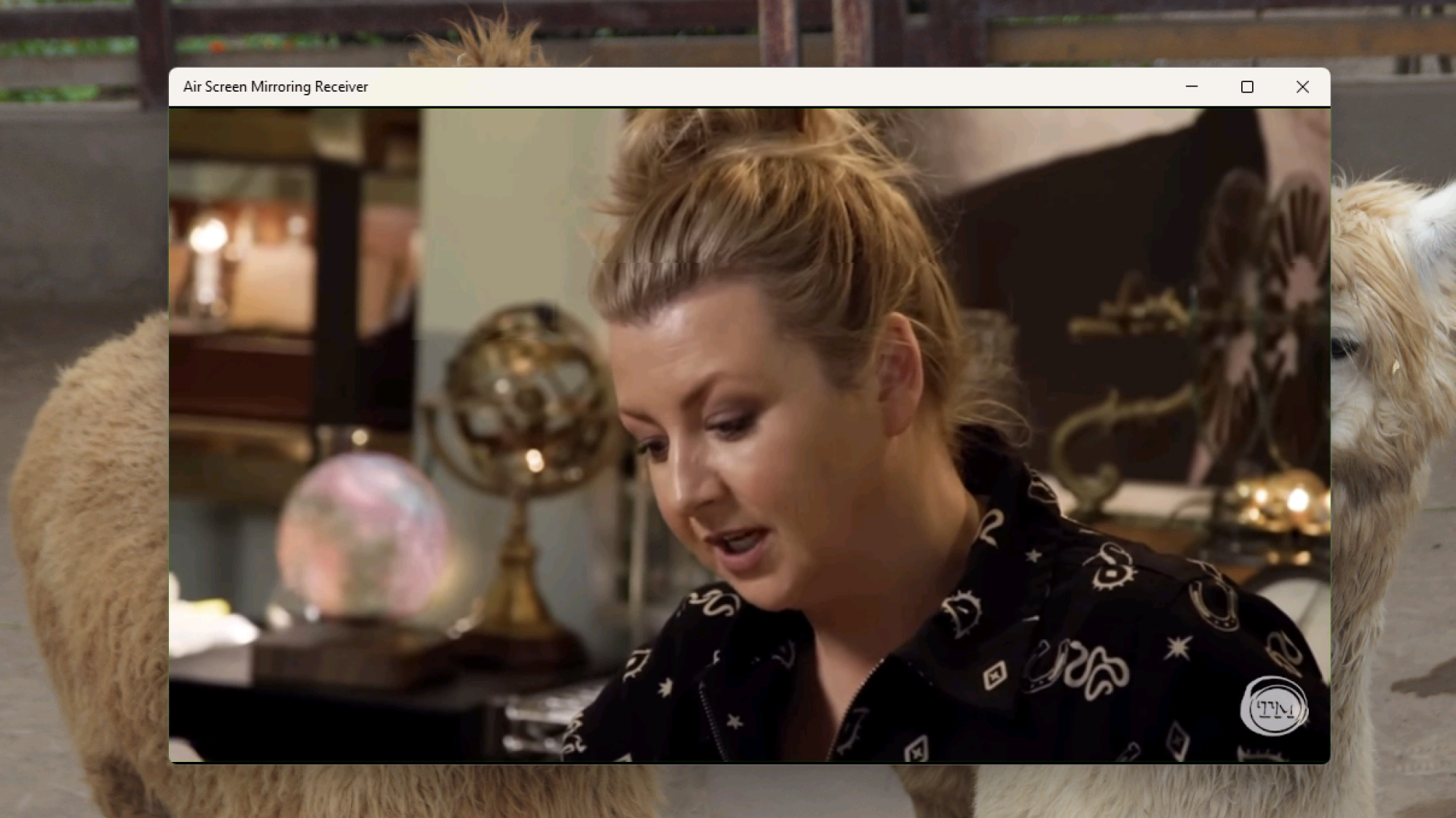
Your iPhone or iPad’s interface will be displayed within the application window. Utilizing the full-screen option is highly recommended, effectively transforming your computer into a fully functional AirPlay receiver. This setup is ideal for viewing videos—testing it out with YouTube yielded excellent results. Additionally, it’s fantastic for sharing photos with others or even for presentations, provided that the PC is linked to a display such as a TV or projector and the necessary materials are on your device.
What are your thoughts on this?
This application is free to use, although a watermark will appear for 30 seconds every five minutes. For just $4, this watermark can be removed, which is also a way to support the developers. This tool has proven to be the best economical solution for those seeking a way to share their content seamlessly.