Eliminate Typing Noises in Online Meetings with Unclack
Have you ever found yourself in a video call, jotting down notes, browsing for information, or discreetly chatting with team members? If that sounds familiar, you may want to consider how to silence the incessant sound of your keyboard. When muting yourself seems challenging, Unclack might be just what you need—a free application for Mac that effectively silences your typing sounds.
This application is straightforward yet highly efficient. As soon as you start typing, it mutes your microphone, and once you pause, it restores your audio. This feature is particularly useful during lengthy virtual meetings, where the constant need to mute and unmute can become quite burdensome.
Installing and Configuring Unclack
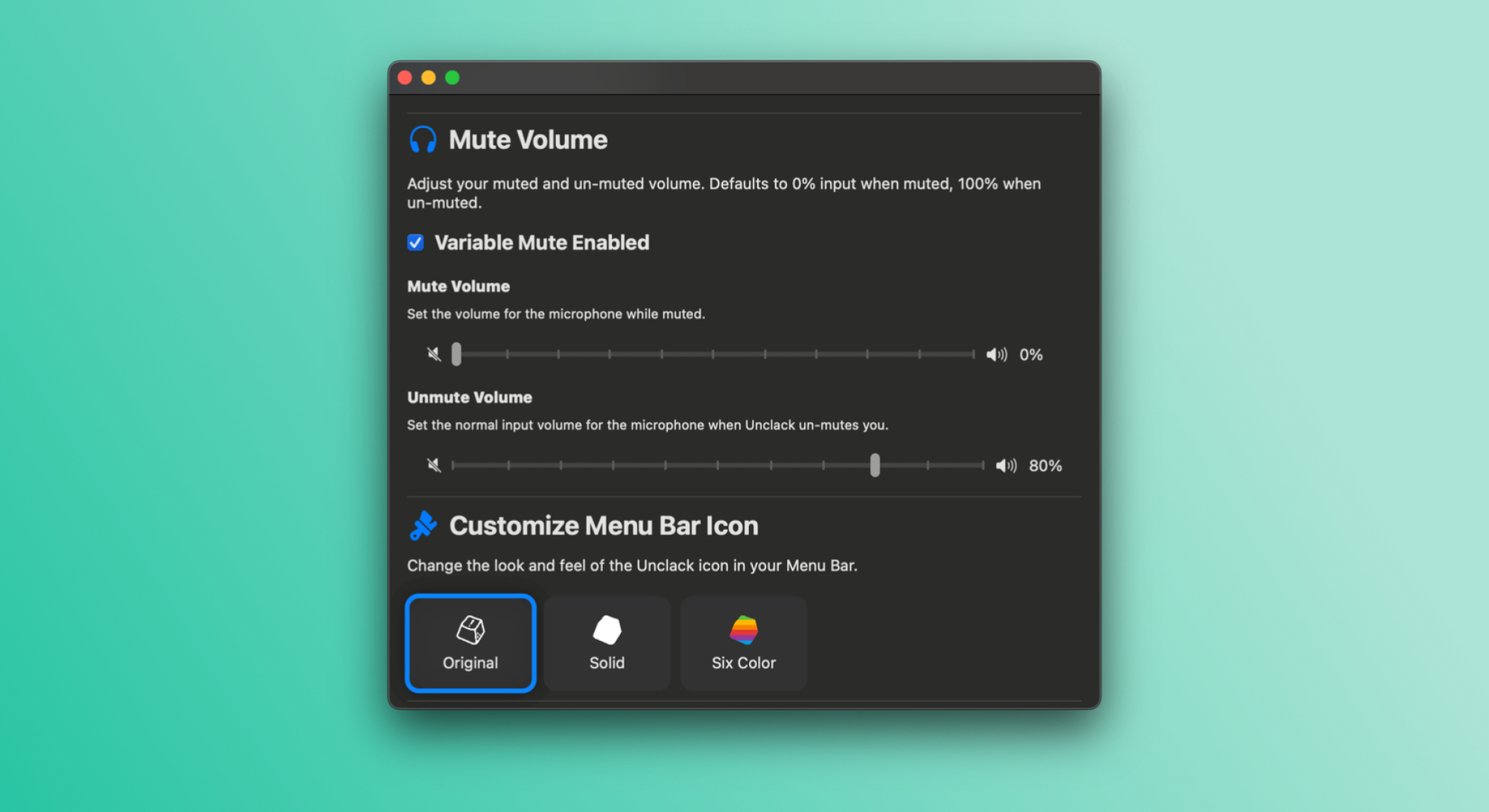
After downloading Unclack, it will appear in the menu bar of your Mac. Click on its icon and choose Configure keyboard access. This will open a window where you can access the keyboard permissions button. Follow the prompts to navigate to your Mac’s accessibility settings. Here, you must manually add Unclack by clicking the + icon and selecting the application from your Applications folder in Finder. When this setup is complete, Unclack will prompt you to quit and restart the app, and you’ll be all set.
While using Unclack, a red dot will appear on its menu bar icon when you are typing, signifying that your microphone is muted. The app’s settings allow for further customization, including an adjustable mute volume feature. This lets you configure your microphone to a preferred level while typing, so you can reduce but not completely eliminate sound. Additionally, the settings can determine the mic volume when you are not typing, ensuring that you maintain a comfortable noise level during your calls.
Once Unclack is tailored to your preferences, typing during meetings becomes hassle-free. Should you need to speak while typing, simply click on Unclack’s menu bar icon and select Pause Unclack. This feature will temporarily suspend muting, allowing you to communicate while you type. Don’t forget to re-enable it afterward to ensure your typing sounds are muted again.
Unclack is compatible with all video conferencing platforms, making it an excellent solution for keeping your typing discreet. While using the app, your colleagues won’t be aware that your microphone has been muted at the system level, and the mic indicator on your video call applications will remain unaffected. As a result, you can converse freely on Zoom or any other platform; with Unclack active, the clicking of your keys remains unheard.












