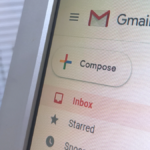The Ultimate Guide to Simplifying Software Installation on Windows
Installing software on Windows can often feel frustrating. While some applications are readily available in the Microsoft Store, many others necessitate visiting official websites to download executable files. This process can be tedious, particularly when multiple programs need to be installed simultaneously, leading to excessive waiting and endless “Next” clicks.
Additionally, manually downloading software poses security concerns. With the rising inconsistency in Google search results, it has become increasingly challenging to locate trustworthy sources for various applications, heightening the risk of encountering malware.
In contrast, Linux users enjoy a more straightforward experience through the use of package managers that allow for easy software installation with just a few clicks. Fortunately, Windows also includes a built-in package manager known as Winget, which facilitates software installation directly through the command prompt by entering specific commands.
For those who may not prefer command-line operations, UniGetUI offers an appealing alternative. This user-friendly application, which was previously known as WingetUI, provides a graphical interface for Winget along with other text-based package managers. By launching the application, users can simply type in the desired program and press enter.
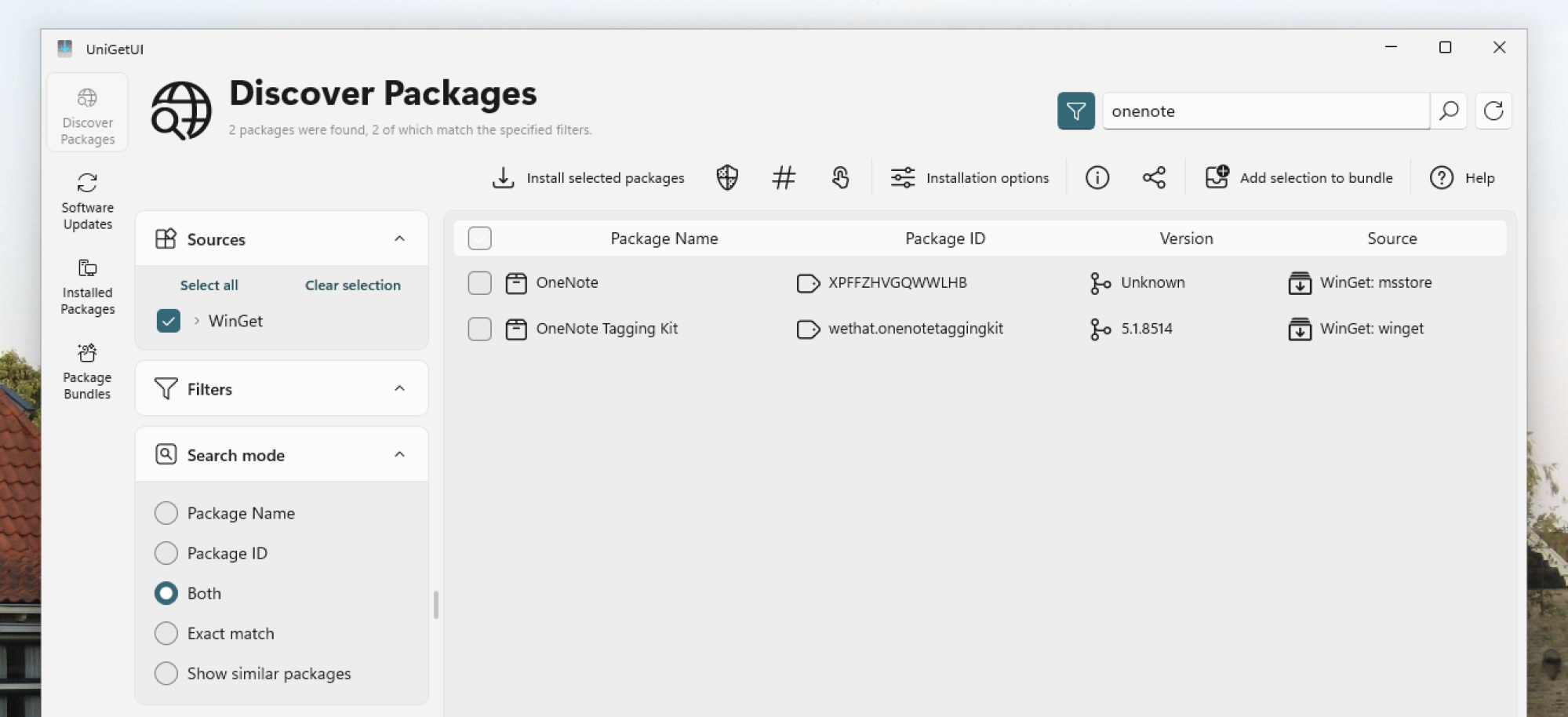
Each search result can be double-clicked to view additional information. Users can select multiple applications and initiate a bulk installation by clicking Install Selected Packages, streamlining the process significantly.
UniGetUI provides access to a vast catalog of software. By tapping into WinGet’s database, it offers thousands of applications, including those available in the Microsoft Store, allowing installations without ever accessing the Store itself. The tool also supports various package managers like Chocolatey, Scoop, Pip, Npm, .NET Tool, and PowerShell Gallery. For those unfamiliar with these terms, they simply represent alternative software sources. This all-in-one approach makes it easier to install nearly any application efficiently.
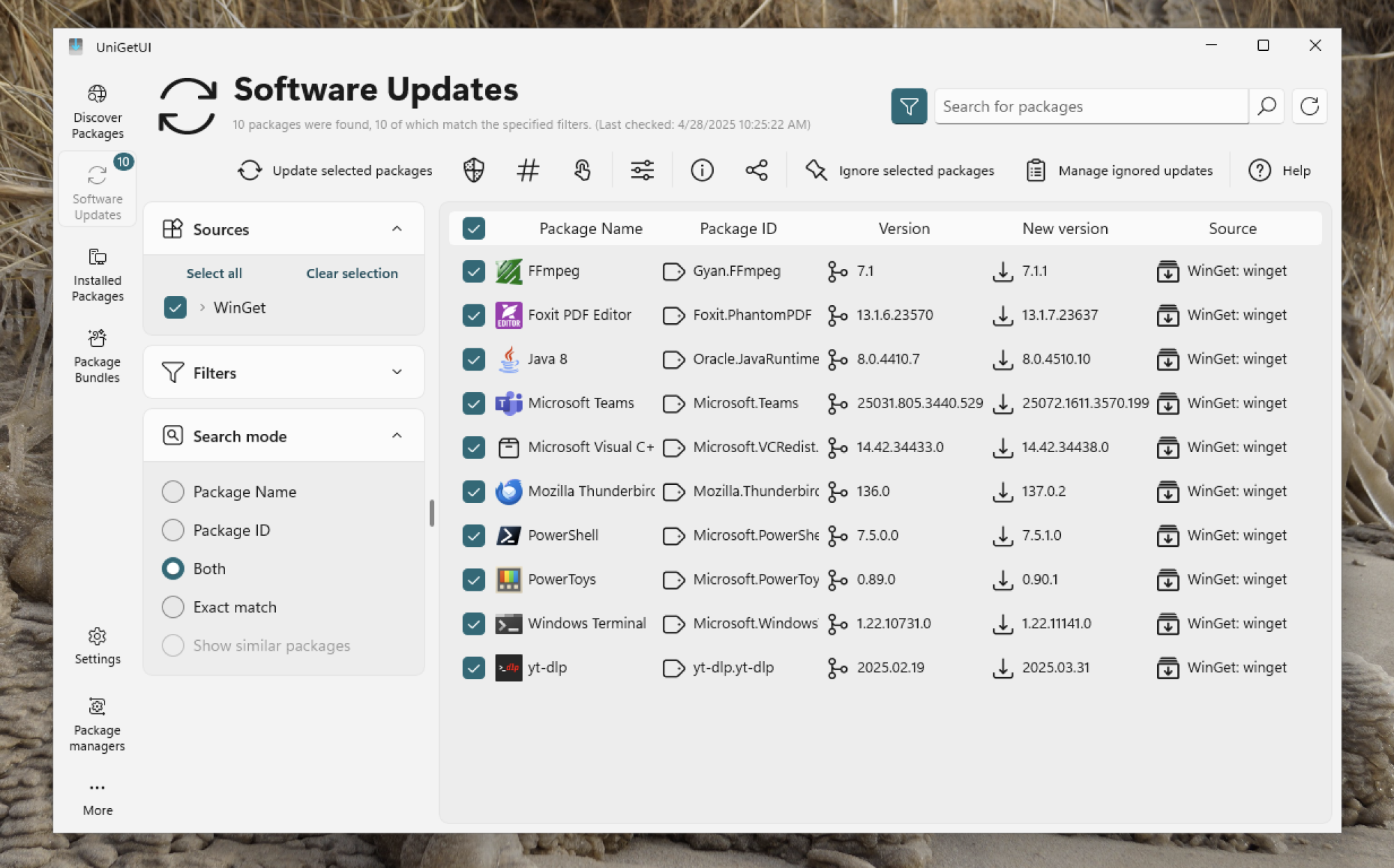
The Software Updates tab allows users to update applications from all integrated sources concurrently, an invaluable feature for those who dislike dealing with multiple update prompts for different applications. Furthermore, there’s an optional widget that enables users to trigger updates without needing to open the application.
Another noteworthy attribute is the ability to create bundles containing multiple applications, which can be saved for future use on different computers. This feature proves beneficial when reinstalling Windows, allowing users to quickly restore all their applications at once. Bundles can even be shared with friends.
While not everyone may need an application like UniGetUI, it is highly recommended for those who frequently install various software. The convenience and efficiency it offers can significantly enhance the overall experience.