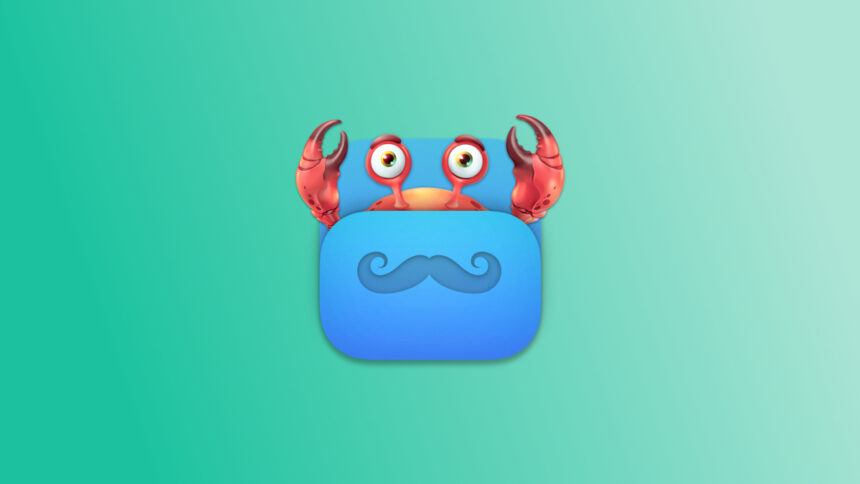Optimize Your Mac Menu Bar with Folder Peek
Your Mac’s menu bar serves as a great platform for various useful utilities. Whether you’re organizing your calendar or creating virtual sticky notes, there’s a multitude of menu bar applications available. Recently, a remarkable app called Folder Peek caught my attention. With this tool, you can display any folder directly in your menu bar. One of its most beneficial uses is as a quick launchpad for apps.
Leveraging Folder Peek as an Application Launcher
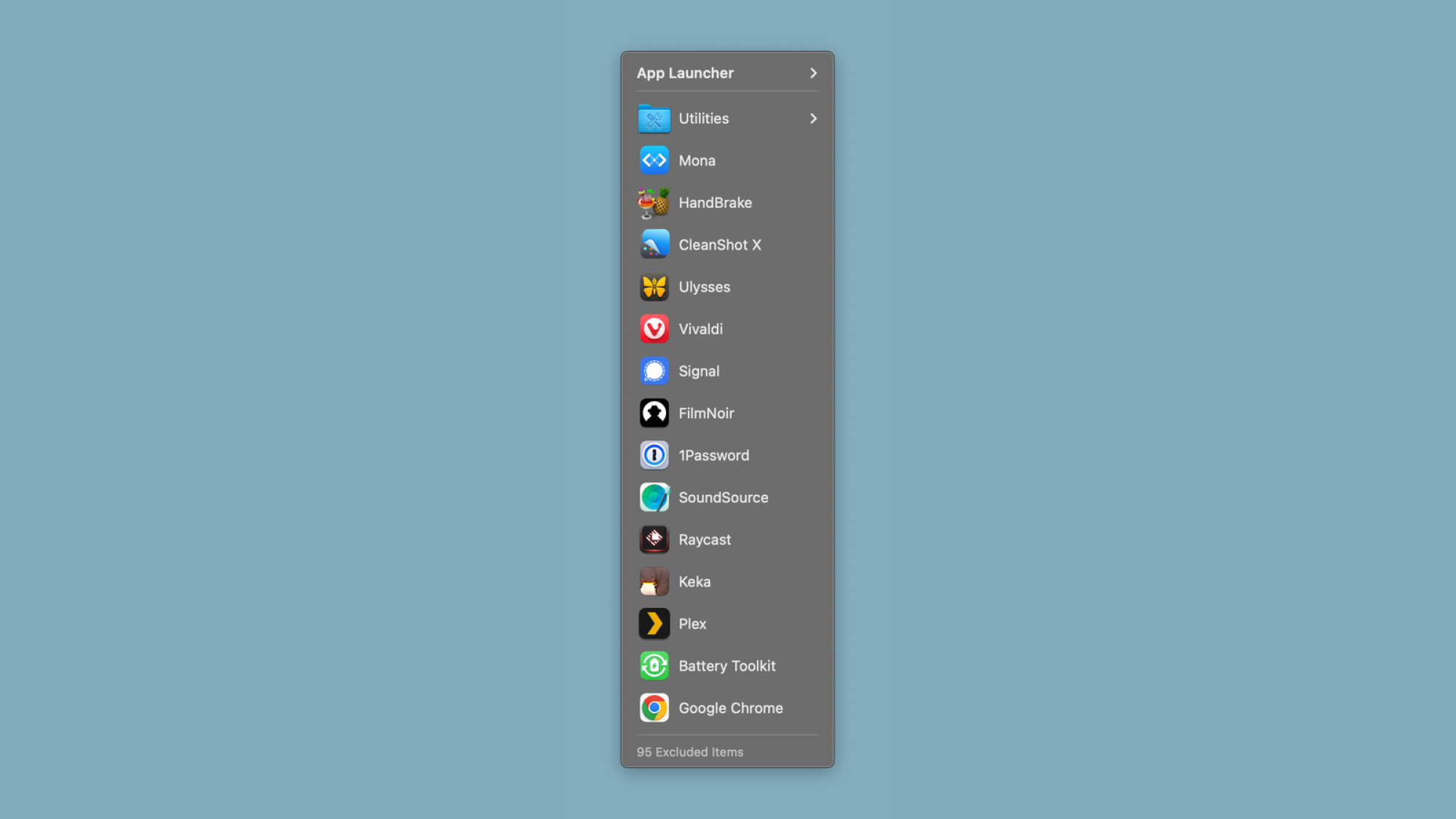
After successfully installing Folder Peek (just hit “Get” in the App Store), select the folder you wish to add to the menu bar. A delightful tip: by choosing the Applications folder, clicking it reveals all the applications installed on your Mac, allowing for immediate launching. This approach not only clears your dock but may also prove quicker than using Spotlight (or a more efficient alternative).
To fully realize the potential of this tool, configuration is needed. Select the Folder Peek icon and press Command-Shift-, (the last key being a comma). This opens a settings menu where you can select an icon, assign a title, and adjust the Menu section settings. Opting for Date Accessed for sorting and Large icon size for files is advisable. Limiting the number of icons displayed to 15 can also enhance usability. Experiment with these configurations to find what suits your needs best.
Additional Features to Explore
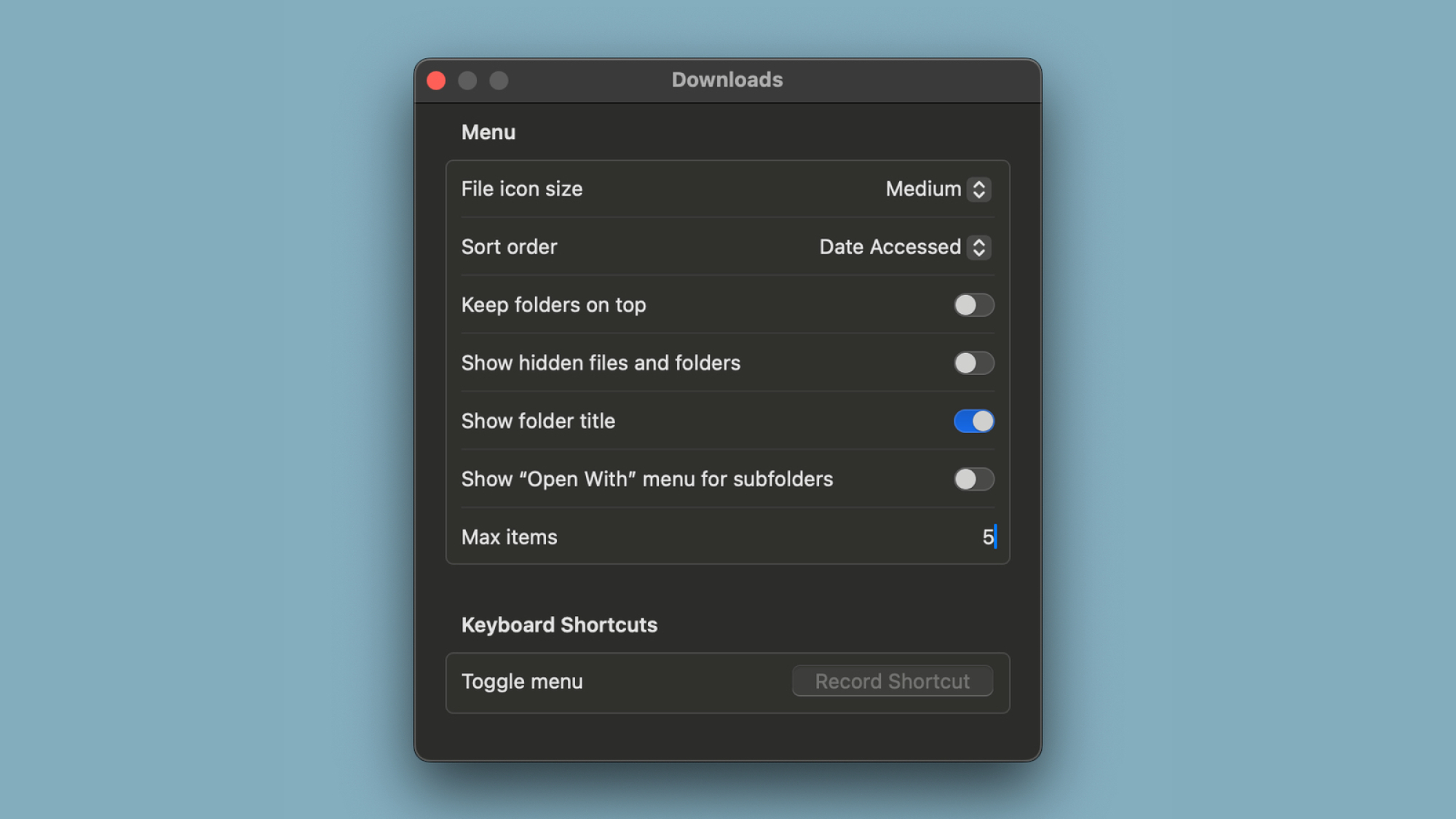
With the capability to add any folder to the menu bar, Folder Peek offers a range of functionalities. For instance, if you include a folder containing images, you can quickly preview them through Folder Peek. This method is notably swifter than using the Spacebar to view images and navigate via arrow keys, particularly on an M1 MacBook Air. This utility also extends to text documents, PDFs, and various sub-folders. When browsing sub-folders in Folder Peek, pressing Shift reveals additional options such as Get Info or Copy Path.
Furthermore, clicking the folder title at the top of the drop-down menu allows you to access the folder directly in Finder. A unique feature includes using Folder Peek for rapid access to bookmarked websites. By dragging a URL from Safari into a folder on your Mac and then adding that folder to the menu bar with Folder Peek, all saved webpages will appear for easy access. Selecting these pages opens them in your preferred web browser.
This application holds more features waiting to be discovered. By opening folders within it and pressing the Option key, further functionalities become accessible for exploration.