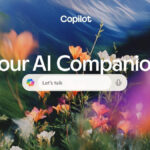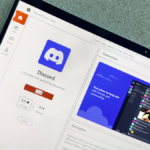Exploring the New Connected Cameras Feature in the Google Pixel 9 Series
The launch of the Google Pixel 9 series introduced a variety of unique software functionalities, enticing users to consider upgrading. Among these features are Pixel Screenshots and the Add Me capability for creating composite images. One of the most recent additions exclusively for Pixel 9 users is the Connected Cameras feature, allowing any device from the Pixel 9 range to function as a viewfinder and control unit for compatible GoPro cameras or other Pixel smartphones.
This feature proves to be quite beneficial: for instance, you could securely mount a GoPro to your helmet or place another Pixel phone in an inaccessible location, like on a high shelf, and still be able to manage these cameras and monitor their viewpoints from your Pixel 9 device.
To get started, users require any model from the Pixel 9 lineup for setup, alongside either a GoPro Hero 10 (or newer) or a Pixel 6 (or newer) as the external camera. The steps for configuration slightly differ based on whether an action camera or another smartphone is being utilized, and it’s imperative that the latest software updates are installed across all devices.
How to Connect to an Additional Camera
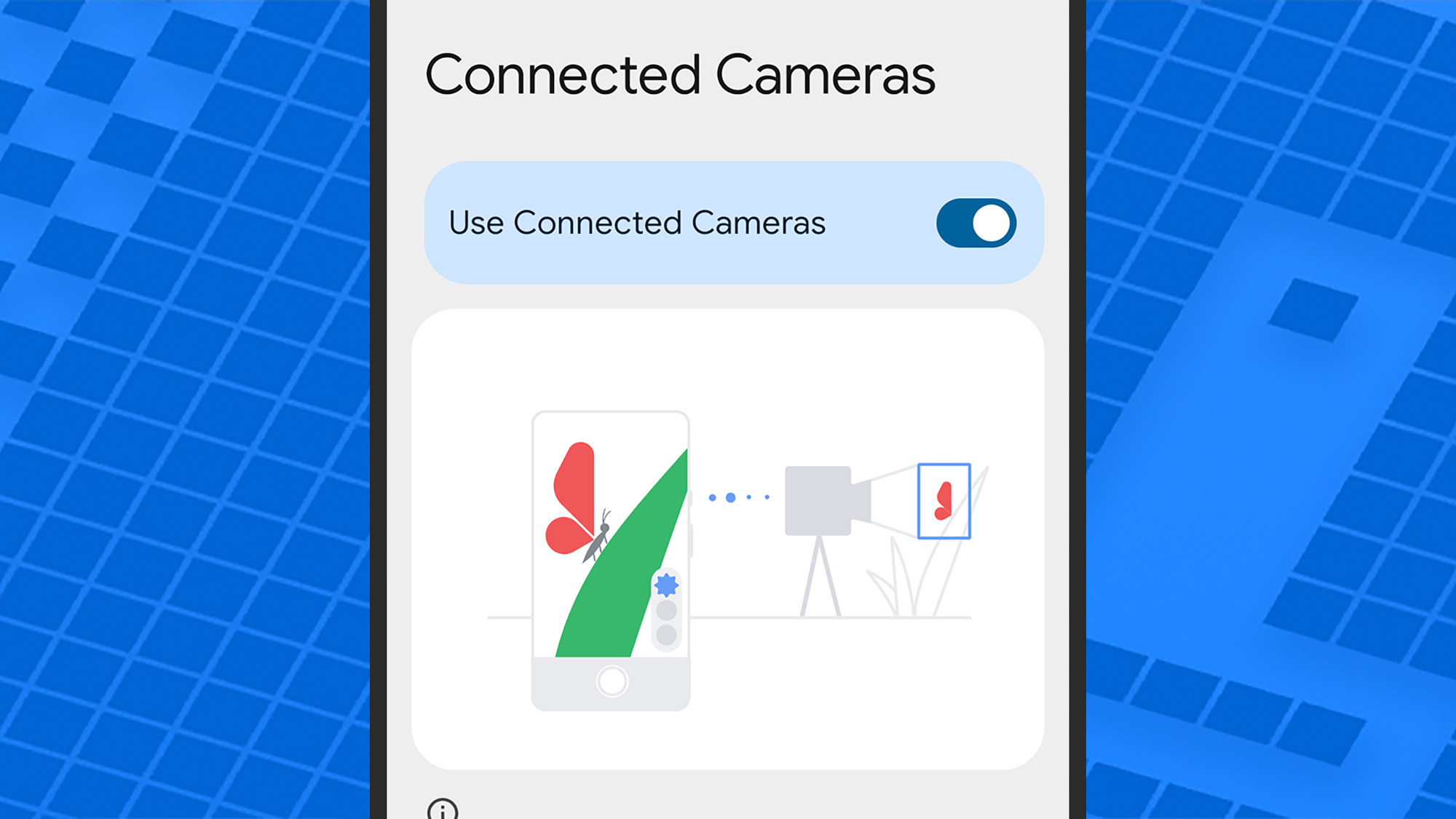
To commence, activate the Connected Cameras feature. On the Pixel 9 intended for controlling another device, navigate to Settings, then select Connected devices > Connection preferences > Connected Cameras. Review the information displayed and toggle the Use Connected Cameras switch to the on position.
For connecting to a GoPro, ensure it is paired via Bluetooth. Back in the Connection preferences menu, tap Bluetooth to enable it. Next, select Pair new device. Activate the pairing mode on your GoPro (for newer models, this involves swiping down on the rear touchscreen, moving left, and selecting + Pair Device), and it should appear on your Pixel as a Bluetooth option to connect—just tap the GoPro name to establish the link.
To connect with another Pixel phone, both devices must be associated with the same Google account, and cross-device services need to be activated. To verify this, go to Android Settings, tap your name, select All services, then Cross-device services. Provided these two conditions are fulfilled, the Connected Cameras functionality should operate seamlessly.
A few points to remember: you can only operate one remote camera at a time; if you wish to switch, disconnect from the current camera first. The audio will be captured from the connected camera (as well as video and images), but if using Bluetooth, sound quality may be affected.
Recording Content Through Applications
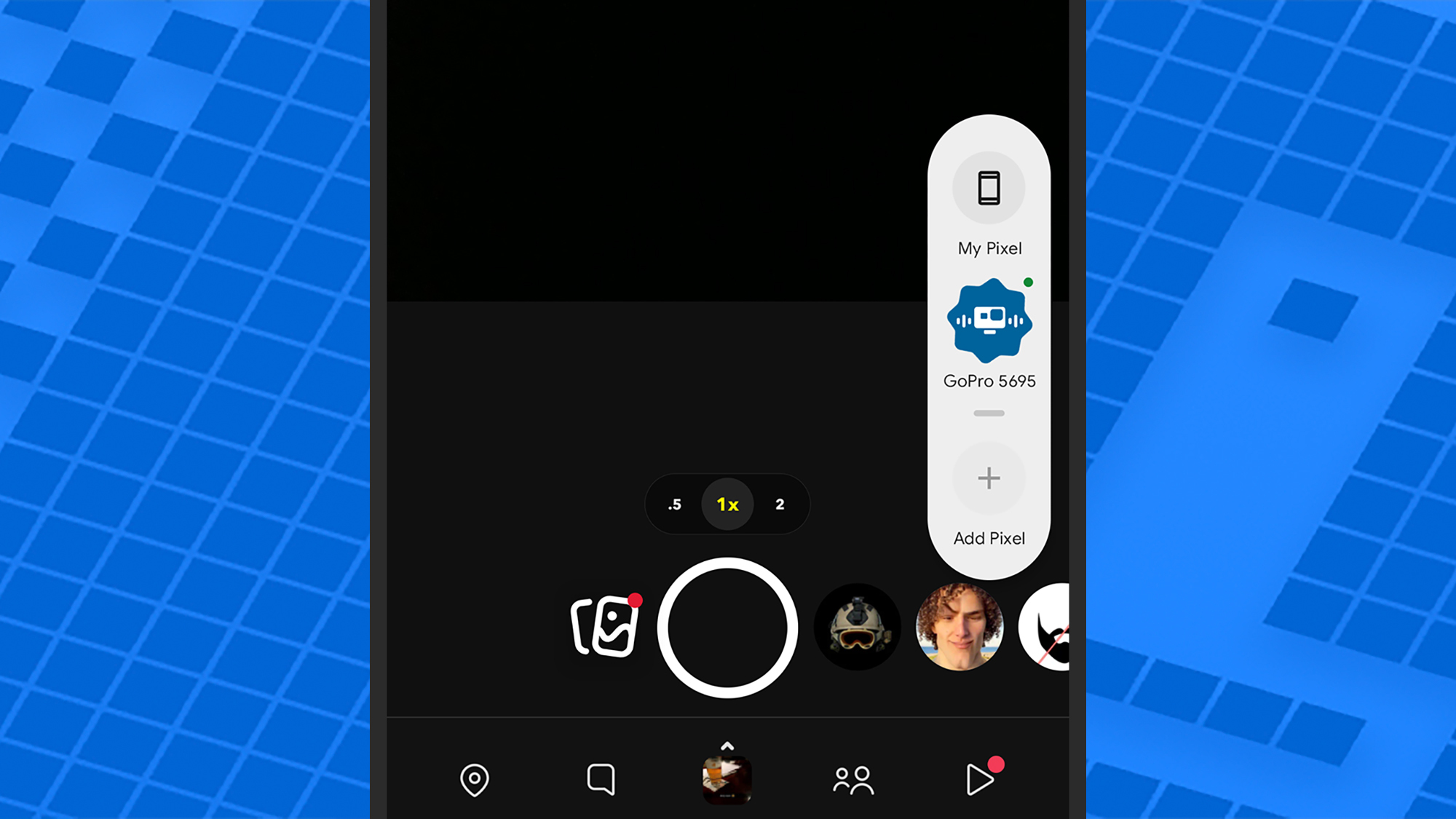
Credit: DailyHackly
After successfully connecting a device, the next step involves using applications that support Connected Cameras. Currently, compatible apps include Facebook, YouTube, Instagram, Snapchat, and TikTok.
Each of these applications allows the capturing of images and videos, in addition to facilitating livestreams. They feature a camera picker, enabling users to select a camera other than the built-in one of the device running the app. There’s even the capability to switch between the camera on your Pixel 9 and the remote camera during video recording or live streaming.
When using any of the five applications that support this feature, look for the camera picker icon—a small digital camera—located on the side of the shooting interface. Tap it to view any connected GoPros and select the option to Add Pixel to connect to another Pixel device (note that the other Pixel must confirm the connection as well).
After establishing the connection, capturing photos and videos can proceed as usual. To switch cameras, simply tap the camera picker icon again. Preliminary testing suggests that it functions as expected, although establishing a Bluetooth connection with a GoPro might require a moment.