Transform Your iPhone into a Webcam: A Comprehensive Guide
Searching for a quality webcam can be a challenge. While most laptops come equipped with built-in cameras, their performance often varies significantly. Additionally, if your monitor lacks a webcam or you need a different perspective, there are valid reasons to seek an external option.
Interestingly, if you own an iPhone, you already possess a potential webcam. Setting up your iPhone to function as a webcam has become increasingly straightforward, particularly for macOS users. Windows users can also take advantage of this feature, although it may require a bit more work.
Utilizing Your iPhone as a Webcam on macOS
The integration among Apple devices, such as Macs and iPhones, has significantly improved over time. Features like mirroring your iPhone on a Mac and using your iPad as a second screen exemplify this enhanced connectivity. Central to these functionalities is the Continuity Camera, which allows your iPhone to act as a webcam for any application on your Mac.
To make this connection work, there are a few important criteria to fulfill. Both devices need to have Wi-Fi and Bluetooth activated, and they must be logged into the same Apple ID. The devices should also be within 10 meters (approximately 30 feet) of each other and adhere to the specific requirements: namely, an iPhone from 2018 or later running on iOS 16 or higher, paired with a Mac operating on macOS 13 Ventura or later.
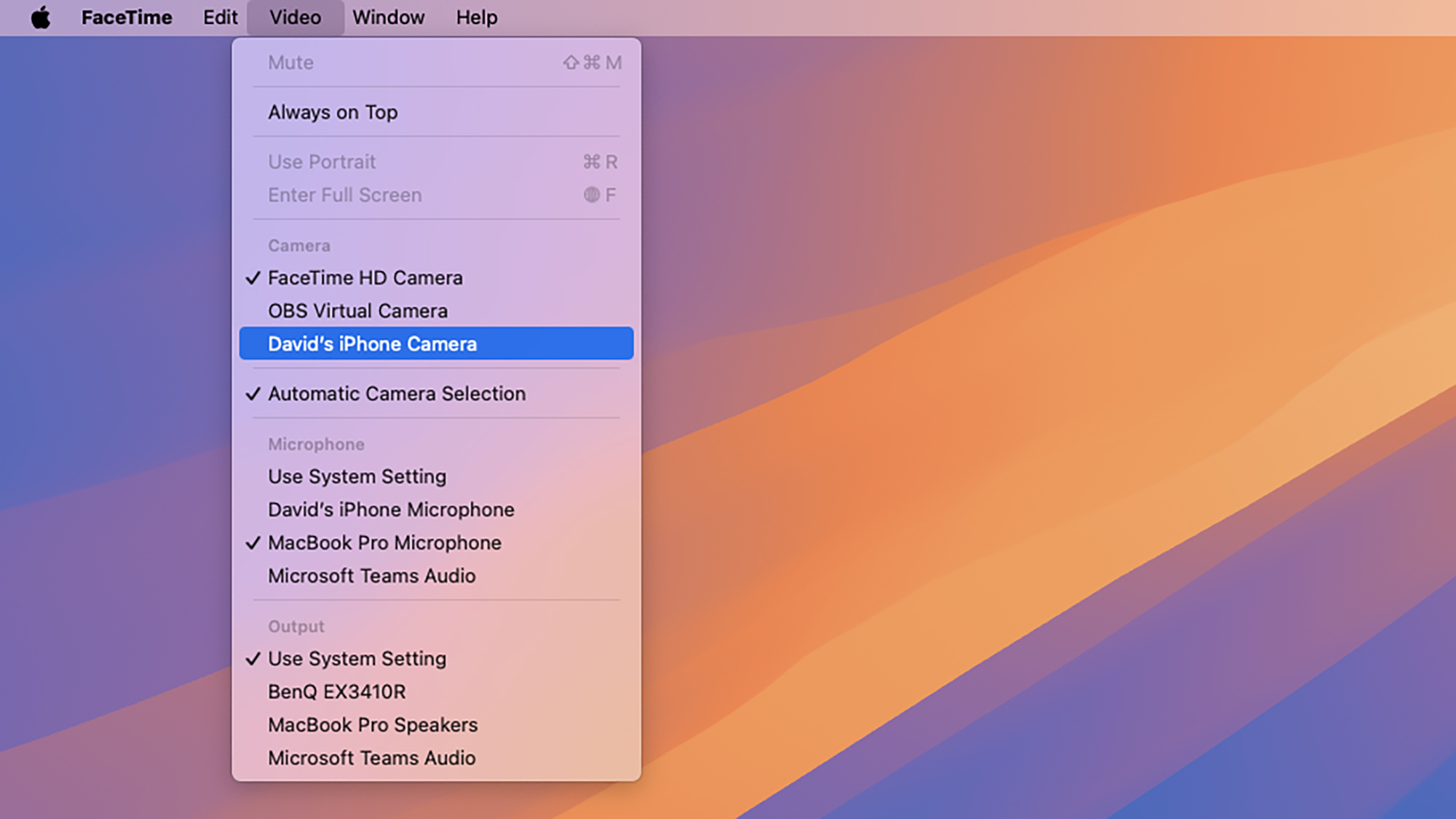
Credit: DailyHackly
Once you’ve confirmed these settings, navigate to the Settings menu on your iPhone, look for General > AirPlay & Continuity, and enable Continuity Camera. Position your iPhone in landscape mode for optimal setup; it can be adjusted later, but the initial link must start this way.
Open any application that utilizes a webcam on your Mac. You should find your iPhone listed as a video source. For instance, in FaceTime, check the Video menu to see your device as an option. Although you can adjust the iPhone’s position and angle during use, only the rear camera will function as your webcam.
This connection can operate wirelessly via Wi-Fi and Bluetooth, but if preferred, you can also use a USB cable for a more reliable link, ensuring your phone’s battery remains intact while in use.
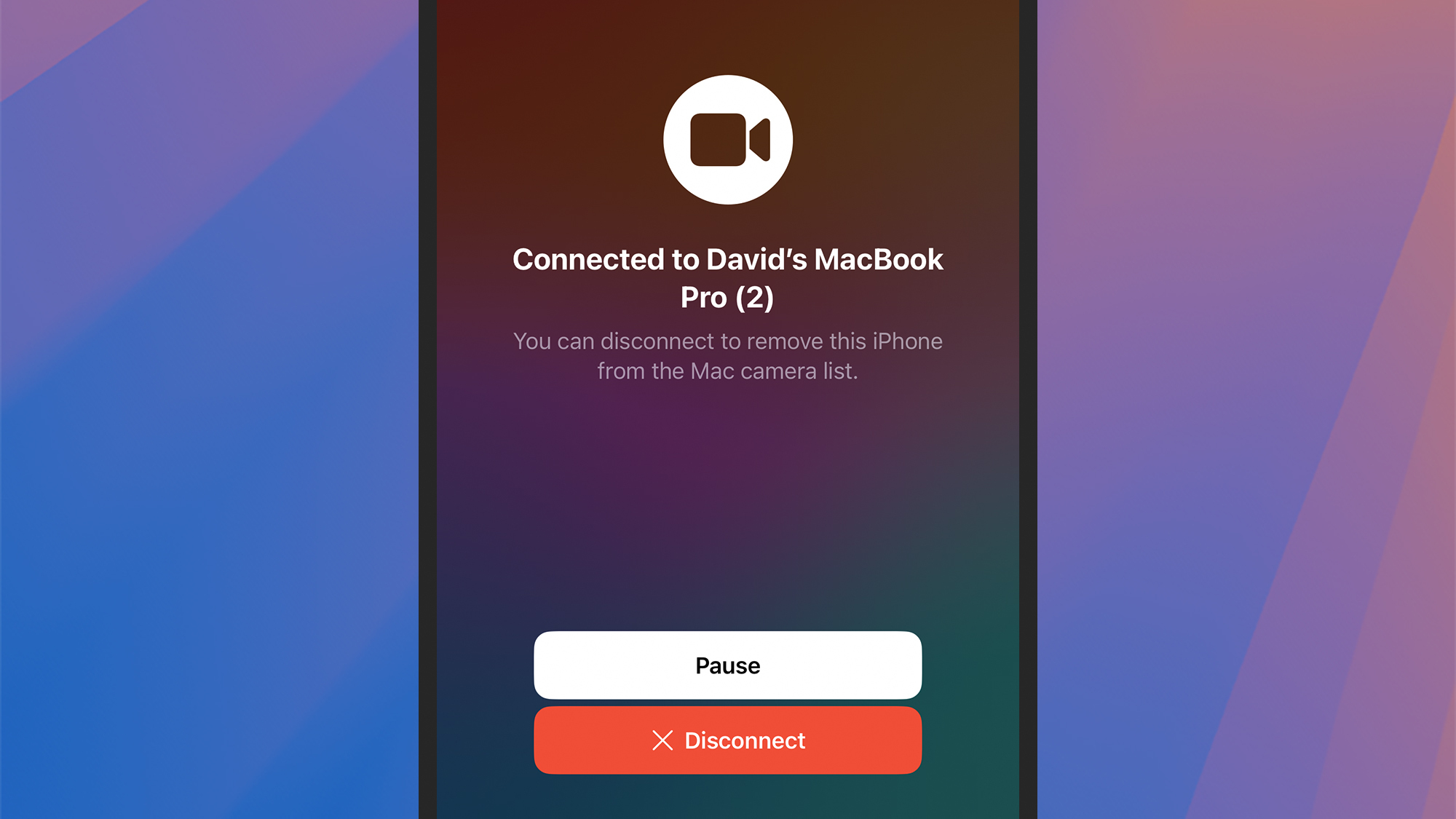
Credit: DailyHackly
To access the various features offered by Apple, click the video feed icon in the menu bar. This includes options like Portrait and Studio Light, though not all features are compatible with every iPhone model. For using Center Stage, for example, an ultra-wide camera is required. The Desk View option is also available through this menu, allowing for an overhead view of your workspace, which is particularly useful for document sharing.
While actively using the iPhone as a webcam, a Pause button will appear on the iPhone display, allowing you to temporarily halt the live feed. A Disconnect button is available to completely turn off the webcam function. Alternatively, you can exit the webcam mode by closing the application in use or switching to another webcam.
Utilizing Your iPhone as a Webcam on Windows
Employing your iPhone as a webcam on a Windows system is slightly more complex and requires a third-party application to facilitate the connection. Fortunately, numerous apps are available, many of which provide basic functionality at no cost.
A dependable option that has been serving users effectively for a while is DroidCam. Begin by installing the Windows clienton your computer and the corresponding iOS app on your iPhone. After both are launched, there’s no account registration required, and the connection works over your Wi-Fi network.
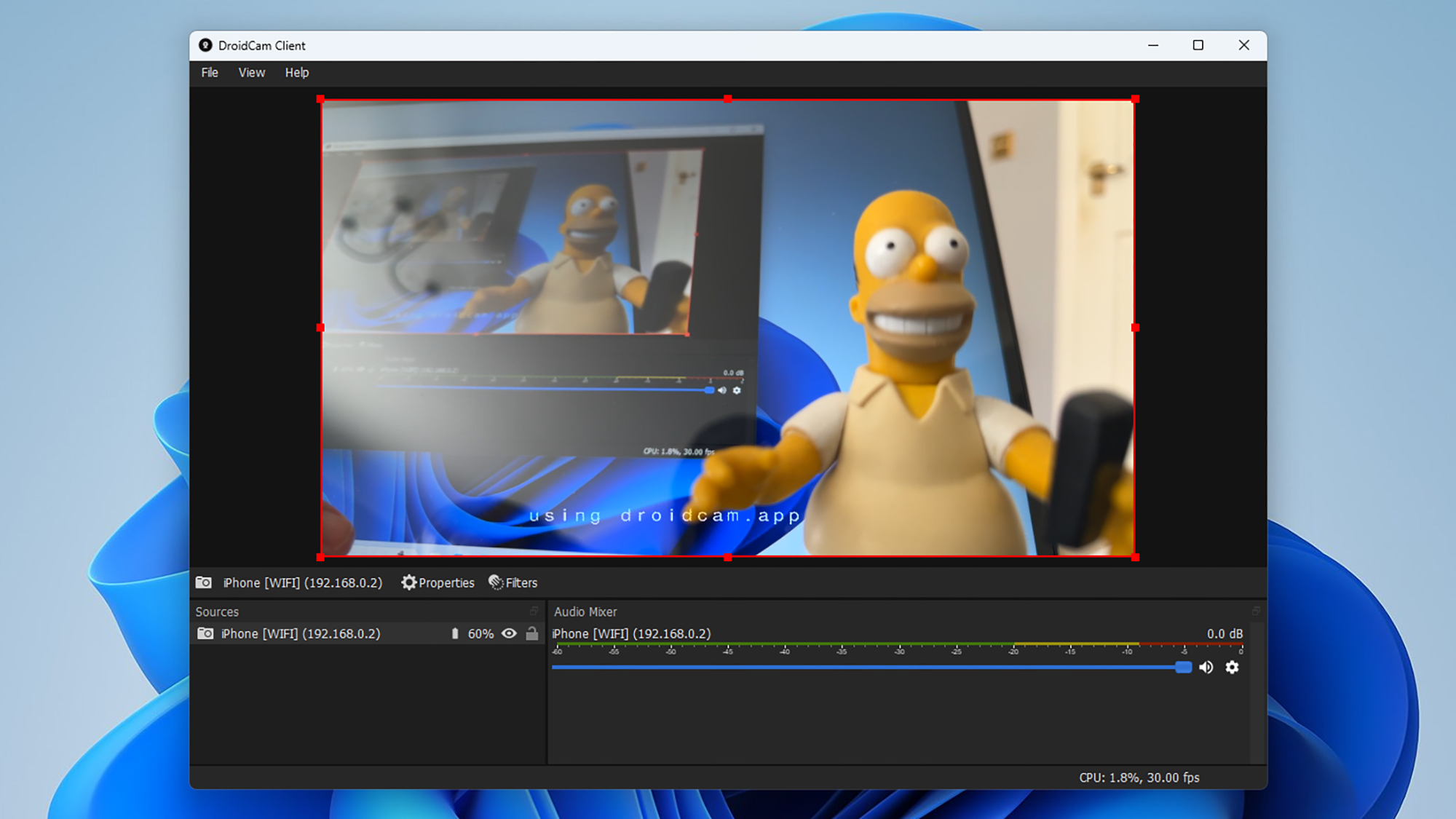
Credit: DailyHackly
The DroidCam app allows for various settings and filters to enhance your video feed to your liking. Once operational, your iPhone will appear as a webcam option in any software on your PC, enabling you to easily switch to it.
While the app is available for free, a premium subscription of $4.99 per year or a one-time payment of $14.99 unlocks resolutions beyond 1080p and removes the watermark from your webcam feed. Paying for the application also adds additional settings on both the Windows and iOS sides.
Another efficient and user-friendly application is Camo. Like DroidCam, this solution requires installation on both Windows and iPhone, which can be done via the iOS app. Setup is straightforward with no account needed, and you can connect via Wi-Fi or a USB cable.
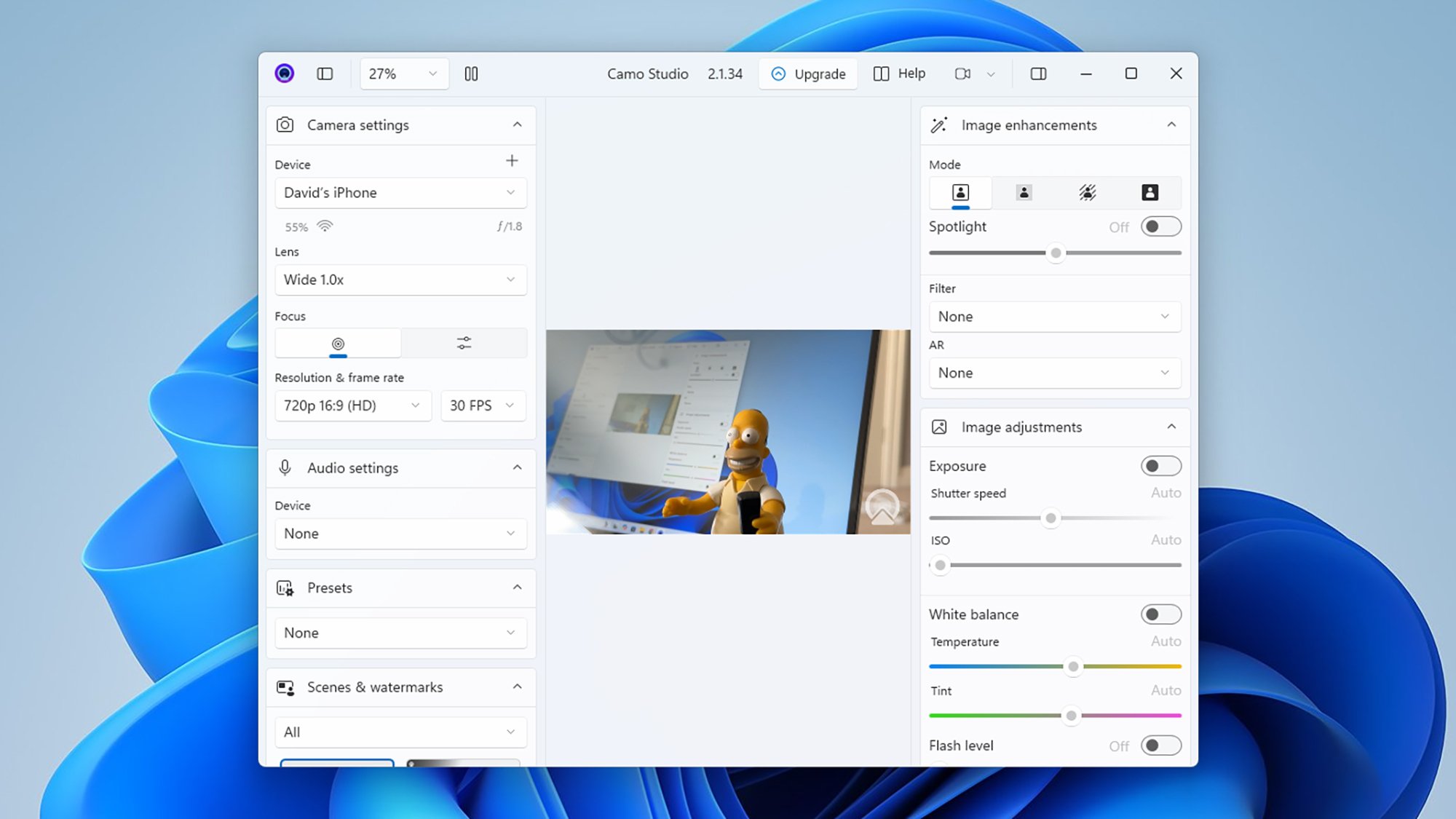
Credit: DailyHackly
Camo provides an extensive set of features for any webcam you choose to use. This includes adjustments for exposure, white balance, and a variety of background effects. Once your iPhone is configured within Camo, it can be utilized to provide a video feed across any application on Windows.
Most of Camo’s features are available for free, but a Camo Pro subscription, costing $4.99 per month, grants access to higher resolutions of up to 4K (in contrast to 720p), support for varying frame rates, and a smart zoom feature that intelligently enhances zoom levels without degrading image quality.












