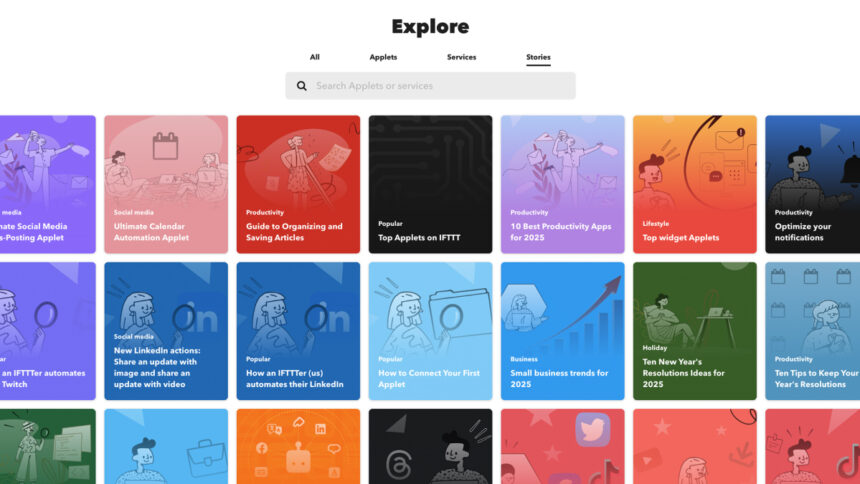Enhance Your Smart Lighting Experience with IFTTT
Undoubtedly, you’ve navigated through the app associated with your smart lighting system, uncovering various functionalities—from programming your lights to activate at specific times to transitioning through a spectrum of colors and brightness levels throughout the day. However, the possibilities extend much further, especially when leveraging IFTTT.
IFTTT (If This Then That) serves as a well-established platform that integrates various services seamlessly. It allows, for instance, the automatic sharing of Instagram images to X, provided that a certain hashtag is present; forwarding SMS notifications to your email; and even exporting Fitbit data to Google Sheets—among numerous other functions. The options for automation are virtually limitless.
This tool is compatible with several smart lighting brands, including Philips Hue, Lifx, TP-Link, Nanoleaf, and Govee. This compatibility empowers you to connect different triggers from a variety of applications and services to automate actions on your smart lights.
Signing up for IFTTT is free, although there are Pro subscriptions starting at $3 monthly. These Pro accounts grant access to enhanced automation options (termed applets), an expanded range of triggers and actions, AI improvements, and additional functionalities.
Setting Up an IFTTT Applet
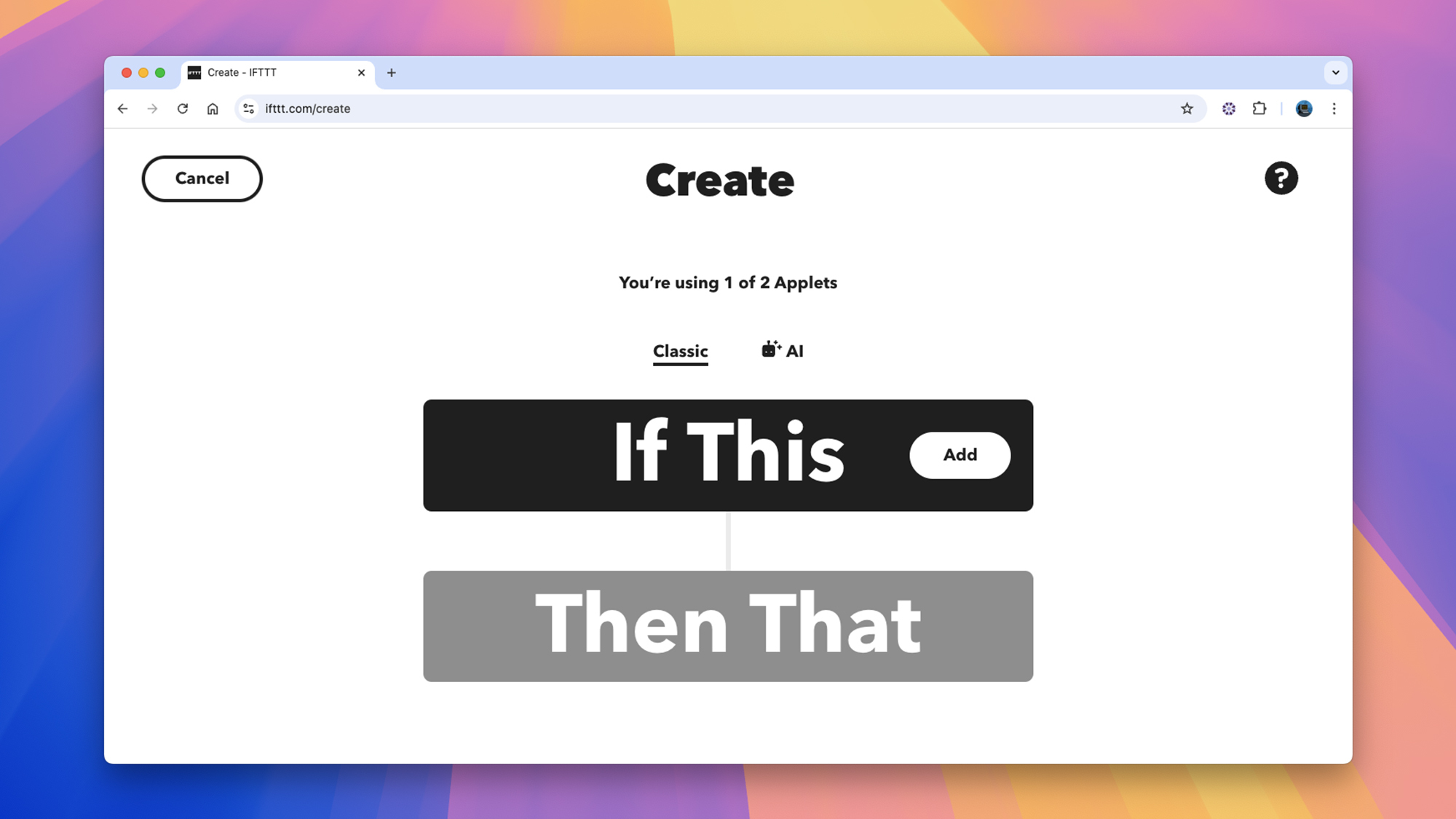
Credit: DailyHackly
Upon creating an IFTTT account and accessing the web interface, you can initiate your first applet. Click on Create, and then press Add next to If This. This initial step represents the trigger that starts the automation. Triggers can range from receiving a new message on Google Chat to discovering a new track by your favorite artist on SoundCloud. You may also use specific times or dates as triggers.
While configuring your applet, you’ll sign in to the various services you plan to incorporate, granting IFTTT access to your account credentials (which can be revoked anytime). If a service isn’t available on IFTTT, it’s likely due to the absence of third-party integration options.
As part of this process, you will usually see trigger options; for example, if using Dropbox, you can designate a specific folder for IFTTT to monitor for changes. These customization options provide you with finer control over how and when triggers activate, which is beneficial for managing your smart lights.
After selecting your trigger, proceed to choose your action by clicking Add next to Then That. (In this article, you will want to connect your preferred smart lights, but there are many other actions available—like sending emails or notifications to your phone.) The options for actions differ slightly from triggers, often allowing for additional customization.
Once all services are connected and permissions granted, press Continue to review your new applet, and then click Done to finalize it. Manage your active applets anytime via the My Applets section of IFTTT, where they can be paused or deleted at your convenience.
Innovative IFTTT Applets for Your Smart Lights
Now that the applet setup process is clear, it’s time to explore how to utilize your smart lights as alternative notification systems, sparing you from the need to constantly check your phone or email. For these examples, Philips Hue lights will be referenced, although many smart systems are supported.
For instance, you can configure your lights to alert you when a new episode of your favorite Spotify podcast becomes available. Set Spotify and New followed show as the trigger, followed by your smart lights with the Blink lights action. Notably, you don’t have to activate the lights throughout your entire home—you can opt for a specific lamp for this or other actions.
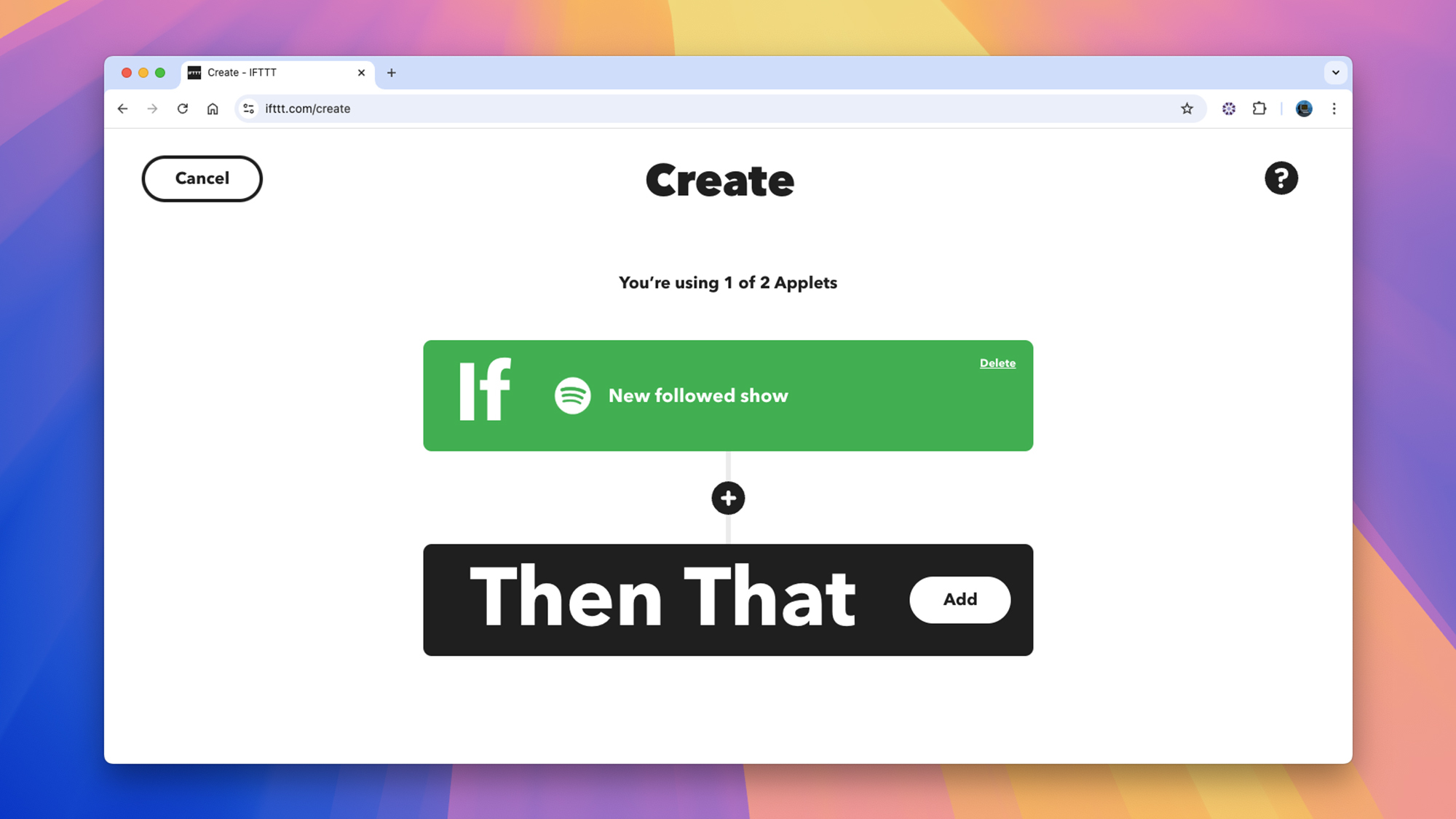
Credit: DailyHackly
Weather alerts can be fun, enabling you to utilize the color features of your smart lights. Select Weather Underground and Current condition changes to for the trigger, then set it for Rain (your location should be detected automatically). For your Philips Hue lights, the action will be to Change color—for rain alerts, you might choose “blue,” or customize colors for different weather conditions.
If your Android phone is out of reach and requires charging, consider this setup: choose Android Battery, then Low battery as the trigger, followed by Philips Hue and Set a scene in a room. Specify a light adjustment to signal that it’s time to recharge. This function necessitates the IFTTT Android app to monitor battery status effectively.
Another practical use for smart lights is to connect them to your schedule. Select Google Calendar and Any event starts as the trigger—then program a blink or a color change for your Philips Hue lights to indicate that an event is about to begin within a set timeframe. This feature allows you to filter notifications for specific calendars, such as your meetings calendar, to avoid information overload.
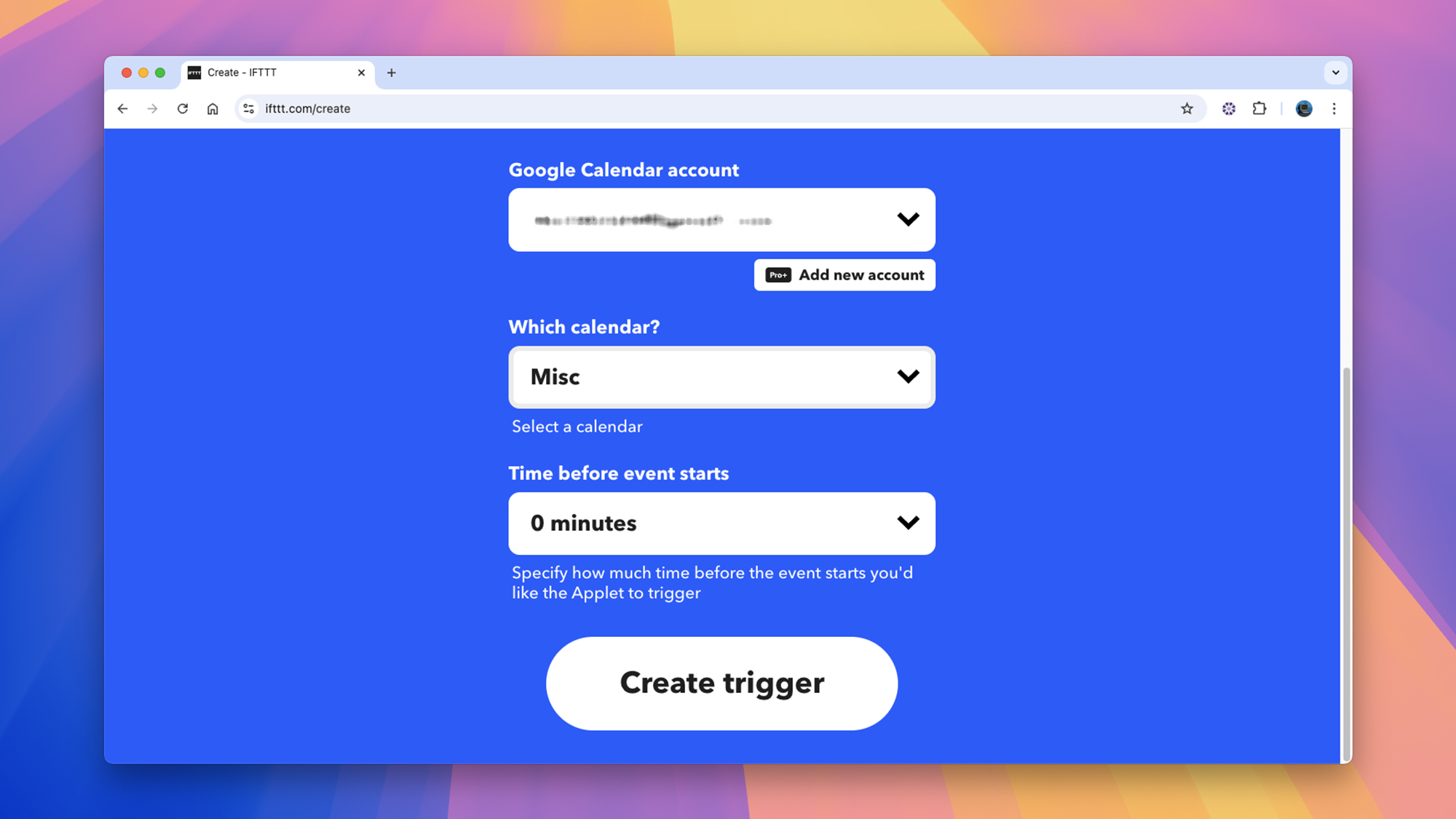
Credit: DailyHackly
Additionally, you might consider linking your smart lights to your video doorbell. By choosing Ring along with New Ring Detected as your trigger, you can set your Philips Hue lights to change color or blink upon detection. This setup proves particularly helpful if the doorbell’s sound isn’t easily heard or if you cannot immediately access your phone.
These examples merely scratch the surface of what can be achieved using IFTTT. The platform partners with iOS Shortcuts as well, presenting even broader avenues for automation.